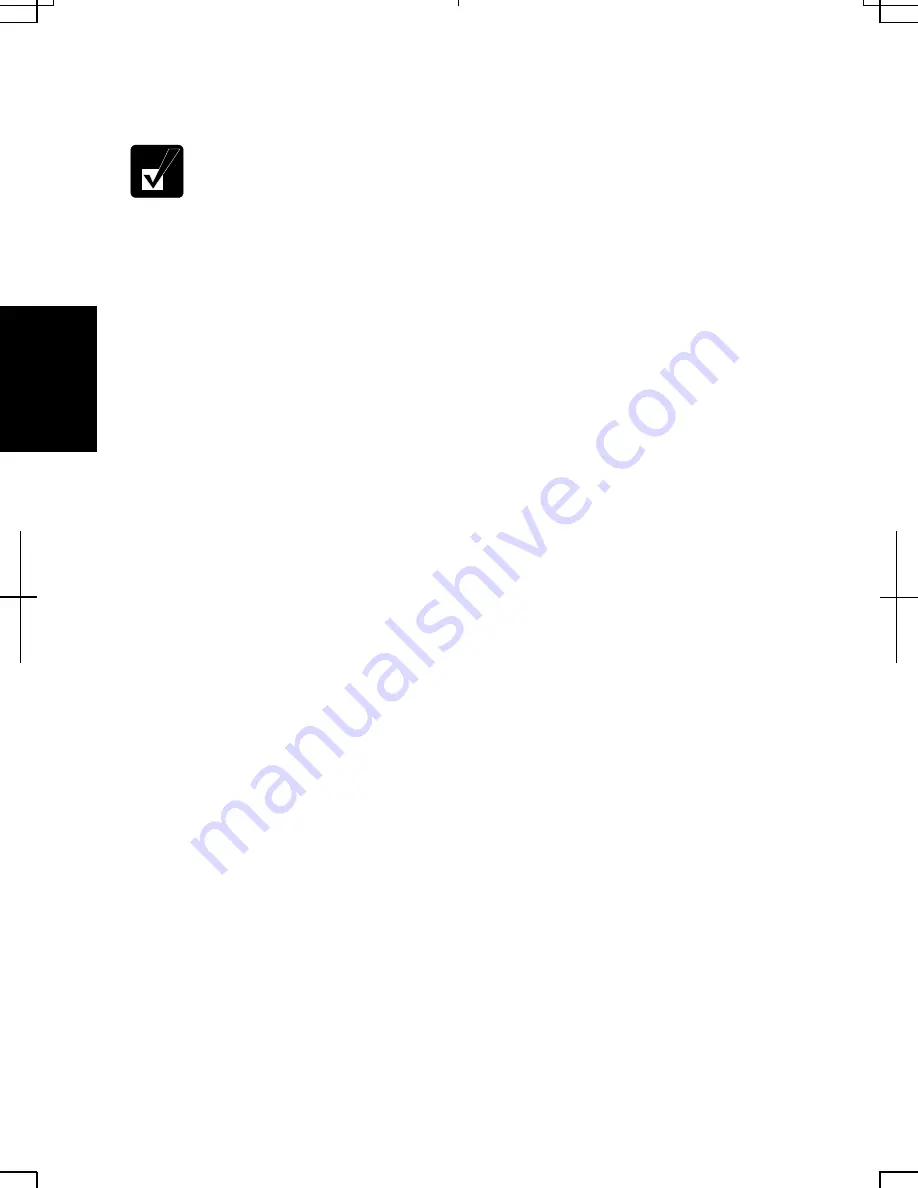
3-12
3
Supporting System Hibernate
If your battery becomes completely discharged during System standby,
you will lose unsaved data and will need to reboot your computer.
Therefore, if you are planning to leave your computer powered by battery
for long periods of time, we recommend System hibernate.
Confirm that System hibernate is supported with the following steps below.
1. In
the
Power Options Properties dialog box, select Hibernate tab.
2. Confirm
Enable hibernate support (for Windows 2000) or Enable hibernation
(for Windows XP Professional) is checked.
3. Click
OK.
4. Close
the
Control Panel window.
Set Timer to Enter System Standby/Hibernate Automatically
Your computer will enter System standby/hibernate automatically when the specified
time has passed without any operation. To set the time:
1. In
the
Power Options Properties dialog box, select Power Schemes tab.
2.
Set the time after which the computer will enter System standby/hibernate in
System standby or System hibernates.
3. Click
OK.
4. Close
the
Control Panel window.
Entering System Standby/Hibernate
Your computer enters System standby/hibernate in each of the following cases:
•
You select Stand by or Hibernate in the Shut Down Windows dialog box. (for
Windows 2000)
•
You select Stand By or Hibernate (which will appear if you press Shift key) in the
Turn off computer dialog box. To open the dialog box, click start – Turn Off
Computer. (for Windows XP Professional)
•
The specified time in System standby or System hibernates in Power Schemes tab
of Power Options Properties dialog box has passed without any operation (See the
previous section).
Summary of Contents for Actius PC-UM30W
Page 22: ...1 8 1 ...
Page 94: ...6 8 6 ...
Page 108: ...A 14 Appendixes ...
Page 120: ...Troubleshooting T 12 ...
Page 124: ...Index 2 Index ...






























