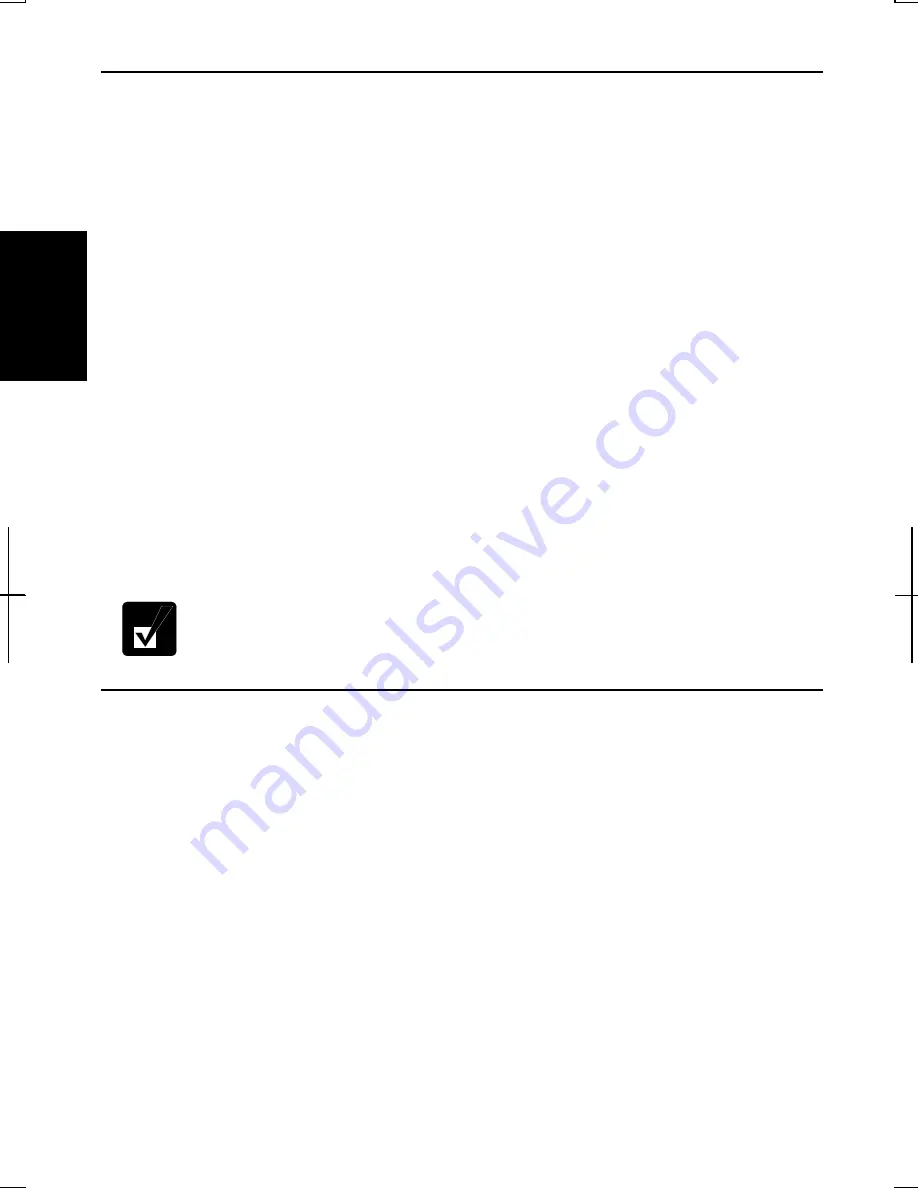
2-24
2
Log off the Computer
“Log off” is useful because you do not have to turn off the computer when you finish
your task and pass the computer to another person. There are two ways to log off the
computer;
Switch User
and
Log Off
.
If you select
Switch User
, you can pass the computer to another person without
closing your current applications. For example, if you are viewing a Web site, and
your colleague needs to open a program on the computer, use
Switch User
. You can
then view the same Web site by just switching back to your account after your
colleague finishes with the computer.
If you select
Log Off
, the system will close all your session and you need to save your
files before logging off the computer.
1. Click
start
-
Log Off
.
2. Select
Switch User
or
Log Off
. If you select
Log Off
, the dialog box, which asks
you to save your data may appear.
3.
Select another account to start Windows XP again.
If you cannot see
Switch User
in
Log Off Windows
dialog box, click
Change the way users log on or off
in
User Accounts
dialog box, and
check
Use Fast User Switching
and click
Apply Options
.
Set Password to User Account
You can set a password to each user account to avoid unauthorized use of your
computer. Once you set the password, you need to enter it when you log on to your
account. If you loose the password, you cannot start the computer with that user
account, so unnecessary password setting can cause trouble in starting the system.
Setting Password
1. Click
start
-
Control Panel
.
2. Click
User Accounts.
If Classic view is selected, double-click
User Accounts
icon
.
3.
Select the account you want to set a password to. You will only have this option
if you log onto the computer as a member of the Computer administrators group.
Summary of Contents for Actius PC-GP22W
Page 1: ......
Page 17: ...xvi ...
Page 34: ...2 11 2 4 Gently pull out the card ...
Page 73: ...4 14 4 ...
Page 85: ...5 12 5 ...
Page 93: ...6 8 6 ...
Page 123: ...Index 2 Index ...
Page 124: ......






























