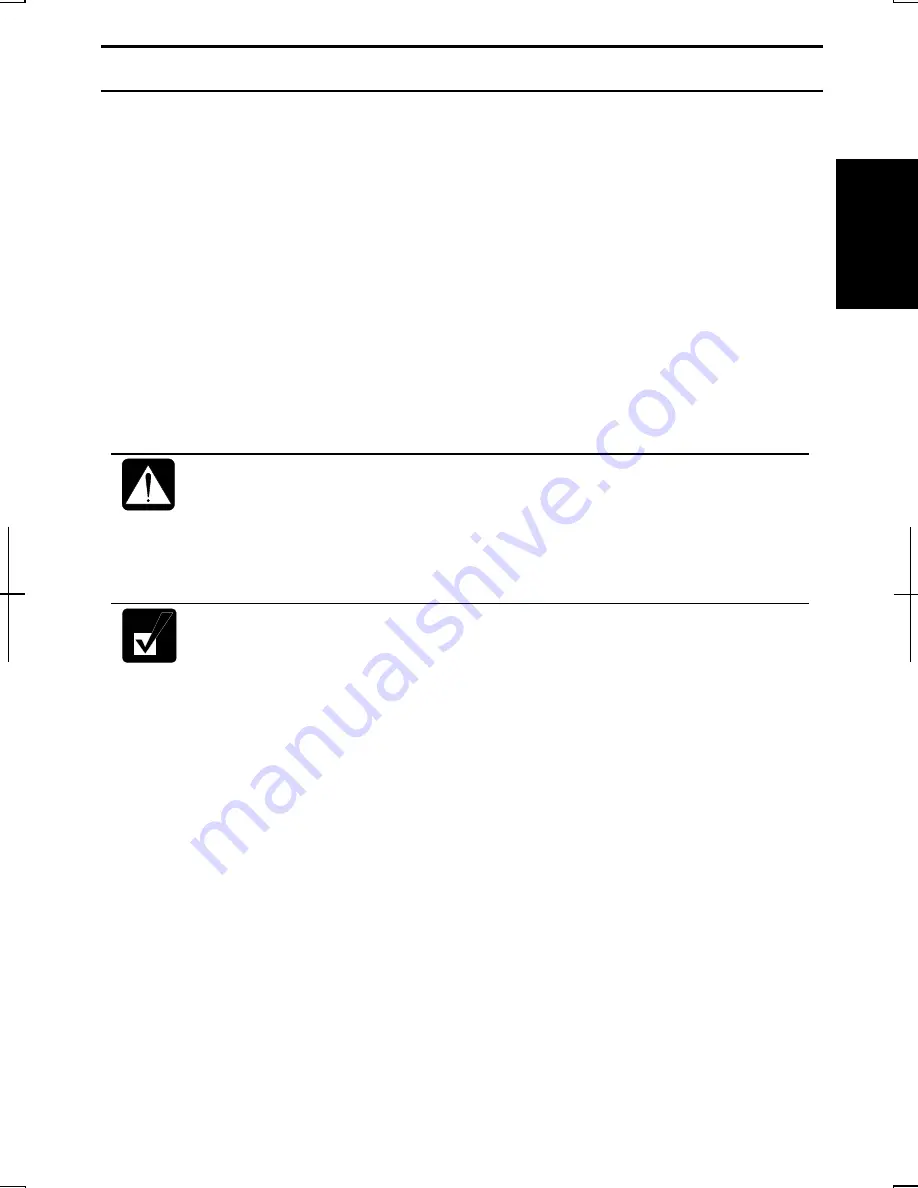
1
1-5
Setting Up Windows XP
To set up Windows XP, follow the instructions on the screen. See also the Windows
XP quick start guide. It takes approximately 5-10 minutes to complete the entire setup
process. The steps in the setup process are as follows:
•
Configuring your location, language and keyboard
•
Configuring your time zone
•
Accepting license agreement
•
Naming your computer
•
Creating an account
•
Completing configuration
•
Do not turn off the computer while completing the Windows XP setup.
•
Be sure to connect the computer to AC power source. If the battery is
used and it does not have enough power, you may not be able to
complete the Windows XP setup.
•
Do not connect any peripheral devices to the computer until the
Windows XP setup completes. Otherwise it may malfunction.
•
If the display turns off, some power management may function. In this
case, press any key to resume your computer from the power
management.
•
If you cannot operate the keyboard or the glide pad, press the power
button for more than four seconds to turn off the computer. Be sure that
the power indicator turns off; then, after more than 10 seconds, press
the power button to turn it on again.
After completing the Windows XP setup:
•
Confirm
Time Zone
is correctly selected and set the date and time by double-
clicking the time appearing on the right of the taskbar to open
Date and Time
Properties
dialog box.
•
Activate the integrated antennas by pressing
Fn+F1
keys for Wireless LAN
communication.
Properties Dialog Box on Windows
In this manual, you will often see the expression “XXX Properties dialog box.” The
dialog box is a window containing text boxes, check boxes, buttons, etc., with which
you can send commands to Windows or other applications. To open the properties
Summary of Contents for Actius PC-GP22W
Page 1: ......
Page 17: ...xvi ...
Page 34: ...2 11 2 4 Gently pull out the card ...
Page 73: ...4 14 4 ...
Page 85: ...5 12 5 ...
Page 93: ...6 8 6 ...
Page 123: ...Index 2 Index ...
Page 124: ......






























