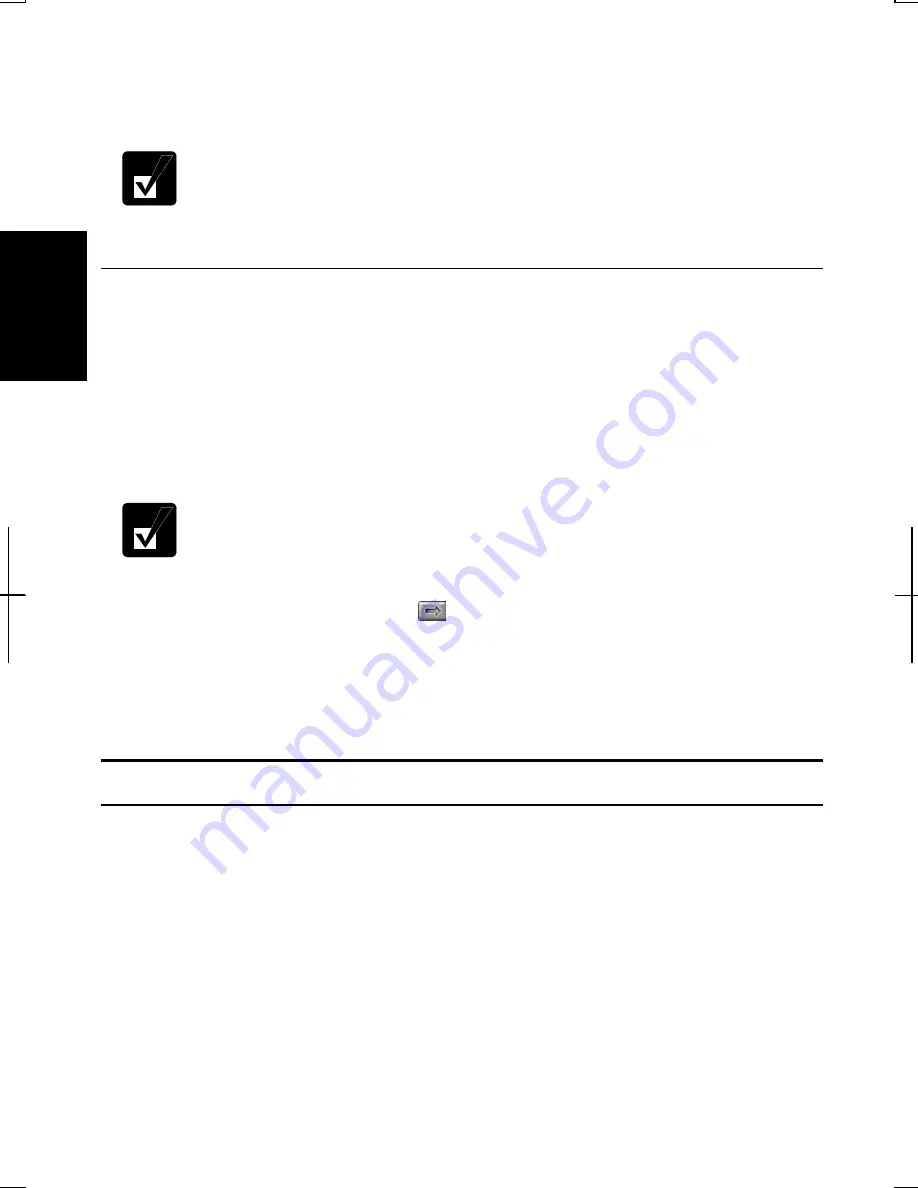
2-20
2
Disconnecting a TV Set
1.
Turn off the computer and the television set.
2.
Disconnect the television set from your computer.
•
Before disconnecting the television set, be sure to turn off the computer
and the television set.
•
After disconnecting the television set, set back the display property
following the steps 4 to 5 in
Connecting a TV Set
section.
Enjoying Dolby Digital Audio
Your computer is Dolby Digital compliant. With Dolby Digital compliant audio
equipment or headphones, you will have an audio output similar to a big theater.
Follow the steps below. (Refer to
Audio System
of Chapter 4 for connection.)
1. In
Setup
dialog box, click
Audio
tab. (Refer to the steps in
Using Parental
Control
section to open the
Setup
dialog box.)
2. Select
Digital (S/PDIF) out to External Processor
, then, click
OK
.
WinDVD
is equipped with
Dolby Headphone
TM
properties. You can
enjoy Dolby sound just by connecting normal headphones. To set this
function, follow the steps below:
1. Connect your headphones to the computer and click the
subpanel button (
) and
Audio Mode
.
2. Select
Headphones
from the
Listen on
pull-down menu.
3. Click
OFF
button to enable
Dolby Headphone
. It turns
ON
.
Refer to the online help of
WinDVD
for more information
.
Controlling Audio
You can control the output volume of your computer with
one of
the following steps.
With the keyboard
Press
Fn
and
F3
keys simultaneously to decrease the output volume.
Press
Fn
and
F4
keys simultaneously to increase the output volume.
This operation also adjusts the Windows volume control below. For example, if you
press
Fn
+
F3
keys, the volume level in Windows will decrease, too.
Summary of Contents for Actius PC-GP22W
Page 1: ......
Page 17: ...xvi ...
Page 34: ...2 11 2 4 Gently pull out the card ...
Page 73: ...4 14 4 ...
Page 85: ...5 12 5 ...
Page 93: ...6 8 6 ...
Page 123: ...Index 2 Index ...
Page 124: ......






























