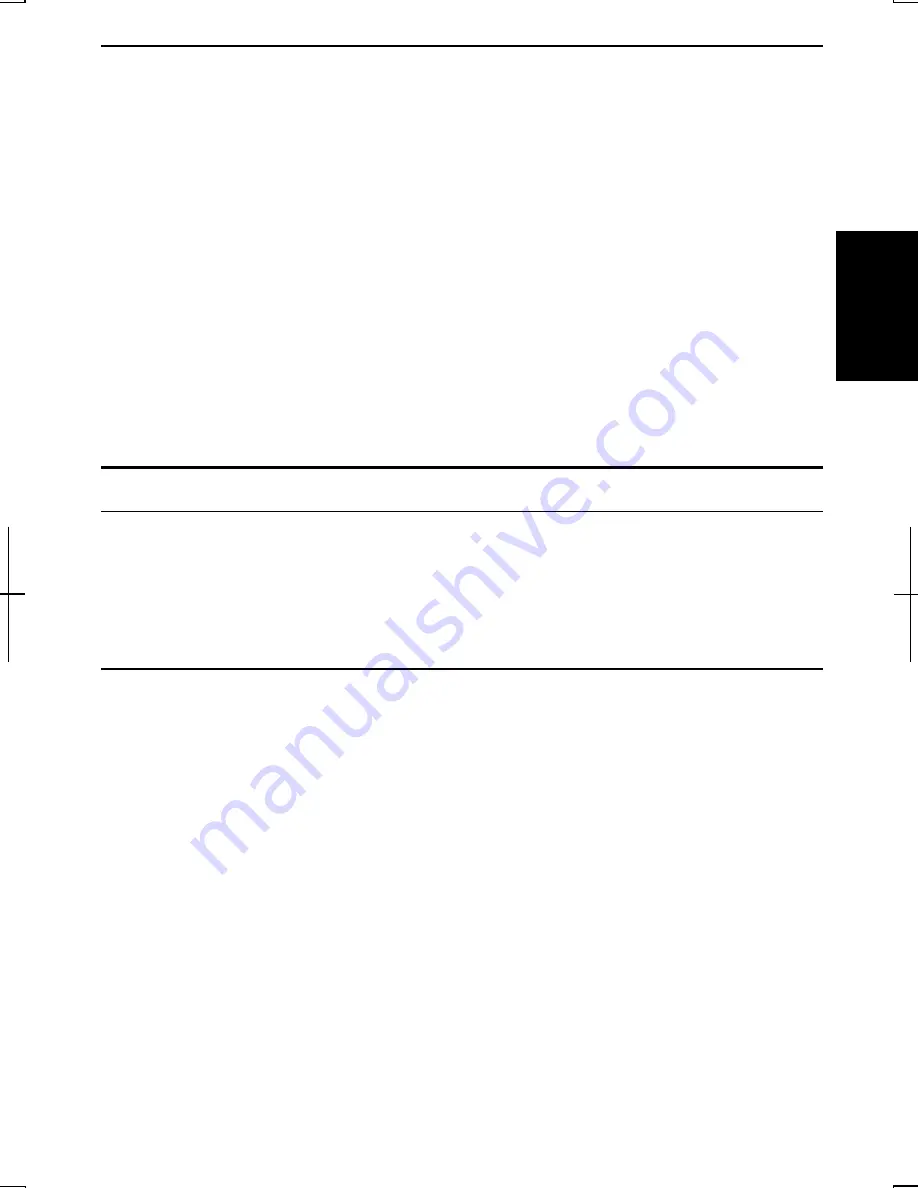
2-23
2
Changing Wallpaper and Setting Screen Saver
You can enjoy various desktop patterns or screen savers.
Changing Wallpaper
1. In
the
Display Properties
dialog box, select
Desktop
tab
.
2. Select
appropriate
wallpaper listed in
Background
field.
3. Click
OK
.
Setting Screen Saver
1. In
the
Display Properties
dialog box, select
Screen Saver
tab.
2.
Select an appropriate screen saver from the pull-down menu in
Screen saver
field and set time when screen saver starts.
3. Click
OK
.
Sharing the Computer
If you are sharing the computer with your colleagues or family members, set a user
account for each person. Every user can choose his/her favorite desktop setting, web
site lists, or make his/her own
My Documents
folder etc., and save them to his/her user
account. When you turn on the computer, select your user account.
Set a New User Account
1. Click
start
-
Control Panel
.
2. Click
User Accounts.
If Classic view is selected, double-click
User Accounts
icon
.
3. Click
Create a new account
string.
4.
Type a name for the new account and click
Next
.
5.
Select the account type; then, click
Create Account
. If you have selected a
Limited
account, then that user account has limits for using the computer. See
Help and Support Center
in
start
menu for more details.
6. Close
the
User Accounts
dialog box; then, the
Control Panel
window.
If more than one user accounts are set to the computer, you must select which user
account you will log in when you turn on the computer.
Summary of Contents for Actius PC-GP22W
Page 1: ......
Page 17: ...xvi ...
Page 34: ...2 11 2 4 Gently pull out the card ...
Page 73: ...4 14 4 ...
Page 85: ...5 12 5 ...
Page 93: ...6 8 6 ...
Page 123: ...Index 2 Index ...
Page 124: ......






























