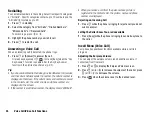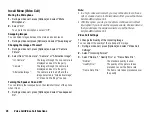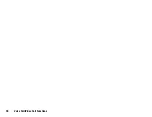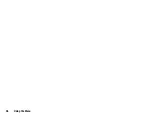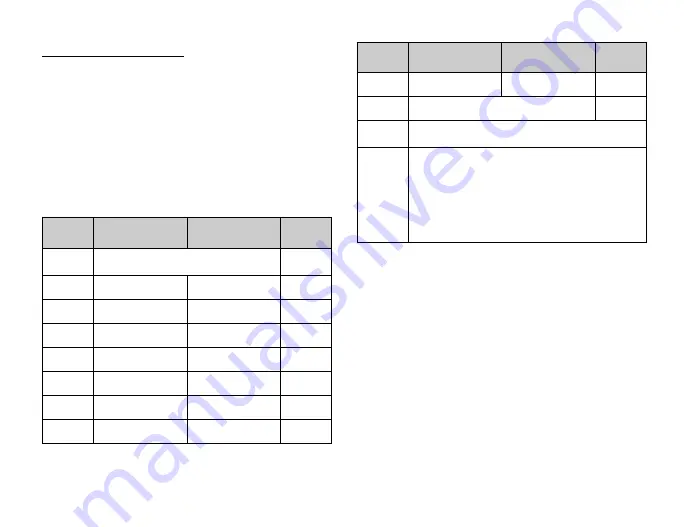
Entering Characters
31
Entering Characters
When entering characters to create Contacts List entries, text
messages or multimedia messages, etc., press the corresponding
keys.
In multi-tap input method, press each key until the desired character
is displayed. For example, press
H
once for the letter A or twice for
the letter B.
Table of Characters
Pressing each key scrolls characters in the following order. The order
varies depending on the language selected.
English Mode
Key
Upper Case
Characters
Lower Case
Characters
Numeric
G
.
(full-stop)
,
(comma)
-
(hyphen)
? !
’
(apostrophe)
@ :1
1
H
ABC2
abc2
2
I
DEF3
def3
3
J
GHI4
ghi4
4
K
JKL5
jkl5
5
L
MNO6
mno6
6
M
PQRS7
pqrs7
7
N
TUV8
tuv8
8
O
WXYZ9
wxyz9
9
Q
(space) + = < > € £ $ ¥ % & 0
0
P
Switches character case between four modes:
Abc, ABC, 123 and abc.
R
. , ? ! : ; - + #
∗
@ ' " ( ) _ & € £ $
% / ˜ < > § = \ | ¥
¿ ¡ ^ [ ] { } ¤ Å Ä
Æ
å ä æ à Ç É è é ì
Ñ ñ Ö Ø ö ø ò ß Ü ü
ù
∆ Φ Γ Λ Ω Π Ψ Σ Θ
Ξ
(space)
↵
G
-
O
:
Q
Press and hold to enter 0 - 9 numbers.
P
:
Press and hold to shift between multi-tap and T9
mode.
R
:
Press and hold to display the Input Language
screen.
Key
Upper Case
Characters
Lower Case
Characters
Numeric
Summary of Contents for 703SH
Page 9: ...8 Contents ...
Page 11: ...10 Your Phone ...
Page 23: ...22 Navigating Functions ...
Page 31: ...30 Voice Call Video Call Functions ...
Page 35: ...34 Entering Characters ...
Page 37: ...36 Using the Menu ...
Page 73: ...72 My Items ...
Page 93: ...92 SIM Application ...
Page 117: ...116 Connectivity ...
Page 128: ......
Page 129: ...128 Safety Precautions and Conditions of Use ...
Page 131: ...130 Specifications and Optional Accessories ...
Page 135: ...134 Index ...