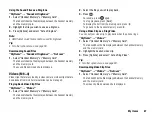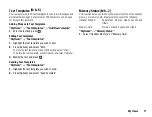70
My Items
To See the My Items Details
Select the appropriate option.
“My Items”
→
“Pictures”
“My Items”
→
“Sounds & Ringtones”
“My Items”
→
“Videos”
“My Items”
→
“Other Documents”
1.
Highlight the file desired to view the detail information.
2.
Press [Options] and select “Details”.
Uploading My Items Data
You can upload your sound or video clip files to the Media Album.
“My Items”
→
“Pictures”
“My Items”
→
“Sounds & Ringtones”
“My Items”
→
“Videos”
“My Items”
→
“Other Documents”
1.
Highlight the file you wish to upload.
2.
Press [Options] and select “Send”.
3.
Select “To Album”.
Note
•
This service is not available with some service providers. Please
contact your service provider for more information.
•
Sound and video clip files protected with a copyright cannot be
uploaded, with the exception of Separate Delivery files.
Selecting Multiple Files
You can select more than one item from My Items for moving, copying
and deleting.
Note
•
The following procedure applies when the entries other than “Get
new” are highlighted.
Select the appropriate option.
“My Items”
→
“Pictures”
→
[Options]
“My Items”
→
“Sounds & Ringtones”
→
[Options]
“My Items”
→
“Videos”
→
[Options]
“My Items”
→
“Other Documents”
→
[Options]
1.
Select “Advanced”.
2.
Select “Multiple Select”.
3.
Check to select the desired file names.
4.
Press [Options] and select the desired menu.
Tip
•
To remove the check, select the file again or select “Unselect” in
step 4.
•
If you wish to select all files, select “Select All” in step 3. To
unselect all, select “Unselect All”. Then press [Options] to select
the desired menu.
Games & Applications
For details on Vodafone specific applications, see “Games &
Applications” in “Entertainment” on page 73.
(M 6-3)
Summary of Contents for 703SH
Page 9: ...8 Contents ...
Page 11: ...10 Your Phone ...
Page 23: ...22 Navigating Functions ...
Page 31: ...30 Voice Call Video Call Functions ...
Page 35: ...34 Entering Characters ...
Page 37: ...36 Using the Menu ...
Page 73: ...72 My Items ...
Page 93: ...92 SIM Application ...
Page 117: ...116 Connectivity ...
Page 128: ......
Page 129: ...128 Safety Precautions and Conditions of Use ...
Page 131: ...130 Specifications and Optional Accessories ...
Page 135: ...134 Index ...