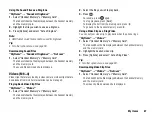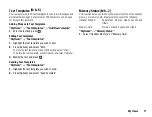My Items
69
•
When you send a picture file, select “As Postcard” in step 3. The
Postcard service is not available with some providers. Contact your
service provider for more information.
Receiving My Items Data
When the phone receives My Items data, a confirmation message is
displayed in standby.
1.
Press [Yes].
The received data is saved in the corresponding My Items folder.
Tip
•
For details on Infrared or Bluetooth wireless settings, see
“Connectivity” on page 109.
Using My Items Data
You can copy, move, sort, rename, and delete the saved My Items
data.
Select the appropriate option.
“My Items”
→
“Pictures”
“My Items”
→
“Sounds & Ringtones”
“My Items”
→
“Videos”
“My Items”
→
“Other Documents”
1.
Highlight the desired file.
2.
Press [Options] and select “Advanced”.
3.
Select the desired option.
“Move”:
Moves the files to another folder. Select the
desired folder to move.
“Copy”:
Copies the file. Select the desired folder to
copy.
“Create Folder”:
Creates a new folder.
“Sort”:
Sorts the file. Select the desired files to sort.
To Rename the File
Select the appropriate option.
“My Items”
→
“Pictures”
“My Items”
→
“Sounds & Ringtones”
“My Items”
→
“Videos”
“My Items”
→
“Other Documents”
1.
Highlight the desired file.
2.
Press [Options] and select “Rename”.
Note
•
The following procedure applies when the entries other than “Get
new” are highlighted.
1.
Select the desired order.
To Delete the File
“My Items”
→
“Pictures”
“My Items”
→
“Sounds & Ringtones”
“My Items”
→
“Videos”
“My Items”
→
“Other Documents”
1.
Highlight the desired file.
2.
Press [Options] and select “Delete”.
Summary of Contents for 703SH
Page 9: ...8 Contents ...
Page 11: ...10 Your Phone ...
Page 23: ...22 Navigating Functions ...
Page 31: ...30 Voice Call Video Call Functions ...
Page 35: ...34 Entering Characters ...
Page 37: ...36 Using the Menu ...
Page 73: ...72 My Items ...
Page 93: ...92 SIM Application ...
Page 117: ...116 Connectivity ...
Page 128: ......
Page 129: ...128 Safety Precautions and Conditions of Use ...
Page 131: ...130 Specifications and Optional Accessories ...
Page 135: ...134 Index ...