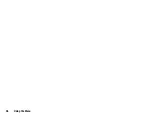48
Camera
Selecting the Shutter Sound
“Camera”
→
[Options]
→
“Settings”
→
“Shutter Sound”
1.
Select the desired shutter sound from 3 preset patterns.
Note
•
Continuous Shoot uses the specialised shutter sound that cannot
be changed from the above settings.
•
The shutter sound remains active even when “Ringer Volume”
(p. 93) is set to “Silent” to prevent unauthorised use.
Functions in the Video Camera Mode
Selecting the Recording Size
“Camera”
→
[Options]
→
“Record Size”
1.
Select “For Message” or “Extended Video”.
For Message:
Limits the size to send a message
depending on service providers.
Extended Video:
Less than 30 minutes (depending on the
memory).
2.
Select “QCIF” or “SubQCIF” video format for “For Message”
and “QCIF”, “SubQCIF” or “QVGA(MPEG4)” format for
“Extended Video”.
Note
•
If you select “For Message” for the recording size, the file size is
limited depending on the service provider. Therefore, the quality is
also limited for the setting.
•
“Save and Send” is not displayed after recording in the Extended
Video mode.
Setting the Picture Size
You can change the picture size during playback/recording.
“Camera”
→
[Options]
→
“Advanced”
→
“Picture Size”
1.
Select “Large(QCIF)” or “Small(SubQCIF)”.
Recording Video Clips with the Sound
To record a video clip with the sound, the microphone needs to be
activated.
“Camera”
→
[Options]
→
“Settings”
→
“Microphone”
1.
Select “On” or “Off”.
Note
•
The microphone is already turned on in the default setting. Select
“Off” to record a video clip without the sound.
•
The file size of a video clip can be reduced if the sound is not
recorded.
Video Encoding
“Camera”
→
[Options]
→
“Settings”
→
“Video Encode”
1.
Select the appropriate format.
Summary of Contents for 703SH
Page 9: ...8 Contents ...
Page 11: ...10 Your Phone ...
Page 23: ...22 Navigating Functions ...
Page 31: ...30 Voice Call Video Call Functions ...
Page 35: ...34 Entering Characters ...
Page 37: ...36 Using the Menu ...
Page 73: ...72 My Items ...
Page 93: ...92 SIM Application ...
Page 117: ...116 Connectivity ...
Page 128: ......
Page 129: ...128 Safety Precautions and Conditions of Use ...
Page 131: ...130 Specifications and Optional Accessories ...
Page 135: ...134 Index ...