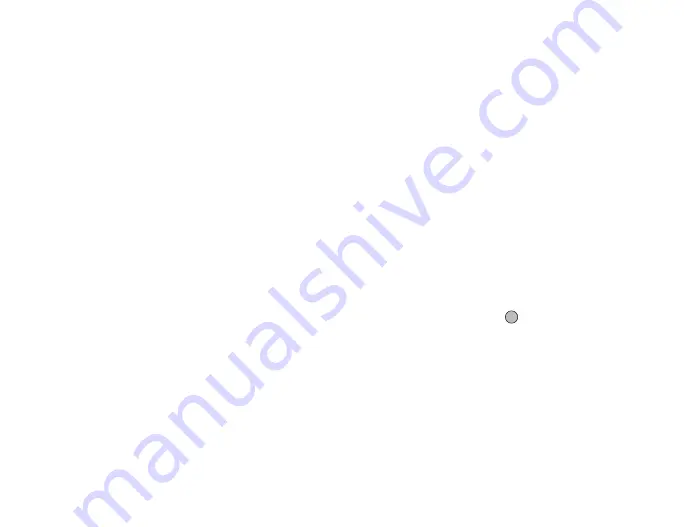
Messaging
51
To Attach My Items Data
1.
In step 2 in “Creating a New Message” on page 50, press
[Options] and select from “Pictures”, “Sounds” or “Videos”.
2.
Select the desired file.
If you wish to take new pictures, record sounds or video clips,
select “Take Picture”, “Record Voice” or “Record Video”.
• For attached pictures, select the appropriate resize option, as
the maximum message size for sending varies depending on
the network operator.
To Attach a Contacts List Entry
1.
In step 2 in “Creating a New Message” on page 50, press
[Options] and select “Attach Contact”.
2.
Select the desired entry.
If you wish to select your own Contacts List entry, select “My
Contact Details”.
3.
Select the desired field.
The selected information is entered.
To Attach a Schedule Entry
1.
In step 2 in “Creating a New Message” on page 50, press
[Options] and select “Attach Appointment”.
2.
Select the desired day including a schedule entry you wish to
add.
3.
Select the desired schedule entry.
Using the Sending Options
You can use the message sending options for each type of message.
1.
Press [Options] and select “Advanced”.
• “Message type” (“SMS”, “MMS”): Sets the transportation type.
• “Read Report” (“Yes”, “No”) (SMS/MMS): Enables or disables
Read Report when the recipient is required to inform the
sender that the message has been read.
• “Delivery Report” (“Yes”, “No”) (SMS/MMS): Enables or
disables Delivery Report when the message is successfully
sent to the recipient.
• “Expiry Time” (“Never delete”, “30 minutes”, “1 hour”, “6
hours”, “1 day”, “1 week”) (SMS/MMS): Sets Expiry Time for a
message to be saved in the server.
• “Priority” (“High”, “Normal”, “Low”): Prioritises composed
messages.
• “Delivery Time” (“No delay”, “30 minutes”, “1 hour”, “6
hours”, “1 day”, “1 week”) (MMS): Sets the time the message
is delivered after the Send key is pressed.
2.
Highlight “Send”, then press
to send.
After the message is sent, the message is moved to the Sent box.
Summary of Contents for 703SH
Page 9: ...8 Contents ...
Page 11: ...10 Your Phone ...
Page 23: ...22 Navigating Functions ...
Page 31: ...30 Voice Call Video Call Functions ...
Page 35: ...34 Entering Characters ...
Page 37: ...36 Using the Menu ...
Page 73: ...72 My Items ...
Page 93: ...92 SIM Application ...
Page 117: ...116 Connectivity ...
Page 128: ......
Page 129: ...128 Safety Precautions and Conditions of Use ...
Page 131: ...130 Specifications and Optional Accessories ...
Page 135: ...134 Index ...






























