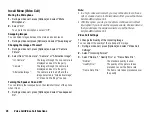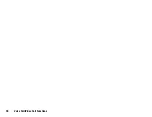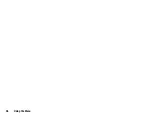42
Contacts List
Receiving a Contacts List Entry
When the phone receives a Contacts List entry, a confirmation
message is displayed in standby.
1.
Press [Yes].
The received entry is saved in the Contacts List. Press [No] to
reject.
Tip
•
For details on making Infrared or Bluetooth wireless settings, see
“Connectivity” on page 109.
Sending a Voice Clip Message or Video Clip
Message Using the Address in the Contacts List
“Contacts”
→
“Contacts List”
1.
Select the desired entry including the phone number or Email
address you wish to use.
2.
Press [Options] and select “Create Message”.
3.
Select “Voice Message” or “Video Message”.
For further procedures, see “Creating a New Message” on
page 50.
Synchronising Contacts List Entries with Those
on the Internet
The data synchronisation function is a network service and allows you
to save your Contacts List entries in the handset memory on the
Internet server. The data in the SIM card will not be saved. Subscribe
to a synchronisation service by contacting your network service
centre.
Synchronising the Contacts List
“Contacts”
→
“Synchronise”
1.
Select the desired synchronisation profile.
2.
Select “Normal” for synchronisation.
Note
•
To make or restore a backup file, select “Backup” or “Restore”,
and press [Yes].
Synchronisation Settings
“Contacts”
→
“Synchronise”
→
“Sync Settings”
“Profile Name”:
Synchronisation profile name (Unique
name)
“Server Name”:
Server address
“User ID”:
User ID for authentication
“Password”:
Password for authentication
“Proxy”:
Proxy setting for synchronisation
Note
•
In normal operations, you do not need to change the settings.
•
Internet settings have already been made in your phone depending
on your network operator. You may have restrictions on viewing,
deleting, copying or modifying the settings. Contact your network
operator for details.
(M 8-6)
Summary of Contents for 703SH
Page 9: ...8 Contents ...
Page 11: ...10 Your Phone ...
Page 23: ...22 Navigating Functions ...
Page 31: ...30 Voice Call Video Call Functions ...
Page 35: ...34 Entering Characters ...
Page 37: ...36 Using the Menu ...
Page 73: ...72 My Items ...
Page 93: ...92 SIM Application ...
Page 117: ...116 Connectivity ...
Page 128: ......
Page 129: ...128 Safety Precautions and Conditions of Use ...
Page 131: ...130 Specifications and Optional Accessories ...
Page 135: ...134 Index ...