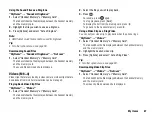54
Messaging
Forwarding a Message
A
→
“Inbox”
1.
Highlight the message you wish to forward.
2.
Press [Options] and select “Forward”.
3.
Perform steps 2 to 4 in “Creating a New Message” on
page 50.
Remote Forward
You can transfer your Email messages saved in the mail server
directly to other recipients.
A
→
“Inbox”
1.
Highlight the message alert (
) you wish to transfer.
2.
Press [Options] and select “Forward”.
3.
Perform steps 2 to 4 in “Creating a New Message” on
page 50.
Sorting the Messages in the List
A
→
“Inbox”
1.
Press [Options] and select “Advanced”.
2.
Select “Sort”.
3.
Select the desired sort type.
Locking or Unlocking the Messages
A
→
“Inbox”
1.
Highlight the message you wish to lock or unlock.
2.
Press [Options] and select “Advanced”.
3.
Select “Lock” or “Unlock”.
Sending a Picture File with Postcard
Your phone allows you to send multimedia messages to a Vodafone
specific Postcard service centre that prints the picture and mails it to
the recipient’s home address specified in the MMS message. (Your
phone is initially provided with the address of a Vodafone specific
Postcard service centre, and its address cannot be changed.)
Note
•
This service is not available with some service providers. Please
contact your service provider for more information.
To Create a New Postcard
A
→
“Create Message”
→
“Postcard”
→
“Saved Pictures”
1.
Select a picture you wish to send.
If you wish to take new pictures, select “Take Picture”.
2.
Enter your message.
3.
Enter or select the recipient.
See the note below for details.
• “Name” (mandatory):
Name of the recipient for a postcard up to 50 characters
(M 4-1-4)
Summary of Contents for 703SH
Page 9: ...8 Contents ...
Page 11: ...10 Your Phone ...
Page 23: ...22 Navigating Functions ...
Page 31: ...30 Voice Call Video Call Functions ...
Page 35: ...34 Entering Characters ...
Page 37: ...36 Using the Menu ...
Page 73: ...72 My Items ...
Page 93: ...92 SIM Application ...
Page 117: ...116 Connectivity ...
Page 128: ......
Page 129: ...128 Safety Precautions and Conditions of Use ...
Page 131: ...130 Specifications and Optional Accessories ...
Page 135: ...134 Index ...