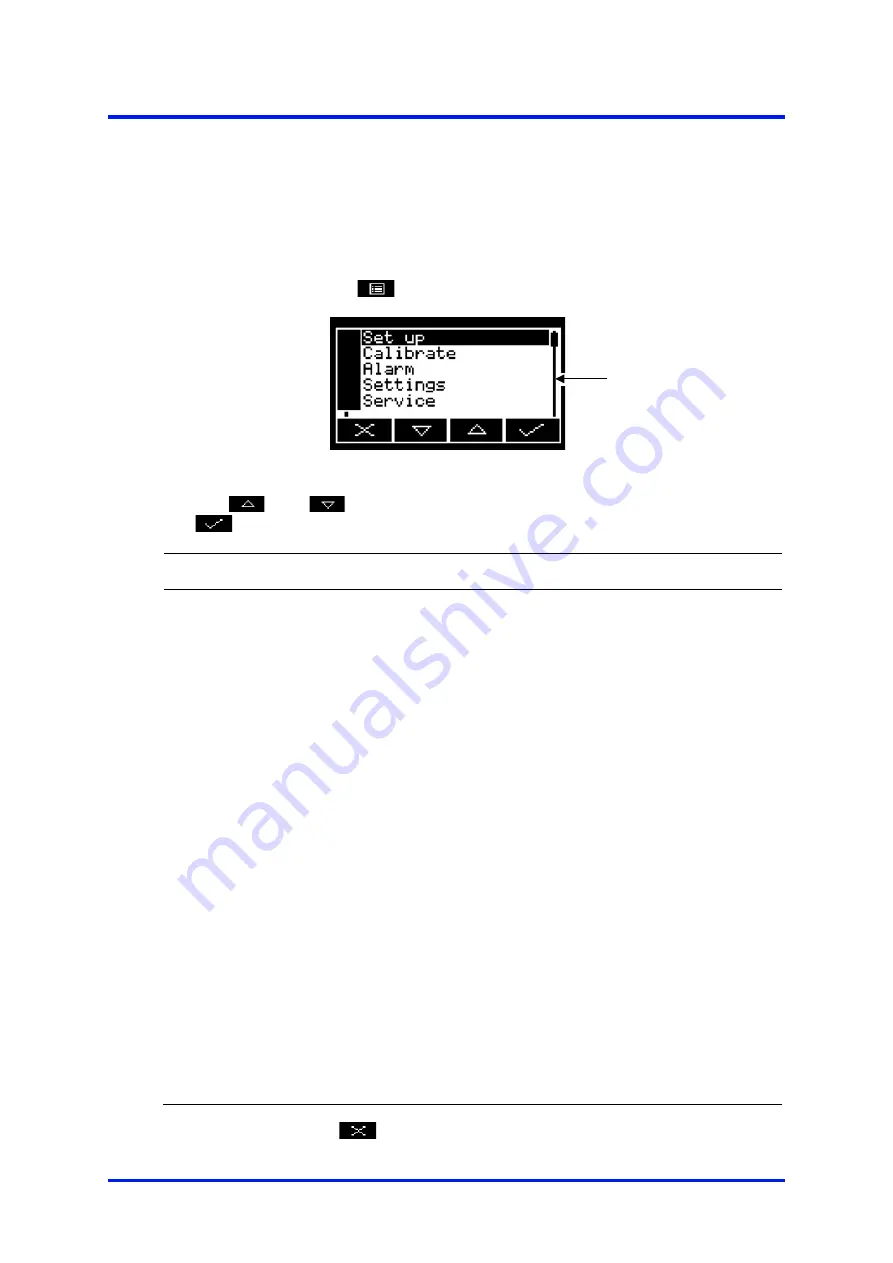
4 – Analyser user interface
MultiExact Gas Analyser
4.7
The menu screen
☞
Some of the menu screens referenced below may not be available: refer to the
note at the start of Section 4.
The menu screen provides access to other screens in the menu structure, and is
displayed by pressing the
soft key when the measurement screen is displayed.
Figure 5 – The menu screen
Use the
and
soft keys to highlight the required screen option, then press
the
soft key to display the selected screen:
Screen
Use [refer to section]
View
Select this screen to view the O
2
measurement pre and post pressure
compensation [7.2] and flow reading [7.3].
Set up
Select this screen to select the communications type [A1.2 or A3.3],
configure the auto validation/calibration target range [5.5.5], link
calibration [5.6], enter a cross-interference compensation [5.9.2], switch
pressure compensation on/off [7.2.2], select the display units [5.10],
set up the mA output parameters and range [5.7.3], and set up the voltage
output parameters and range [5.8.1], and set up the flow alarm [5.12].
Calibrate Select this screen to calibrate or validate the analyser [6, 6.2] and to view
calibration history [6.2.4].
Alarm
Select this screen to set up the measurement alarms and set the alarm
follow options [5.11.1], unlatch alarms [5.11.2] and view the measurement
alarm status [5.11.4].
Settings
Select this screen to change analyser settings (password, display
language and so on) [4.8].
Service
Select this screen to calibrate/check the mA outputs [7.4], calibrate/check
the voltage outputs [7.5], check the relay signal outputs [7.1], calibrate
flow [5.12], calibrate the pressure transducer [6.3] and viewing diagnostics
[9.3].
Status
Select this screen to view active and historical fault, maintenance required
and service in progress (SIP) messages [9.2].
Alternatively, press the
soft key to display the measurement screen again.
Scroll bar:
see Section 4.5
18
05410001A / Revision 6






























