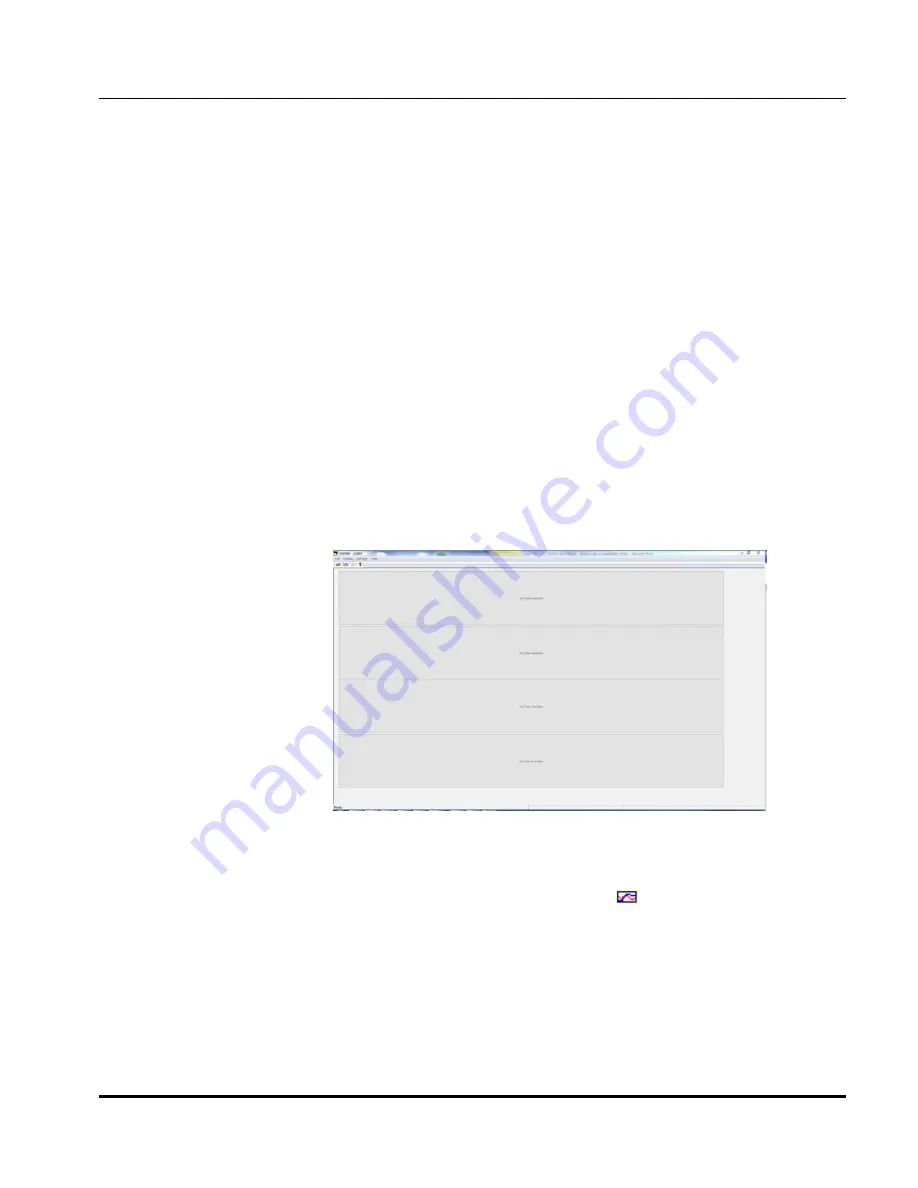
20
2.2.2. LISST-INFINITE MONITOR , MONITOR MODE
This section is designed to give the user a quick introduction to the
operating procedures for the LISST-Infinite Monitor Software, Monitor
Mode.
It assumes that the LISST-Infinite system has already been installed, is
connected to the PC, and that the LISST-Infinite or LISST-HYDRO
instrument(s) are operating and sending data to the PC.
For this tutorial we will assume that the LISST-Infinite or LISST-
HYDRO is physically connected to the computer that the software was
just loaded onto. If the computer that the software was loaded onto is
not connected to the LISST-Infinite but is connected to the network that
can access the shared data files, skip to Section 2.2.3. LISST-Infinite
Monitor , Archive Mode
Step 1: Start
program
Start the program by selecting it from the Start menu under All
Programs > Sequoia Scientific> LISSTInfMonitor > LISST-InfMonitor.
The program will start and 4 plots will be displayed. The text “No Data
Available” will be displayed in each plot. Until you select the Monitor
Mode the software will not know which data to display.
Figure 2. LISST-Infinite Monitor, Monitor Mode window after starting the software
Step 2: Set
display scale
for each plot
Before opening the Monitor Mode mode we must first confirm that
the software settings are configured as desired. To view and change
the setting click on the Settings button
or choose Program
Settings from the Settings menu.
Summary of Contents for LISST-Hydro
Page 2: ......
Page 4: ......
Page 6: ......
Page 21: ...15...
Page 41: ...35 Notes...
Page 43: ...37 Monitor mode display is very similar to the Master Controller mode display Notes...
Page 51: ...45...
















































