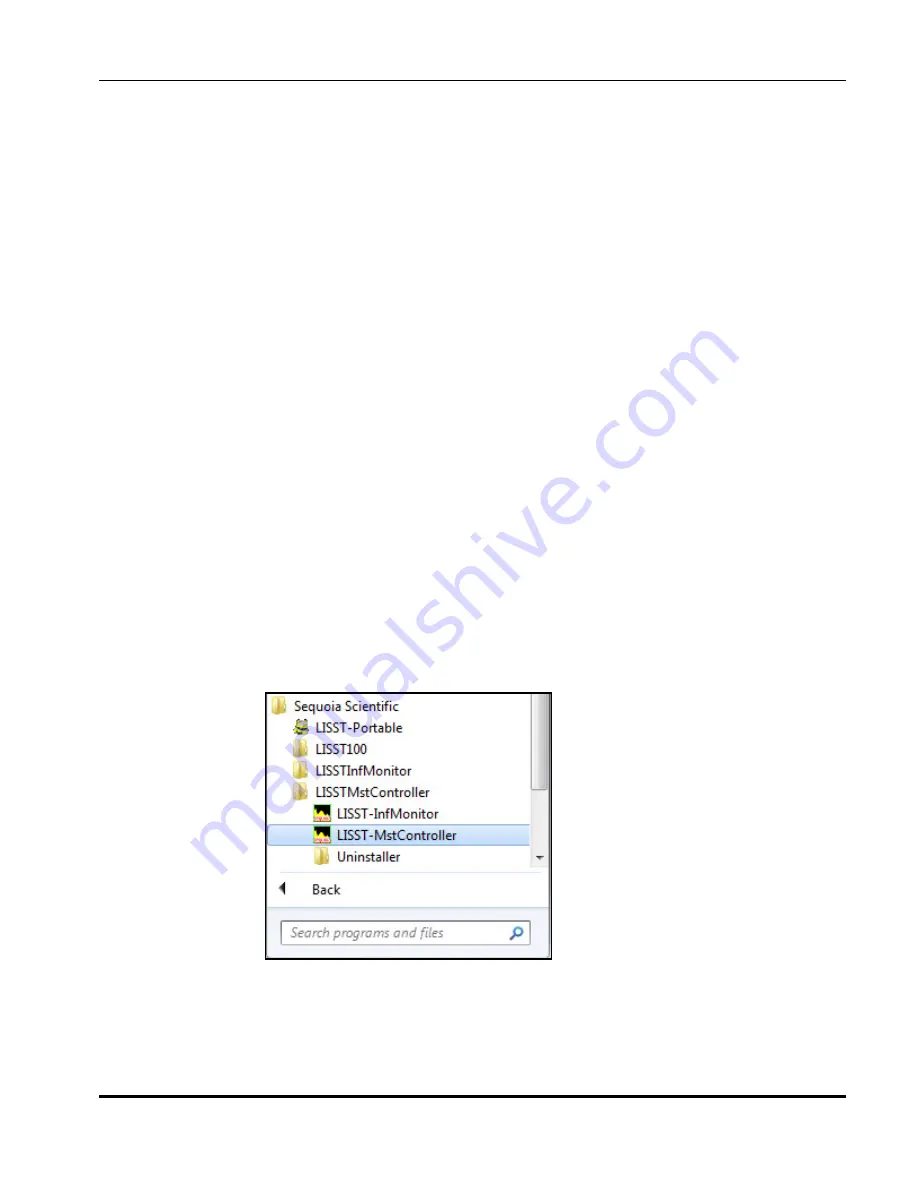
5
2.1: LISST-Infinite Master Controller Software
LISST-Infinite
Master
Controller
SOFTWARE
The LISST-Infinite Master Controller Software should only be used
1) if you have two or more LISST-Infinite or LISST-HYDRO’s
connected to your PC OR
2) you have a LISST-Infinite or LISST-HYDRO with the optional 4-
20 mA output.
If you have only have one LISST-Infinite or LISST-HYDRO connected,
and you do not have the optional 4-20 mA output on your instrument,
proceed to section 2.2. LISST-Infinite Monitor Software, Master
Controller Mode.
Installing LISST-
Infinite Master
Controller
Software
A LISST-Infinite software CD is provided with each LISST-Infinite. This
CD contains the software necessary to operate the LISST-Infinite. An
install program is included on the CD that will extract the files into the
proper locations. To start the install process, run the SetupInfinite.EXE
program on the CD. You will be prompted to select a location to install
the program. The default folder is C:\Program
Files\Sequoia\LISSTMstController or C:\Program Files
(x386)\Sequoia\LISSTMstController.
Other folders may also be selected. However, it is recommended that
the default folder be selected. After extracting the files the LISST-
Infinite software can be started from the Start menu.
Step 1: Start
LISST-Infinite
Master
Controller
Start the LISST-Infinite Master Controller Software by selecting Start /
All Programs / Sequoia Scientific / LISSTMstController, then select the
LISST-MstController to start the program:
Summary of Contents for LISST-Hydro
Page 2: ......
Page 4: ......
Page 6: ......
Page 21: ...15...
Page 41: ...35 Notes...
Page 43: ...37 Monitor mode display is very similar to the Master Controller mode display Notes...
Page 51: ...45...


























