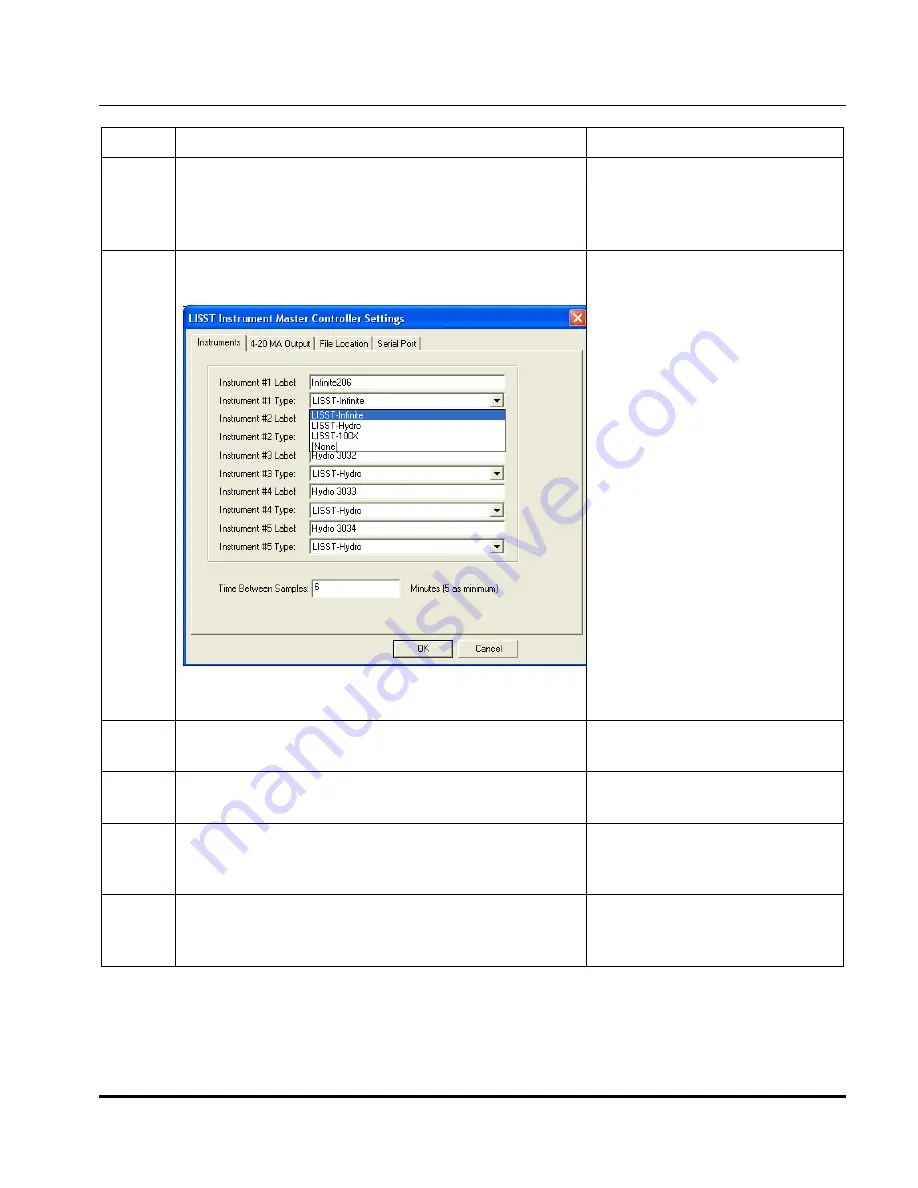
32
Step by Step: Data Collection with LISST-Infinite Master Controller
Software
Step
Action
Result
1
Start LISST-MstController. On the Windows
Start menu click on All Programs. Then Sequoia
Scientific. Then LISSTMstController and then
LISST-MstController.
Program should start and
display Control Panel and
Current Values display on
the main screen.
2 From
Settings
menu of LISST-MstController
program select the Instruments tab.
Settings window will be
displayed.
Confirm that the
Time Between Samples
is set to
the desired value
Time between Samples set.
3
From Settings menu, select File Location tab for
storing data files
4
Start Sampling by clicking the Start button below
the Control Panel display.
Samples displaying on the
main screen.
5
Either: View the last sample from an instrument
by selecting Display Size Distribution in the
Display Menu
Display the last sample for
the selected instrument
6
Or: View the time history from an instrument
using the LISST-Infinite Monitor , Monitor Mode
Display the time history of
concentration for the
selected instrument
Summary of Contents for LISST-Hydro
Page 2: ......
Page 4: ......
Page 6: ......
Page 21: ...15...
Page 41: ...35 Notes...
Page 43: ...37 Monitor mode display is very similar to the Master Controller mode display Notes...
Page 51: ...45...
















































