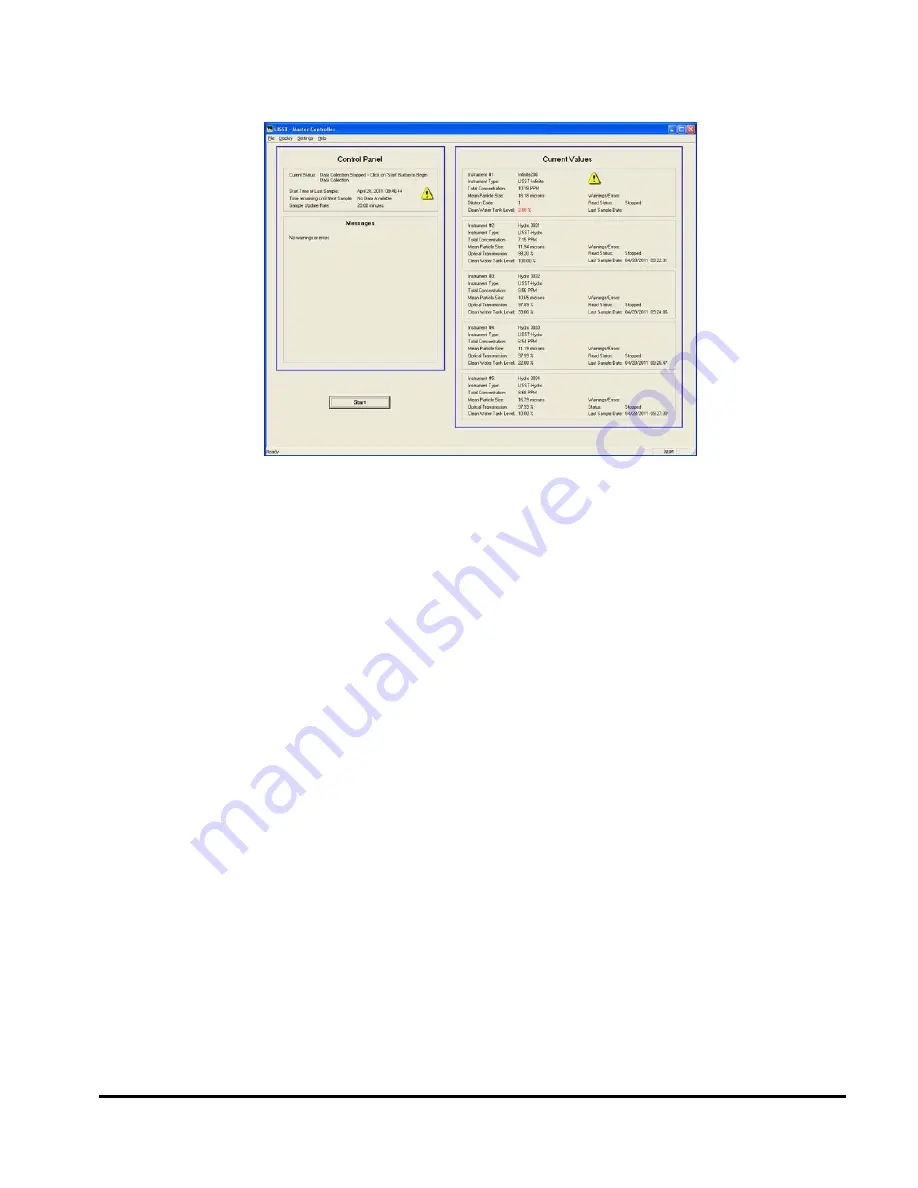
6
Step 2: View the
Master
Controller Main
Screen
The main screen of the Master Controller shows. It is divided into 2
parts; the Control Panel Display and the Current Values Display
Control Panel
Display
To the left is the Control Panel, which shows the current status of the
software (typically, is the software collecting data or not), the date and
time of the last sample, the time remaining (in seconds) until the next
sample, and the sample update rate.
Current Values
Display
To the right is the Current Values display. This display shows how
many instruments are connected to the LISST-Infinite Master
Controller. In this example 5 instruments; 1 LISST-Infinite and 4 LISST-
HYDRO’s are connected and sampling. The Instrument serial number
is listed, together with instrument type (LISST-Infinite or LISST-
HYDRO).
For LISST-Infinite instruments, the total concentration in PPM by mass
(mg/l), the mean particle size (in µm), a dilution code (1 if no dilution
took place, 2 if a dilution took place) and the water level in the clean
water tank is displayed.
For LISST-HYDRO instruments, the total concentration in PPM by
mass (mg/l), the mean particle size (in µm), the optical transmission in
%, and the water level in the clean water tank is displayed.
Step 3: Select
Instruments to
Display in
Current Values
Display
Before we start sampling, we must select the instruments to be
displayed in the Current Values Display.
Select the Settings menu, then select the Instruments tab. The Settings
dialog box will show.
Summary of Contents for LISST-Hydro
Page 2: ......
Page 4: ......
Page 6: ......
Page 21: ...15...
Page 41: ...35 Notes...
Page 43: ...37 Monitor mode display is very similar to the Master Controller mode display Notes...
Page 51: ...45...













































