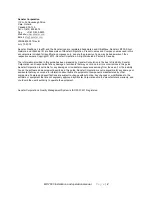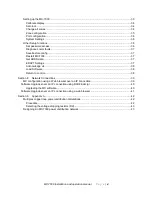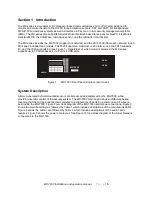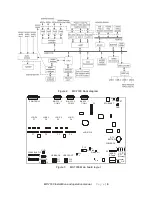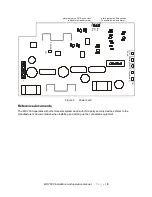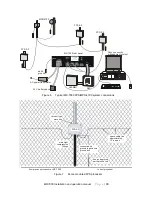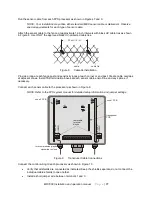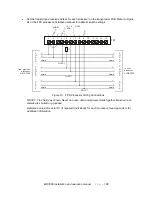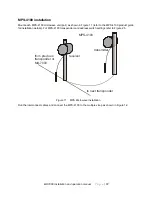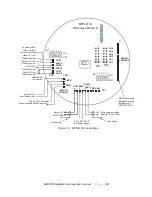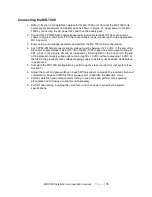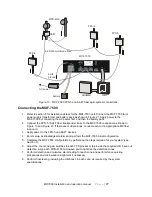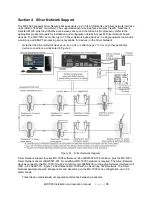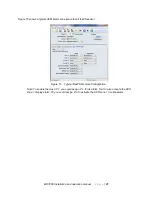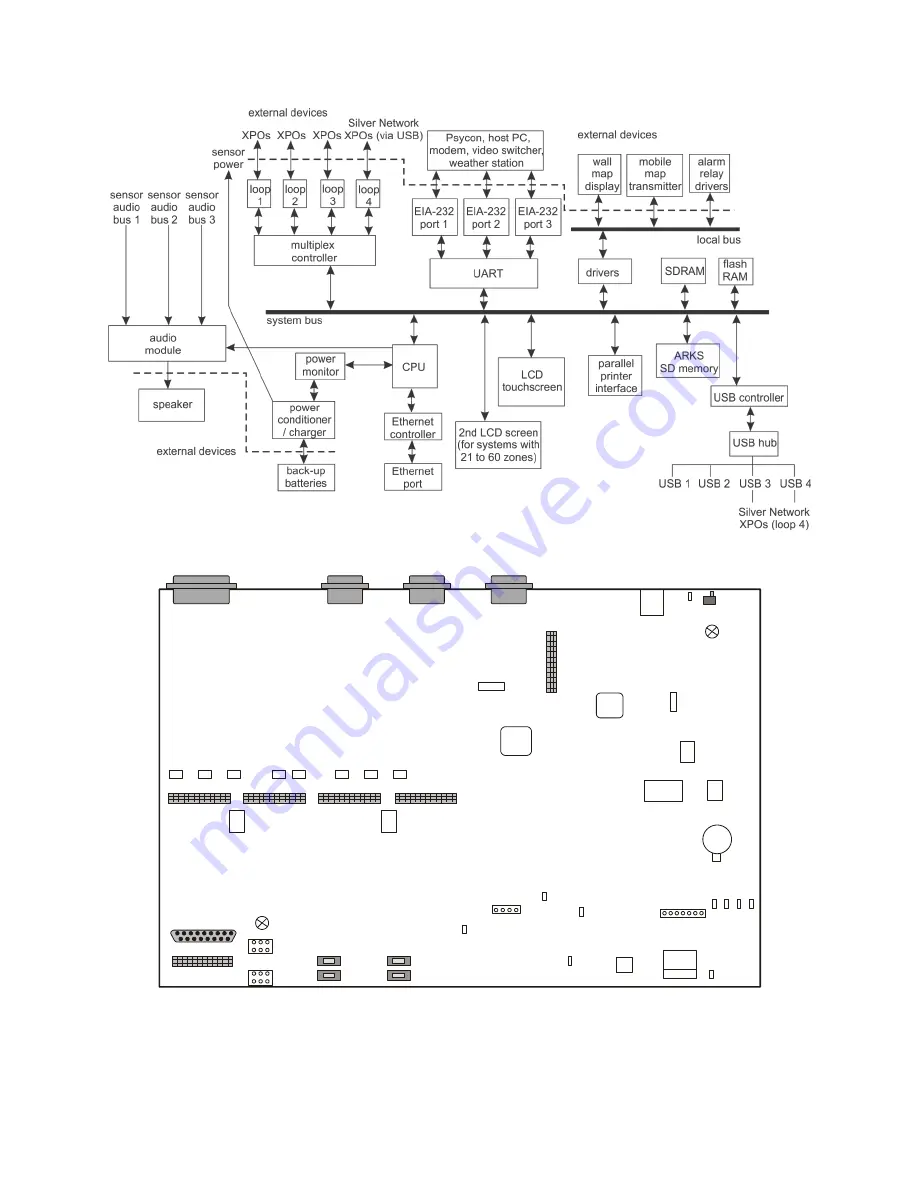
MX-7000 Installation and operation manual
P a g e
| 6
Figure 2
MX-7000 block diagram
Figure 3
MX-7000 Main board layout
AUDIO P10
LOOP 4
P7
GND
GND
RESET
ETHERNET
RTC
BATTERY
USB BACK
USB FRONT
DISPLAYS
LOCAL BUS
PRINTER J3
EIA-232 - 3
COM 3
EIA-232 - 2
COM 2
EIA-232 - 1
COM 1
R
L
SDcard
P7
LOOP 3
P6
LOOP 2
P5
LOOP 1
P4
P6
P5
P4
P10
P17
P18
P16
P15
J4
J5
P13
P12
processor
OK
D6
P9
POWER P9
D12
D17
Status
(ARKS)
P2
LED1
L
IN
K
1
0
0
D
U
P
C
O
L
Ethernet
USB link
D7
D4 D3 D2 D1
D24
LED2
D23