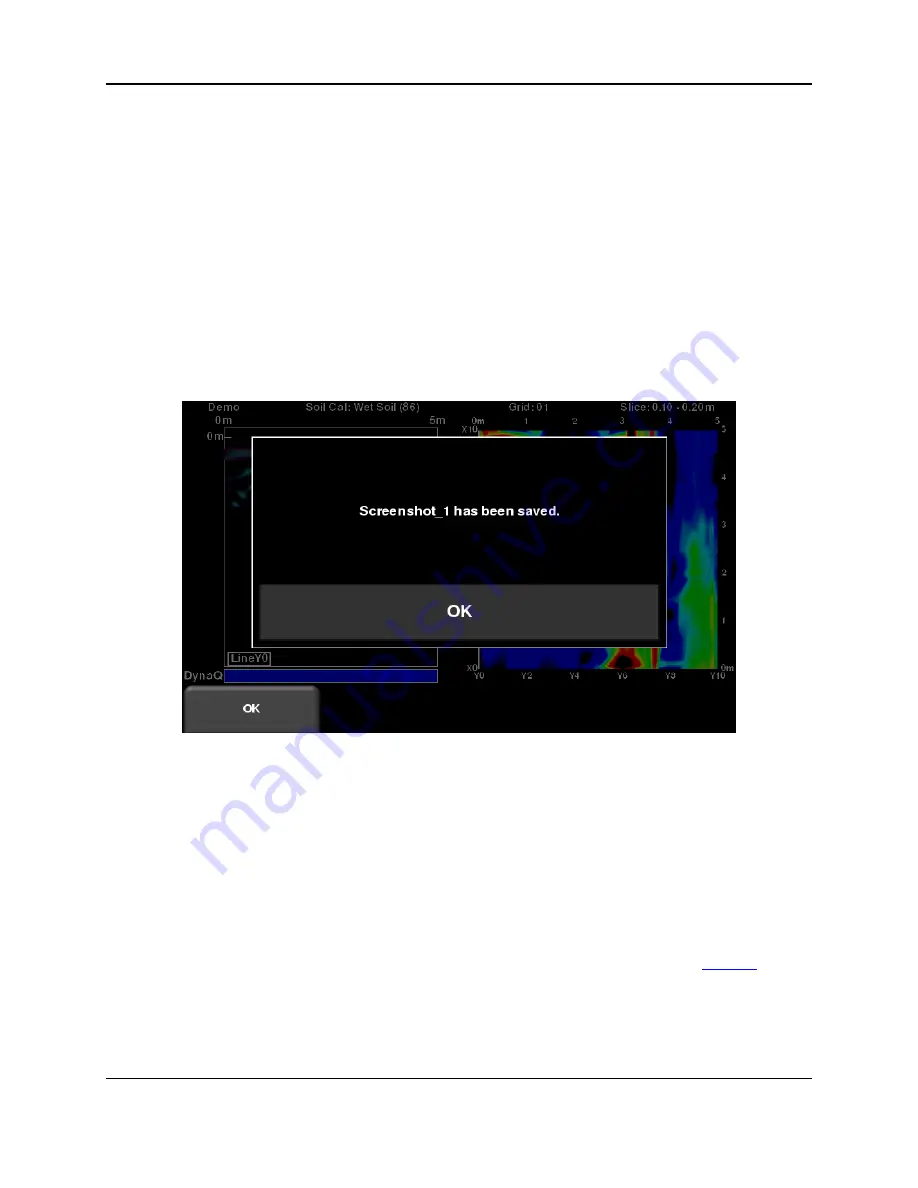
Capturing Screens & E-mailing Mini-Reports
93
10
Capturing Screens & E-mailing Mini-Reports
10.1 Capturing Screens
If you would like to save an image of the current screen in Line Scan, Grid Scan, SliceView or
MapView, press the
Camera
button on the Display Unit. This saves the screen as a Screenshot
image (.JPG), which can be viewed in any third-party viewing software. If any GPS is enabled,
the screenshot image for depth slices will contain also a geo-tagged reference. However, for geo-
tagging line scan images, you must be using an external GPS.
If you are not connected to a Wi-Fi network, a message appears confirming the filename of the
saved image (Figure 10-1).
Figure 10-1: Message displayed after pressing the camera button on the Display Unit to capture the screen (no Wi-Fi
present).
If you are connected to a wireless network and have a sending e-mail address configured, the
user will see the message in Figure 10-2, asking if you would like to email the screenshot and
prompts you to enter the email address. The email address defaults to the last one entered.
Tapping on the address box brings up an on-screen keyboard and allows you to enter a new
email address.
Pressing the “
…
” button to the left of the e-mail address displays the last 5 e-
mail addresses used, allowing the user to easily select a recent email address, rather than re-
entering it.
Screenshots can always be e-mailed at a later time from the Screenshot Gallery (
Summary of Contents for LMX200 Series
Page 1: ...2015 00158 09 ...
Page 2: ...ii ...
Page 4: ...Product Registration iv ...
Page 10: ...x ...
Page 14: ...xiv ...
Page 48: ...Tools Setup 48 ...
Page 52: ...GPR Concepts 52 ...
Page 86: ...SliceView 86 ...
Page 96: ...Capturing Screens E mailing Mini Reports 96 Figure 10 3 Example of a Mini Report ...
Page 104: ...Transferring Data to a PC 104 ...
Page 108: ...Troubleshooting 108 ...
Page 111: ...Care Maintenance 111 ...
Page 112: ...Care Maintenance 112 ...
Page 114: ...Parts List Accessories 114 ...
Page 116: ...Parts List Accessories 116 ...
Page 118: ...Technical Specifications 118 ...
Page 120: ...Appendix A Health Safety Certification 120 ...
Page 128: ...Appendix B GPR Emissions Interference and Regulations 128 ...
Page 130: ...Appendix C Instrument Interference 130 ...
Page 132: ...Appendix D Safety around Explosive Devices 132 ...






























