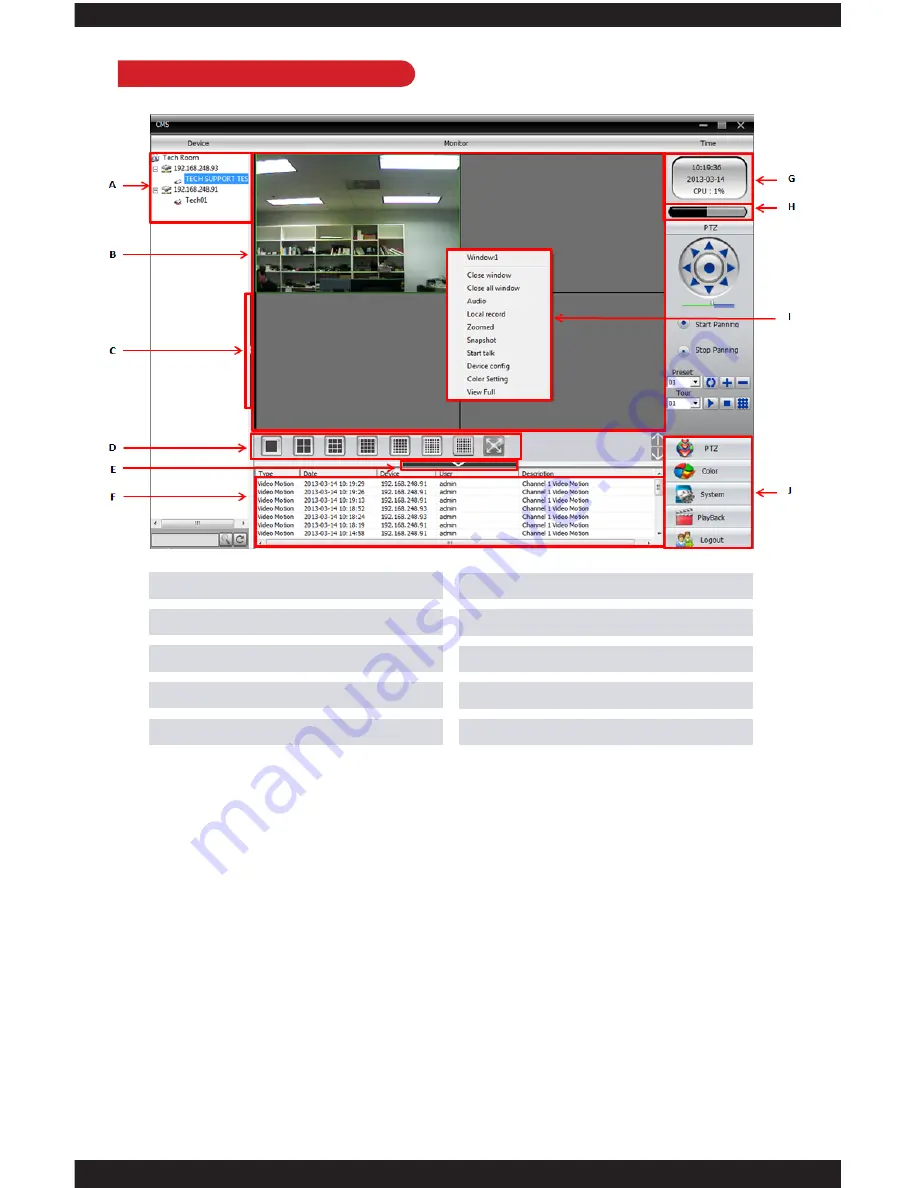
20
CMS Graphic User Interface
A. Device Display Area
The DEVICE DISPLAY AREA lists all the devices IP cameras that are accessible
through the CMS software. Device display area can be added through the “Add/
Remove IPCam” under System in the menu area.
NOTE:
You can add up to 64 devices to the CMS (Central Management Software).
B. Display Screen
The DISPLAY SCREEN displays the live feed of the camera(s) selected from the
Device Display Area.
C. Horizontal Expand
Clicking on the HORIZONTAL EXPAND will hide the device display area giving
you a wider look at the live feed from your camera.
D. Multi-Screen View
The MULTI-SCREEN VIEW area allows you to partition the live view screen
according to the amount of channels (cameras) you want to monitor. Options
include: 1, 4, 6, 8, 9, 16, 25, 36, 64, and View Full (full screen display).
A. Device Display Area
B. Display Screen
C. Horizontal Expand
D. Multi-Screen View
E. Vertical Expand
F. Operation Log
G. Time
H. Local Disk Status
I. Right Click Menu
J. Menu Area
Summary of Contents for ClockCam-WiFi
Page 1: ...CLOCKCAM WIFI User s Manual Wall Clock iSecurity Camera with Micro SD Recorder 12 6 9 3...
Page 43: ...39...
Page 154: ......
















































