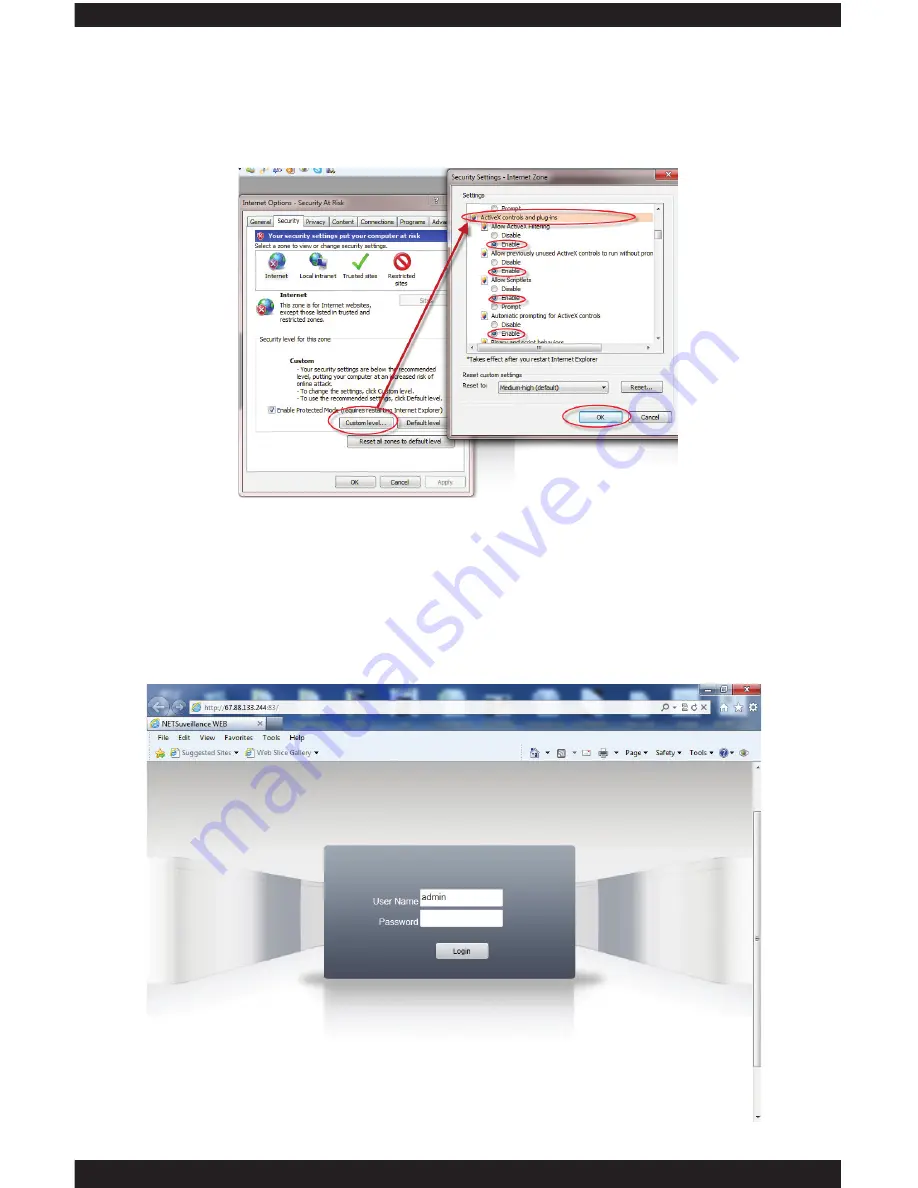
136
3. Open the IE Browser, in this demonstration we are using IE 9.0. Go into the “Tool”
and then click on the “Internet Options”. Next, click on the “Custom Level” and
browse down to “ActiveX controls and plug-ins” to “Enable” everything under the
ActiveX controls, then click “OK” to confirm settings as shown below.
4. To remote access IP camera, open Internet Explorer, for LAN (Local Area
Network) access, please use the local area networking IP address which is the IP
address assigned to the IP camera, for example http://192.168.248.189. For WAN
(Wide Area Network) internet access, type the IP address given by your Internet
Service Provider at address bar(for example, http://67.88.133.244), and press
“Enter”. The login screen will appear, and Enter the username and password. The
Default User Name is admin, and the default Password: none, and click “Login” to
continue.
Summary of Contents for ClockCam-WiFi
Page 1: ...CLOCKCAM WIFI User s Manual Wall Clock iSecurity Camera with Micro SD Recorder 12 6 9 3...
Page 43: ...39...
Page 154: ......





























