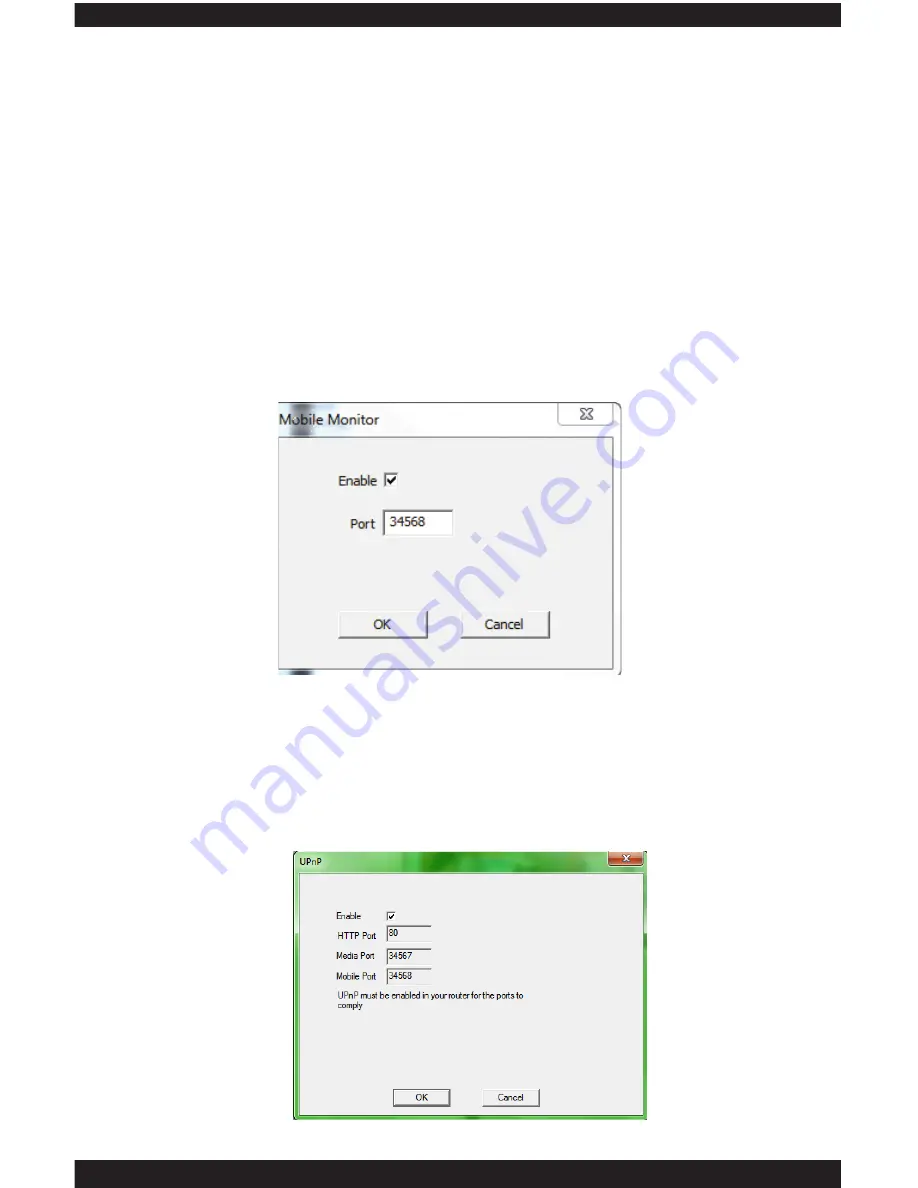
UPNP
The
UPNP
is used to enable universal plug and play for Point-to-Point remote
access. Enabling the UPNP will automatic detect the HTTP port (80), Media
port detection (34567) and mobile port detection (34568). These features
must also be enabling on your local router to take affect for our Point-to-Point
remote access service to work without having to open ports from your router.
See IPcam-SD quick start guide for additional information on Point-to-Point
remote access. Click OK to confirm set up or click CANCEL to cancel.
106
2) Go to the second computer with CMS software installed. Access the
NetService of the IP camera and chose NTP. Input the IP address of computer
#1 above into the “Server IP” section, leave the Port 123 (default), select the
Time Zone according to your area (for example: California we select “GMT
-8:00” for the time zone), and setup an update period (system default is set to
10 minutes). Click OK to accept the setting or CANCEL to cancel.
ARSP
(not applicable with IP camera model)
MOBILE MONITOR
The
MOBILE MONITOR
service allows you to enable (default, checked) or
disable (unchecked) mobile monitoring and also specify the port number
that you wish to use. Double click on this option to bring up its corresponding
configuration window as shown below. Place a check mark in the box to enable
mobile monitoring and then input the port number; the default port is 34568
for mobile monitoring service, recommended. Mobile monitoring has to be
enabled for any SmartPhone such as iPhone, iTouch, iPad, blackberry, windows
mobile, and android to remote access using the free App provided.
Summary of Contents for ClockCam-WiFi
Page 1: ...CLOCKCAM WIFI User s Manual Wall Clock iSecurity Camera with Micro SD Recorder 12 6 9 3...
Page 43: ...39...
Page 154: ......






























