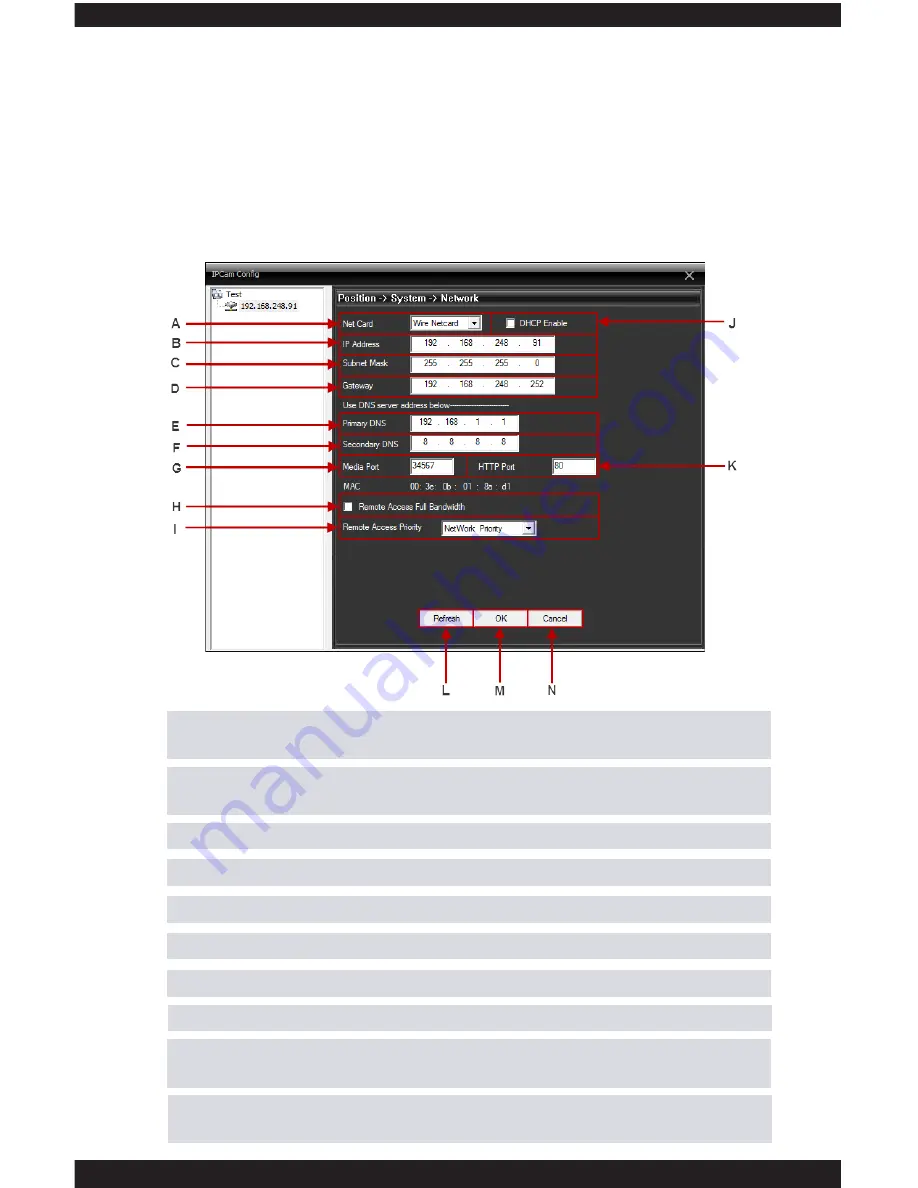
98
• • • •NETWORK
The
NETWORK
sub-menu located in the “System” menu option consists of 14
basic settings related to your network that will allow you to remotely view your
IP cameras over the internet or smart phone. These settings include:
A. Net Card
– used to select the type of network you want to configure
(wired, Wifi, PPPoE)
B. IP Address
– IP camera identification number that lets it be found
over the Internet.
C. Subnet Mask
– used to input your networks Subnet Mask.
D. Gateway
– lets you manually input the networks default gateway.
E. Primary DNS
– used to input your networks primary DNS address.
F. Secondary DNS
– used to input your networks secondary DNS address
G. Media Port
– lets you specify which port to use for the IP camera.
H. Remote Access Full Bandwidth
– enables/disables full bandwidth dedication.
I. Remote Access Priority
– used to select your connection preference
priority (quality, fluency, etc)
J. DHCP Enable
– allows the IP camera to automatically acquire an IP
address from the router.
OK
The OK button saves your changes and exits back the previous screen.
CANCEL
The CANCEL button discards any changes made and exits back to the previous screen.
Summary of Contents for ClockCam-WiFi
Page 1: ...CLOCKCAM WIFI User s Manual Wall Clock iSecurity Camera with Micro SD Recorder 12 6 9 3...
Page 43: ...39...
Page 154: ......
















































