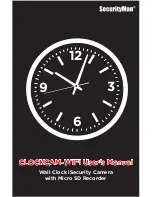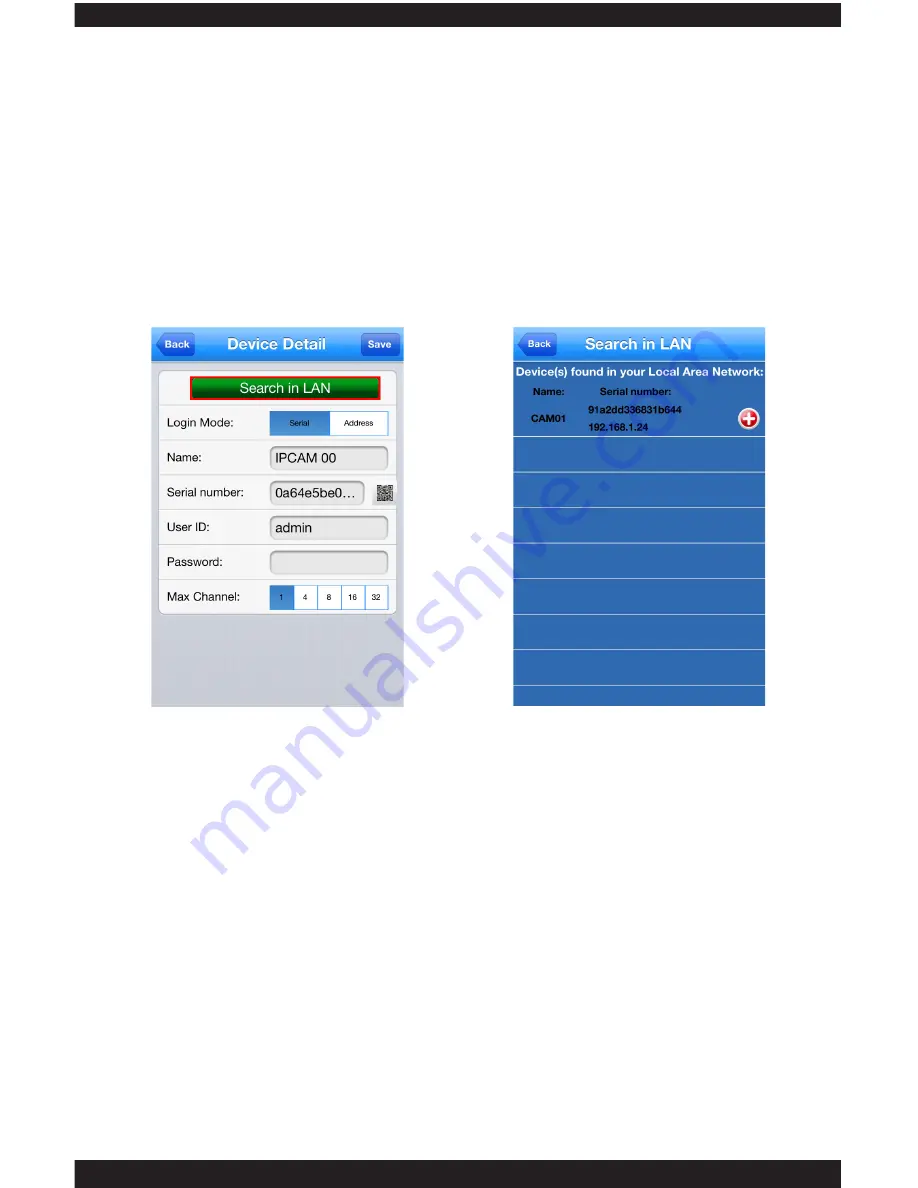
9
4: Address:
A)
Begin first by obtaining the IP Address of your router. Open your browser
and go to http://www.whatsmyip.org
B)
Select “Address” next to Login Mode (Fig. 2.3)
C)
Type in the IP Address of your router into the “Address” on your phone
(fig. 2.3).
D)
The “Port” is 34568 (fig. 2.3). User ID should be admin and the password
should be left blank
E)
Press “Save” (fig. 2.3) to complete the process and select your device to
view
1: This method is used to add your IPCam without registering your user information.
There are numerous ways to add/view your IP camera under “By Device”: QR
Code, Search in LAN, and Address
2: Serial / QR Code: Please refer to the Quick Start Guide
3: Search in LAN:
A)
Make sure that your phone is connected to the same router as the IP camera
B)
Begin by pressing “Add” and selecting the “Search in LAN” button (fig. 2.1)
C)
Your IPCam device will display in a list form. Press on the + button (fig. 2.2)
and your device will appear in Device Detail. Press “Save” (fig. 2.1) to
complete the process and select your device to view.
Fig. 2.1
Fig. 2.2
Summary of Contents for ClockCam-WiFi
Page 1: ...CLOCKCAM WIFI User s Manual Wall Clock iSecurity Camera with Micro SD Recorder 12 6 9 3...
Page 43: ...39...
Page 154: ......