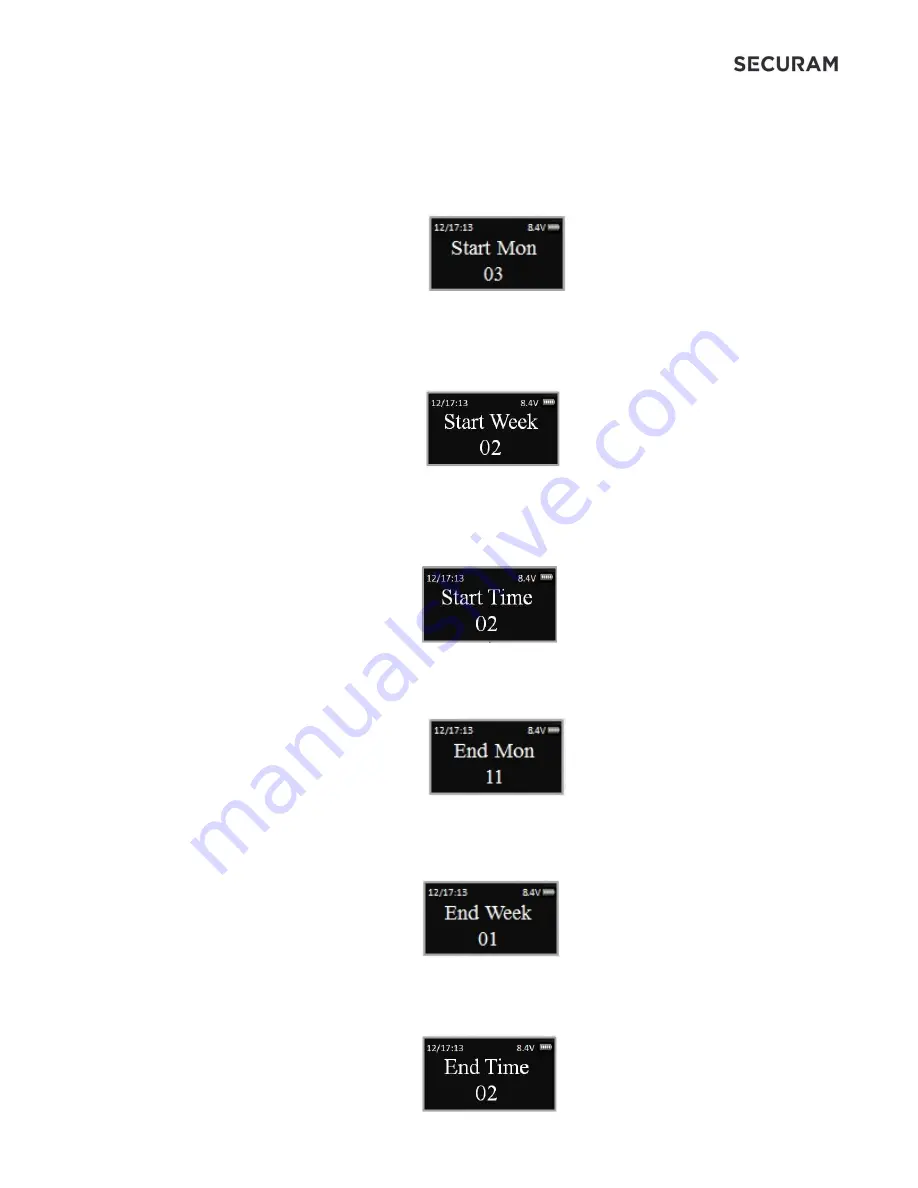
ProLogic L22
Operation Instructions
9
Step 6: (
Starting Month)
The system will now request the month in which Daylight Savings Time
is to begin. The default is North American DST Month 3 – March. To change press the
and
to set the Month; and press OK
Step 7:
(Starting Week)
The system will now request the week of the month in which Daylight
Savings Time is to begin. The default is North American DST Week 2 – note – the system
calculates this as the 2
nd
full week in this month. To change Press the
and
to set the Week;
and press OK
Step 8:
(Starting Time)
The system will now request the Time on the first day of the week
(Sunday) at which Daylight Savings Time is to begin. The default is North American DST Time 2 –
2:00am. To change Press the
and
to set the Time; and press OK
Step 9:
(Ending Month)
The system will now request the month in which Daylight Savings Time
is to end. The default is North American DST Month 11 – November. To change press the
and
to set the Month; and press OK
Step 10:
(Ending Week)
The system will now request the Week in which Daylight Savings Time
is to end. The default is North American DST Week 1 – note – the system calculates this as the
1
st
full week in this month. To change Press the
and
to set the Week; and press OK
Step 11:
(Ending Time)
The system will now request the Time on the first day of the week
(Sunday) at which Daylight Savings Time is to end. The default is North American DST Time 2 –
2:00am. To change Press the
and
to set the Week; and press OK
























