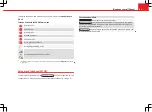71
Navigation
The unit only processes and displays TMC traffic reports affecting the area
within a radius of roughly 100 km from the current vehicle position.
TMC traffic reports are required for dynamic route guidance and are dis-
played on the map
⇒
page 69.
Display TMC traffic reports
●
Press the
TRAFFIC
unit button to display the list of the current TMC traffic
reports
⇒
Fig. 73
.
●
Press one of the TMC traffic reports on the screen to open the detailed
view
⇒
Fig. 74
.
●
Alternatively:
select the TMC report by turning setting button
⇒
Fig. 1
10
and press to open a detailed view
⇒
Fig. 74
.
●
In the detailed view, you can browse through the TMC traffic reports us-
ing the function buttons
Previous
and
Next
.
Display TMC traffic news stations
●
Open the list of the current TMC traffic reports.
●
Press the
⇒
Fig. 1
7
unit button to open the information window. The
current TMC traffic news station is displayed.
●
Press the
unit button again to close the information window.
Note
By using the
Congestion ahead
⇒
Fig. 73
function button it is possible to enter
a manual exclusion from the vehicle position
⇒
page 69.
Note
The radio-navigation system can only process and store TMC traffic reports
if the unit has access to navigation data for the area you are currently travel-
ling through.
Note
The quality of the dynamic route guidance depends on the information con-
tained in the TMC traffic reports. The radio stations are responsible for the
content of the news broadcast.
Route guidance in demo mode
If demo mode is activated in the
Navigation
setup menu
⇒
page 72, an ad-
ditional pop-up window opens when you start route guidance.
●
Pressing the
Demo
function button starts a “virtual route guidance” to
the destination you have entered.
●
If you press the
Normal
function button, a “real route guidance” starts.
The sequence of events and the operations in virtual route guidance are
similar to those in real route guidance.
Virtual route guidance is repeated when you reach the fictitious destination
and always starts again from the starting point if it is interrupted.
If the starting point for demo mode has been defined manually in the
Navi-
gation
setup menu, virtual route guidance will start from this position.
If the vehicle is moved and the unit can determine its current location by
GPS, any manually entered starting point will be overwritten with the current
vehicle location
⇒
page 72.
When real route guidance is started following virtual route guidance in
demo mode, the unit first has to reorient itself. This may take some time,
depending on the number of satellites the unit can currently receive. Mov-
ing the vehicle may speed up the reorientation process.