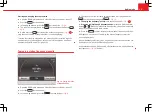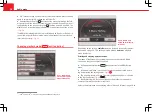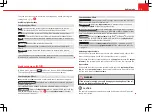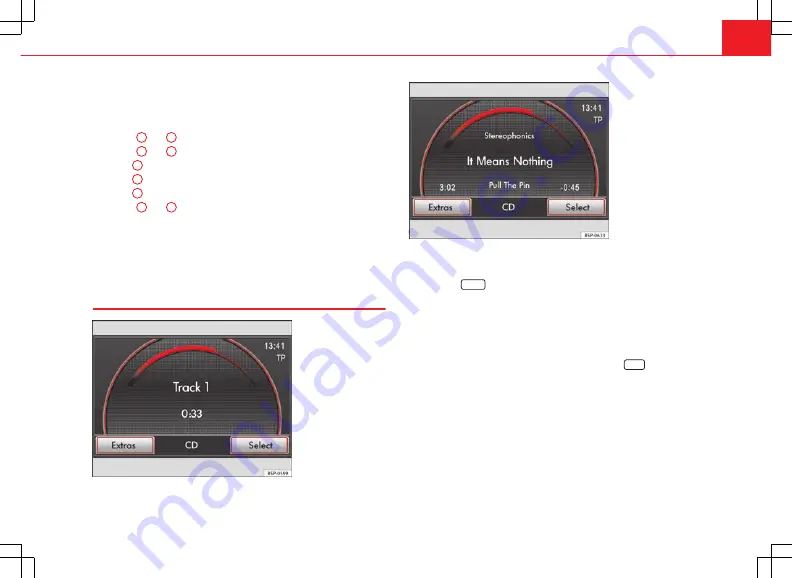
29
Audio mode
The illustration
⇒
Fig. 23
shows a typical audio data CD that contains tracks
, folders
and subfolders.
The tracks are played in the following order:
Tracks
1
and
2
in the CD's root directory
Tracks
3
and
4
in the
first
folder
F1
in the CD's root directory
Track
5
in the
first
subfolder
F1.1
of the folder
F1
Track
6
in the
first
subfolder
F1.1.1
of the subfolder
F1.1
Track
7
in the
second
subfolder
F1.2
of the folder
F1
Tracks
8
and
9
in the
second
folder
F2
The playlists
are also treated as folders.
The playback order may differ from that described depending on the selec-
ted settings (Playback mode: Repeat, Mix,...)
⇒
page 38.
MEDIA main menu
Fig. 24 MEDIA main
menu: Audio CD track
display.
1.
2.
3.
4.
5.
6.
Fig. 25 MEDIA main
menu: Track display for
an audio data CD.
In the MEDIA main menu, various media sources can be selected and
played
⇒
page 38.
●
Press the
MEDIA
unit button.
The last Media source played continues to be played.
The Media source being played is displayed in the centre of the bottom line
of the screen in the MEDIA main menu.
If it is not possible to select a Media source, when you try to enter the ME-
DIA main menu, a pop-up window opens displaying the
AUX2
function but-
ton. If this function button is pressed, the check box
Activate AUX2 input
is
marked in the Media setup menu, and in the
Media Selector
, the
MDI
source or the
AUX2
source (depending on the vehicle configuration) is dis-
played as active, even if there is no device connected to this source. There-
fore, this option should not be switched on, except in the cases shown (see
⇒
page 33 and
⇒
page 40.
Track information display
As the default display,
Track
and the track number corresponding to the
track order on the CD are displayed in the centre of the screen
⇒
Fig. 24
.