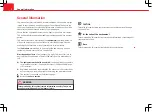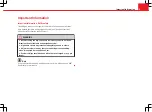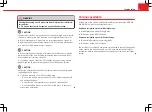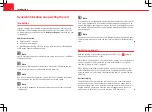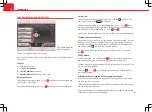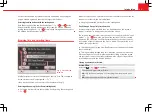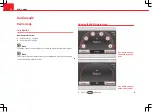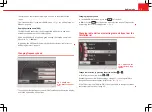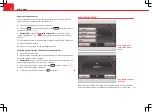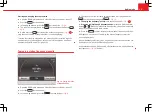16
Audio mode
Hiding and displaying station buttons and storing stations
Fig. 11 RADIO main
menu: Extras function
button.
Fig. 12 RADIO main
menu with station but-
tons displayed.
In the main RADIO menu, the radio stations can be saved in numbered func-
tion buttons
⇒
Fig. 12
. These function buttons are called “station buttons”.
Station buttons can be hidden or displayed.
Displaying and hiding the station buttons
●
In the RADIO main menu, press the
Extras
function button
⇒
Fig. 11
.
●
To hide or display the station buttons, clear or tick the checkbox in the
Presets
function button by briefly pressing it.
●
When the checkbox is ticked
, six station buttons are displayed in the
RADIO main menu
⇒
Fig. 12
.
●
Turn the setting knob
⇒
Fig. 1
10
to select a station button. If you are
selecting the first or last station button, when the setting knob is turned ei-
ther way, the next six station buttons are displayed.
If, even though the check box has been ticked,
the station buttons are not
displayed
, the “radio text” option may be activated
⇒
page 19.
Saving stations in station button
If a station is saved to a station button, any station previously saved to the
button will be overwritten.
●
Display the station buttons and select a station.
●
Press and hold the desired station button until an acoustic signal
sounds.
●
The currently selected station is saved to the station button
⇒
Fig. 13
.
●
OR:
Select the station button by turning the setting knob and press and
hold the setting knob until you hear a tone.
The stations can also be saved with only the settings knob.
●
Press and hold the settings knob until the next free station button for
the currently selected station is automatically displayed.
●
Turn the setting knob to select another station button.
●
Briefly press the setting button to save the station.
The stations can also be selected by displaying the station list
⇒
page 14.
If a station name has been sent by the RDS and saved incorrectly, it is possi-
ble to change its name
⇒
page 19.