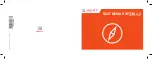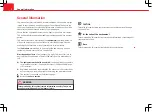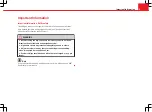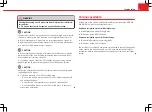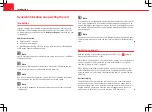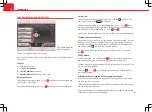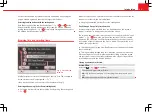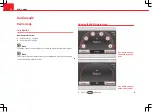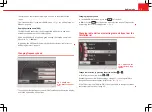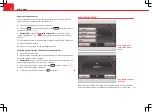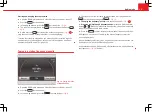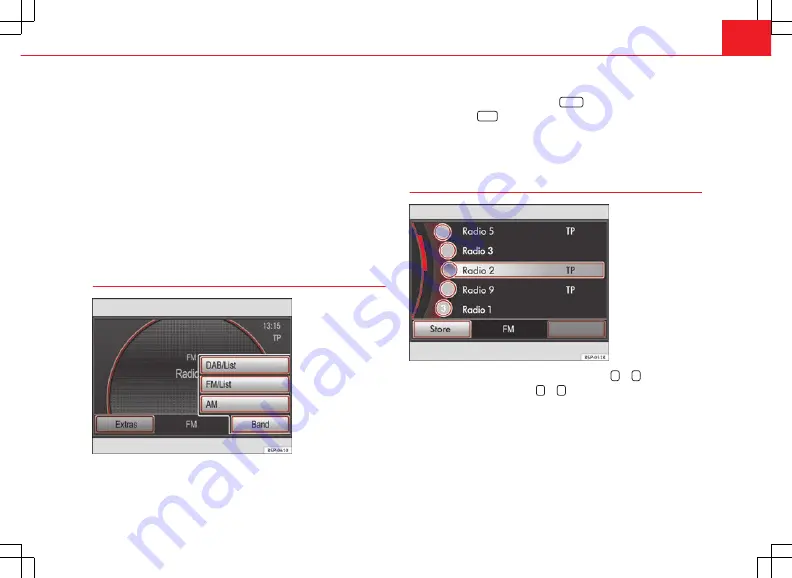
13
Audio mode
The station you are currently listening to is shown in the middle of the
screen.
The “station buttons” in the main RADIO menu
⇒
Fig. 4
can be displayed or
hidden
⇒
page 16.
Displaying station name (RDS)
The RDS (Radio Data System) is not compatible with all units and is not
available everywhere or on all radio stations.
If RDS is available and reception is good enough, the station name is dis-
played (in
Fig. 5
:
Radio 2
).
In addition, the RDS permits automatic tracking of stations, radio texts or
traffic programmes
⇒
page 19.
Changing frequency band
Fig. 6 RADIO main
menu: Band function but-
ton.
The currently selected frequency band is indicated above the station display
and in the bottom line of the screen.
Changing frequency band
●
In the RADIO main menu, press the
RADIO
unit button.
●
OR:
Press the
Band
function button and select the range of frequencies
by pressing the corresponding button
⇒
Fig. 6
.
Changing radio station or selecting radio stations from the
FM station list
Fig. 7 Station list: the
current station is high-
lighted.
Change radio station by pressing the arrow buttons
or
.
●
Briefly press an arrow button
or
.
Depending on the arrow button settings
⇒
page 17, it is only possible to
change between stored stations (display:
in
⇒
Fig. 13
).
If the TP function is on (display:
TP
), it is only possible to change to stations
that accept this function
⇒
page 19.