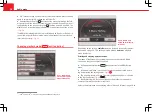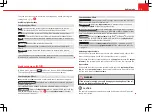31
Audio mode
Note
If you insert a number of different CDs and receive the message
CD drive er-
ror
every time, contact a specialised workshop.
Inserting and removing memory cards
Fig. 27 System settings
menu: removing the
memory card.
Only supported audio files are displayed and played in the MEDIA main
menu. Other file types will be ignored.
A compatible memory card is indicated by
SD card
or
on the screen.
Inserting the memory card
If a memory card cannot be inserted, ensure that it is positioned correctly
and is compatible with the unit.
●
Insert a compatible memory card into the memory card slot
⇒
Fig. 1
12
with the cut-off corner first and facing upwards until the card clicks into
place.
●
Playback starts automatically if supported audio files are stored on the
memory card.
Removing a memory card
●
To avoid damaging it, the memory card should be removed through the
System Settings Menu
, Remove SD card
⇒
Fig. 27
.
●
Press the inserted memory card. The memory card jumps to the eject po-
sition.
●
Remove the memory card.
Memory card cannot be read
If legible audio files have not been stored on a memory card, the unit will
not
change to memory card mode after it is loaded.
If the unit cannot read from the memory card at all, you will also be in-
formed by a pop-up window.
●
Press the
OK
function button.
If an illegible memory card or a card which does not contain audio files is
inserted, the function button
for the Media selection menu remains inac-
tive
⇒
page 36.
The memory card must be removed manually.