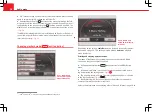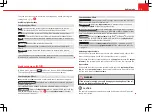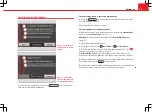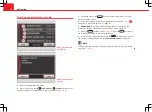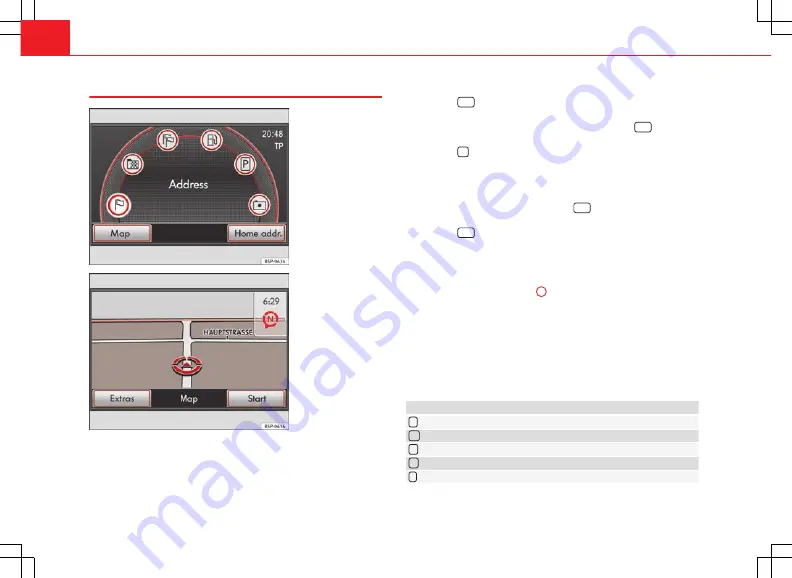
48
Navigation
Navigation main menu
Fig. 44 Navigation main
menu with destination
entry options.
Fig. 45 Vehicle position
in the map view.
The navigation functions are only enabled when navigation data for the cur-
rent area are available in the radio and navigation system.
The Navigation main menu allows you to select a new destination, call up a
previously used or stored destination and search for points of interest.
Opening the Navigation main menu
●
Press the
NAV
unit button to open the last menu opened in the naviga-
tion function.
●
If the Navigation main menu is
not
displayed, press the
NAV
unit button
again. This will open the main menu from any navigation submenu.
●
Press the
unit button to switch back through the sequence of menus
to the Navigation main menu and cancel entry of destination data step by
step
⇒
page 51.
Switching between the map view and the Navigation main menu
●
In the Navigation main menu, press the
NAV
unit button to switch to the
map view
⇒
Fig. 45
.
●
Press the
NAV
unit button again to switch back to the Navigation main
menu
⇒
Fig. 44
.
Selecting destination entry in the Navigation main menu
●
Open the Navigation main menu
⇒
Fig. 44
.
●
Turn the setting knob
⇒
Fig. 1
10
to select a symbol for destination en-
try. The type of destination entry currently marked is displayed in the centre
of the screen (in
Fig. 44
:
Address
).
●
Press the setting knob to select the displayed destination entry method.
●
Alternatively:
Press a destination entry symbol on the screen.
When a function button has been pressed, the corresponding window will
open to allow you to enter the destination
⇒
page 51.
Destination entry methods
Function button: Effect
Address
: Open input windows for selection of a destination address.
Dest. memory
: Open a list of manually stored destinations.
Last destinations
: Open a list of automatically stored last destinations.
Petrol station
: Open a list of the nearest petrol stations.
P
Car park
: Open a list of the nearest car parks.