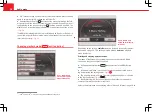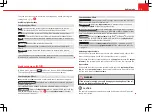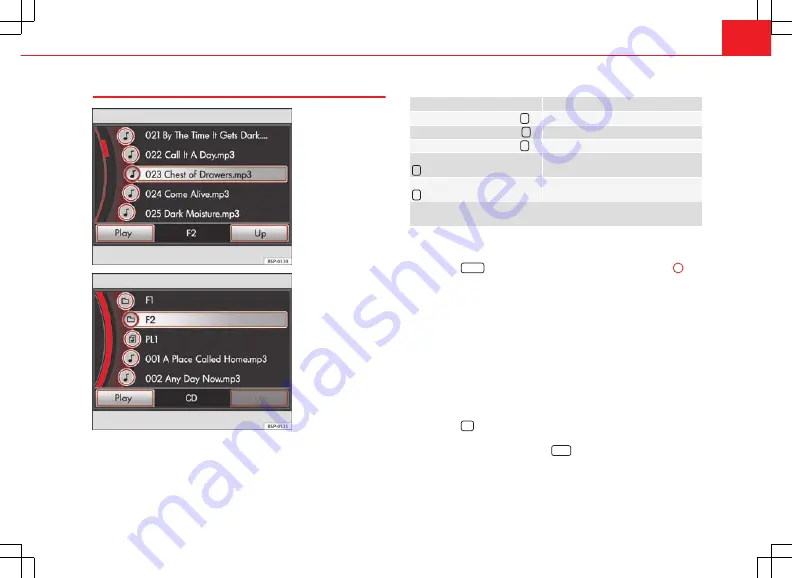
37
Audio mode
Changing track manually
Fig. 35 Track list of a
currently playing audio
MP3 CD.
Fig. 36 Highest level of
a currently playing audio
MP3 CD.
Start playback of a Media source that can be controlled via the radio and
navigation system (CD, memory card, MDI).
You can browse through the tracks of the current Media source or select a
specific track from the track list.
Browsing tracks with the arrow buttons
Action
Effect
Briefly press the arrow once
.
Goes to start of track.
Briefly press the arrow twice
.
Goes to start of previous track.
Briefly press the arrow once
.
Goes to the next track.
Press and hold the arrow button
.
Fast reverse.
Press and hold the arrow button
.
Fast forward.
Provided the currently playing audio source can be controlled from the
unit, it can be operated from
any
menu via the arrow buttons on the unit.
Opening and scrolling through the track list
●
Open the MEDIA main menu.
●
Press the
Select
function button or turn the setting knob
⇒
Fig. 1
10
to
open the track list. The track that is currently playing is highlighted
⇒
Fig. 35
.
●
Mark a track by turning the setting knob and press the setting knob to
select the marked track.
●
Alternatively:
Drag the scroll marker to browse the list quickly and select
the desired track by pressing it on the screen
⇒
page 8.
Searching the folder structure in MP3 mode
When the track list is opened, subfolders
and playlists
may appear in
the list alongside the tracks
⇒
Fig. 36
. The name of the folder containing
the track that is currently playing is displayed in the bottom line of the
screen (in
Fig. 35
:
F2
).
●
Press the
Up
function button to open the folder above the currently se-
lected folder
⇒
Fig. 36
.
●
Press a folder on the screen (e.g.
F1
) to select another track from that
folder or to open another subfolder
.