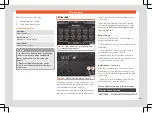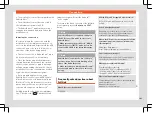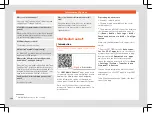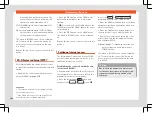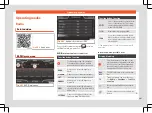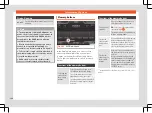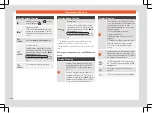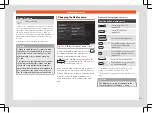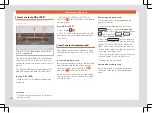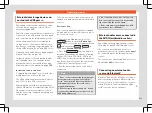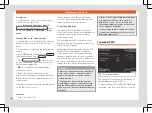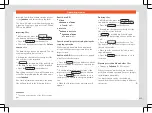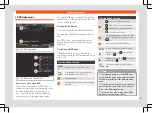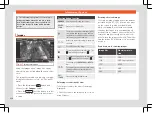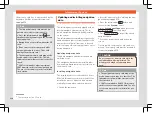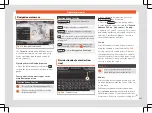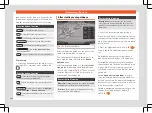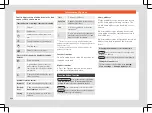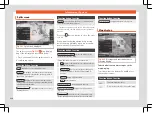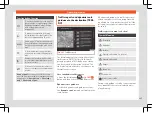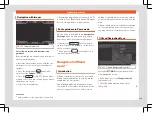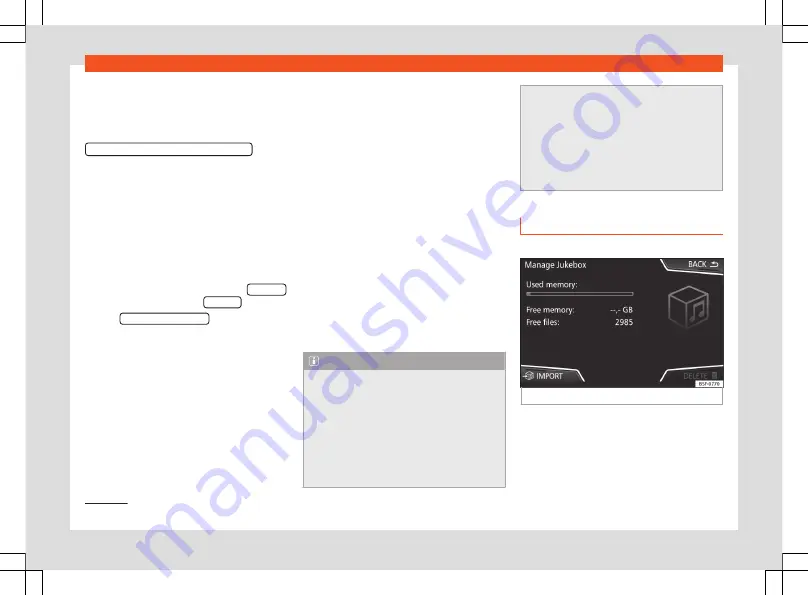
Infotainment System
Conditions
●
The Bluetooth
®
audio source must support
the A2DP Bluetooth
®
profile.
●
In the
Bluetooth Settings menu
the
Bluetooth Audio (A2DP/AVRCP) function
must
be on. Select
Phone > Settings > Blue-
tooth
Starting Bluetooth
®
audio transfer
●
Activate Bluetooth
®
visibility on the external
Bluetooth
®
audio source (e.g., mobile tele-
phone).
●
Lower the base volume on the Infotainment
system.
●
In the MEDIA main menu, press the
SOURCE
function button and select
BT audio
.
●
Press
Search for new device
in order to con-
nect an external Bluetooth
®
audio source for
the first time
●
OR:
Select a Bluetooth
®
external audio
source from the list.
●
Please refer to the instructions on the
screen of the Infotainment system and on the
Bluetooth
®
audio source regarding the rest of
the procedure.
You may still need to manually start playback
on the Bluetooth
®
source.
When playback on the Bluetooth
®
audio
source is stopped, the Infotainment system
remains in Bluetooth
®
Audio mode.
Controlling playback
The extent to which the Bluetooth
®
audio
source can be controlled via the Infotainment
system depends on the connected Blue-
tooth
®
audio source.
The available functions will depend on the
Bluetooth
®
Audio profile that the connected
external player supports.
With media players that support the AVRCP
Bluetooth
®
profile, playback on the Blue-
tooth
®
audio source can be automatically
started or stopped when the unit is switched
to Bluetooth
®
Audio mode or to a different au-
dio source. In addition, it is possible to view or
change the track via the Infotainment system.
Note
●
Due to the large number of possible Blue-
tooth
®
audio sources, it is not possible to
guarantee fault-free operation of all de-
scribed functions.
●
To play music, do not link the external
media player simultaneously to Bluetooth
®
and the USB interface of the infotainment
system, as this can cause limitations during
playback.
●
Do not connect an external media player
to play music via Bluetooth
®
and via the
USB port
at the same time
with the Infotainment system, as this could
cause playback limitations.
●
If the external player is an Apple™ device,
it cannot be simultaneously connected by
USB and by Bluetooth
®
.
Jukebox (SSD)
3
Only available for the model: Navi System Plus
Fig. 214
Manage Jukebox
The “jukebox” is located on the hard drive of
the Infotainment system (SSD
Compressed audio files (MP3 and WMA) and
some video files (Podcasts, AVIs, etc.) can be
1)
Solid-State-Drive (SSD).
214
Summary of Contents for Ateca 2018
Page 1: ...Owner s manual SEAT Ateca 575012720BG Inglés 575012720BG 07 18 SEAT Ateca Inglés 07 18 ...
Page 105: ......
Page 106: ...Operation Fig 121 Instruments and controls 104 ...
Page 390: ...Technical data Dimensions Fig 314 Dimensions Fig 315 Angles and ground clearance 388 ...
Page 392: ......
Page 409: ......
Page 410: ......
Page 412: ...Owner s manual SEAT Ateca 575012720BG Inglés 575012720BG 07 18 SEAT Ateca Inglés 07 18 ...