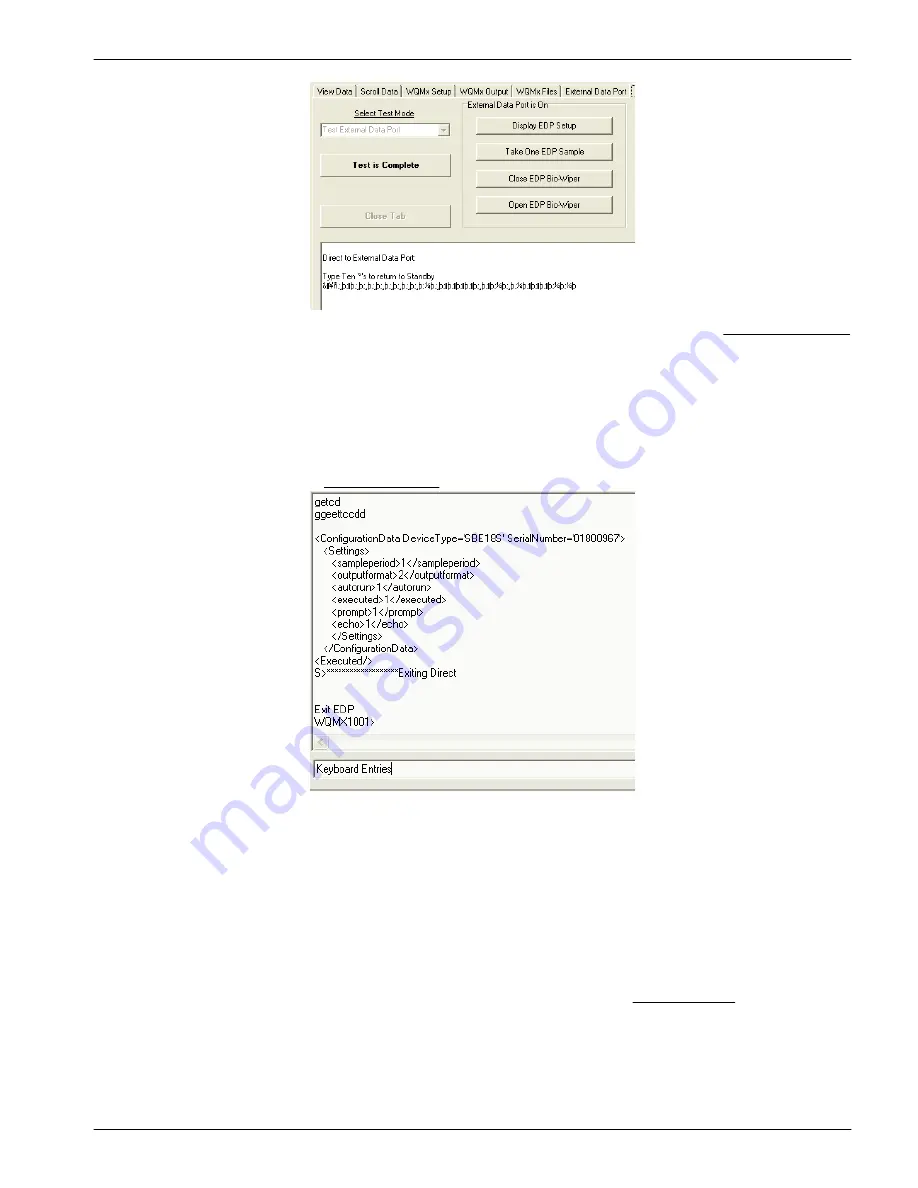
14.
Go to the
External Data Port
tab and select "Custom Setup" in the Instrument Options
drop-down menu.
15.
Select "38400 Baud" or "115200 Baud" in the baud rate drop-down menu.
16.
Push
Send New Setup
.
17.
The
Status
area shows
Storing EDP Setup
as the change is saved in the WQM.
18.
Make sure that the WQM sensor can read the data from the pH sensor.
19.
Select the
Sensor Troubleshooting
tab.
20.
In the Keyboard Entries area at the bottom of the tab, type
getcd
, then push
Enter.
5.8 Advanced file processing
The user can do different operations on the data collected by the sensor. The user can
select the values to show in the data that is output, get an average of the data, or get
statistics on the data. Do these operations from the Advanced File Processing window.
1.
Make sure that the sensor is in
In Standby
.
2.
Select the
WQM Files
tab.
3.
Push
Get WQM Directory
.
4.
Select the file or files to work with from the list under WQM Directory.
5.
Push
Select Download Folder
to make a place on the PC to store the data file(s).
6.
Push
Download WQM Files
.
The software shows the status of the download operation.
7.
Push
Advanced File Processing
.
A new window shows.
Reference
41


























