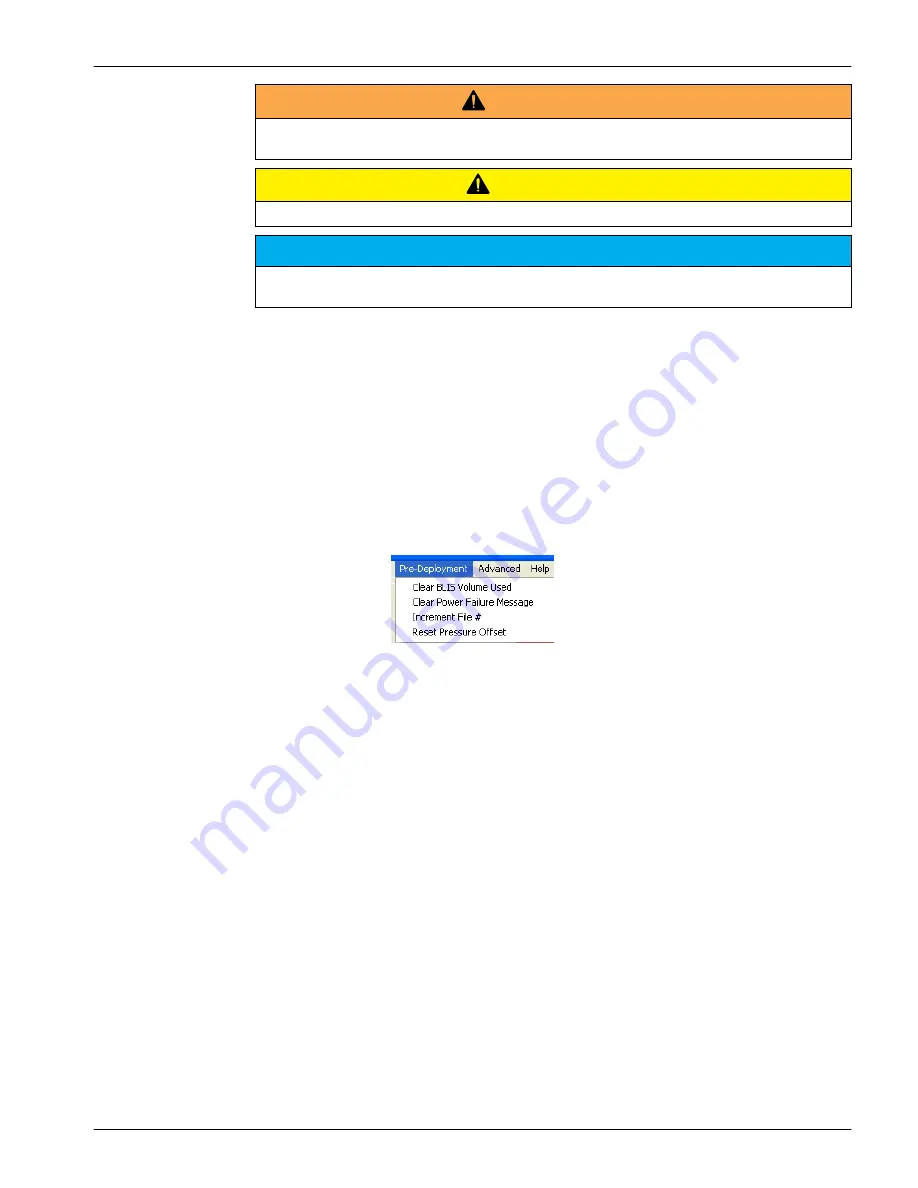
Section 3
Sensor set up and operation
W A R N I N G
Bleach is caustic. Wear nitrile gloves and safety glasses and work in a well ventilated area to use
bleach.
C A U T I O N
Do not supply more than 16 VDC to the sensor. More than 16 VDC will cause damage.
N O T I C E
Make sure that the BLIS system has fresh bleach, and that the software is set up for the
environment in which the sensor will be deployed.
3.1 Pre-deployment tasks
Make sure that the values for the BLIS, the sensor power, the data files and the pressure
sensor are set up correctly before each deployment.
1.
Start the software if necessary.
2.
Make sure the sensor has power supplied and is in
In Standby
.
Refer to
Pre-deployment check
on page 5 for details.
3.
If necessary, clear the red background in the clock area. Go to the
WQM Output
tab
and push
Set Date and Time
.
The time shown on the sensor's clock and on the PC clock are the same.
4.
Go to the
Pre-deployment
menu at the top of the software window.
3.1.1 Adjust BLIS calculator
The software counts the number and the volume of bleach squirts and calculates the
quantity of the bleach used during a deployment. Make sure that the bleach reservoir is
emptied and then filled with 150 mL of 5% fresh bleach before every deployment.
1.
Go to the
Pre-Deployment
menu, then select
Clear BLIS Volume Used
.
2.
In the window that opens, push
OK
to set the volume of bleach that has been used to
0.00 mL.
3.
Go to the
WQM Setup
tab and push
Send New Setup
.
The "BLIS Volume Used" shows 0.00.
3.1.2 Adjust power failure message
If the supplied voltage falls too low or power is lost, the Uninterruptible Power Supply
(UPS) comes on. The software shows the condition in red.
Select the "Clear Power Failure Message" to adjust this in the software.
•
The UPS message goes out of view.
3.1.3 Adjust data file number
Note: This is used in External Control mode only.
In
External Control
mode, the file numbers do not change. This is so that all of the data
in a deployment is collected in the same file.
1.
View the "File #."
9


























