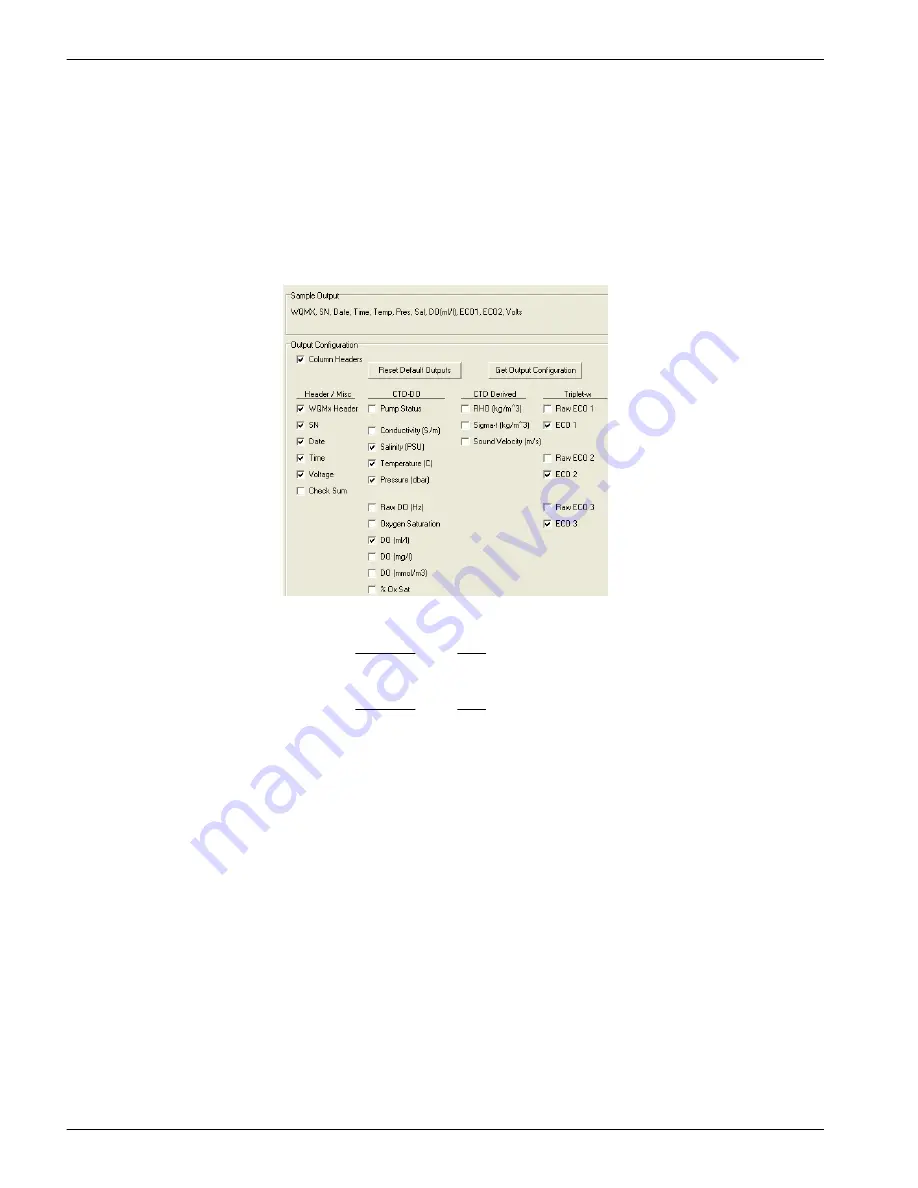
4.
Push
Send New Setup
to store the values in the sensor.
5.
Push
Get Current Setup
to make sure that the correct values show.
3.3 Set up data output
1.
Make sure that power is supplied to the sensor and it is in
In Standby
mode.
2.
Go to the
WQM Output
tab.
3.
Push
Get Output Configuration
.
Look at the parameters stored in the sensor.
4.
Look at the parameters that have checkmarks in the boxes next to them.
5.
Make the selections for the next deployment.
These parameters will show in the
Scroll Data
tab.
Note: Either the Raw ECO or the ECO always has a checkmark.
6.
Push
Send Output Configuration
to store the selections in the sensor.
These parameters will show in the
Scroll Data
tab when the data is being collected.
Note: Either the Raw ECO or the ECO always has a checkmark.
3.4 External data port (EDP)
All WQM sensors have two bulkhead connectors so that the user can connect an external
sensor to the WQM. Either a digital (4-socket) or an analog (6-socket) connection is
available.
Digital connections:
•
CDOM
•
PAR
•
SBE18S pH
•
Custom Setup
Analog connections:
•
Analog 1
•
Analog 1 + 2
•
SBE18 pH
•
SBE27 pH and redox
1.
Go to the
Advanced
menu at the top of the software screen and select
Setup
External Data Port
.
Sensor set up and operation
12





























