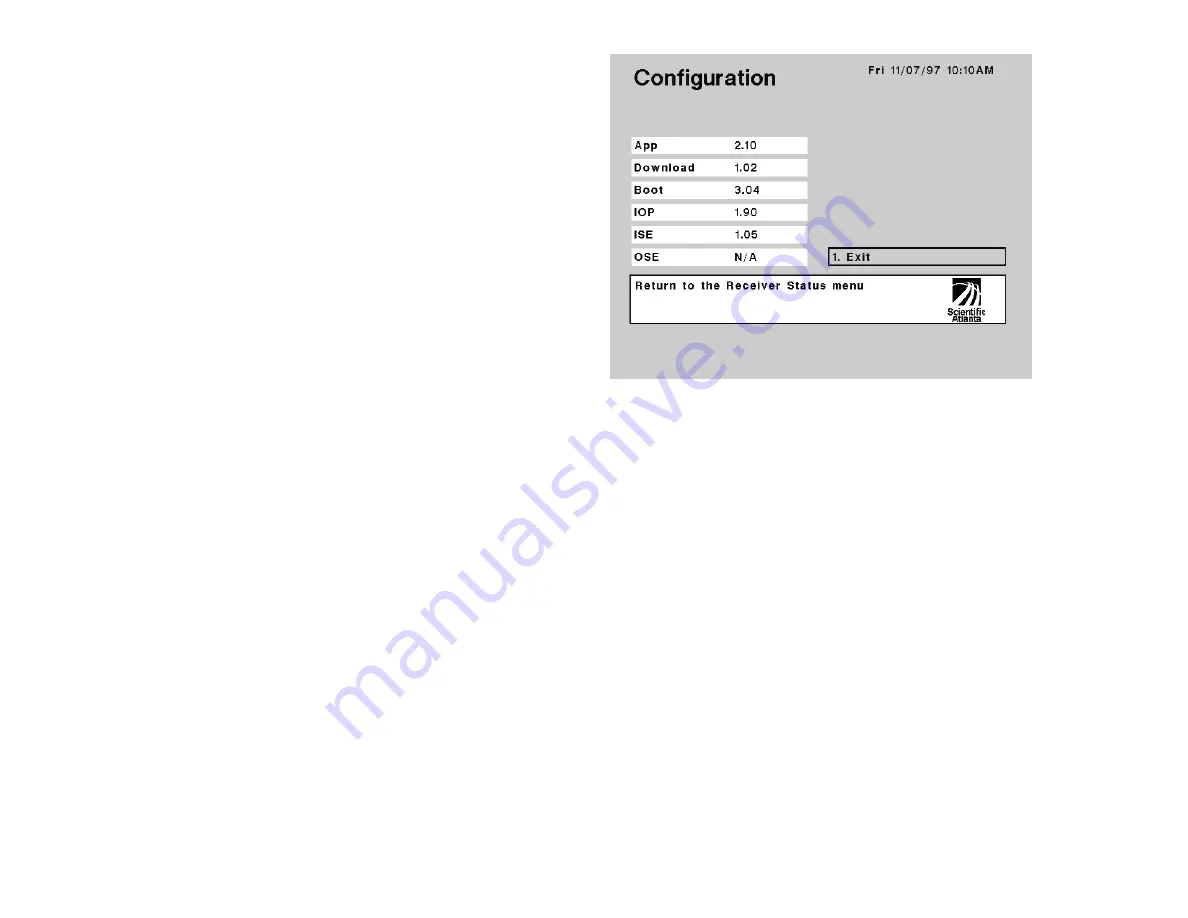
&RQILJXUDWLRQPHQX
Information about the currently installed receiver operating software and hard-
ware is available from the Configuration menu.
To display the Configuration menu
Step 1. Display the Main Menu (Figure 5).
Step 2. Move to Receiver Status and press SELECT.
Step 3. Move to Configuration and press SELECT.
Available options:
Move to Exit and press SELECT (or press 1 and then SELECT)
to return to the previous menu.
You can view detailed information about the installed receiver software. The fol-
lowing receiver configuration information is displayed.
App
Download
Boot
IOP
ISE
OSE
$SSOLFDWLRQVRIWZDUHYHUVLRQ«
The App display identifies the version number of the receiver application software.
Receiver application software can be upgraded remotely (i.e., over-the-air) via
PowerVu System software control, or locally via Remote Control Commands (via
the EXPANSION PORT).
'RZQORDGVRIWZDUHYHUVLRQ«
The Download display identifies the version number of the receiver Download
software. Remote receiver application software downloads performed over-the-air
via PowerVu System software are executed using the Download software.
%RRWVRIWZDUHYHUVLRQ«
The Boot display identifies the version number of the receiver Boot (or startup)
software. The Boot software is executed each time the receiver is restarted.
,23VRIWZDUHYHUVLRQ«
The IOP display identifies the version number of the receiver IOP (Input/Output
Processor) software. The IOP software controls the operation of all front panel
buttons and menu (softkey) functions.
Figure18. Configuration menu display






























