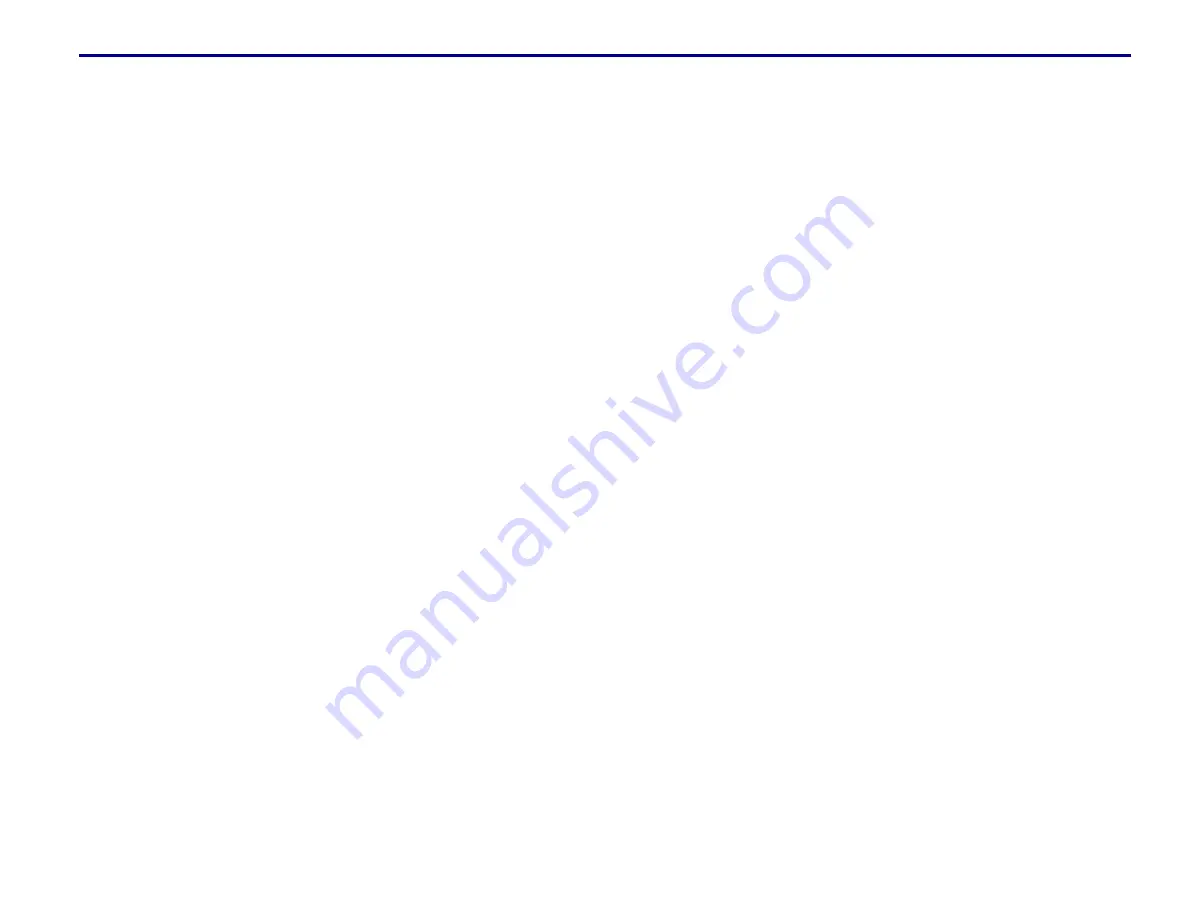
«
$ERXWWKLVJXLGH
This Installation and Operation Guide includes all the information you’ll need to
install and begin using your Scientific-Atlanta PowerVu Headend Satellite Re-
ceiver. Use it to familiarize yourself with product features and operation, and for
quick reference when needed. The guide provides complete operating instructions
and other important information about your Headend Satellite Receiver. We rec-
ommend that you read this guide before you begin using the receiver.
<RXU+HDGHQG6DWHOOLWH5HFHLYHU
Welcome to the world of PowerVu direct-broadcast satellite services. Your Headend
Satellite Receiver provides the ultimate in digital-quality video, audio and data serv-
ices. Designed using state-of-the-art MPEG 2 digital compression and broadcast sat-
ellite technology, your PowerVu Model D9225 Headend Satellite Receiver is quality-
built for trouble-free operation, and comes equipped with many built-in features and
capabilities. Depending on the country or jurisdiction where it is used, your Headend
Satellite Receiver may be slightly different from other models.
8QSDFNLQJ\RXUUHFHLYHU
Before you proceed with unpacking the equipment, inspect the shipping carton for
damage. If damage is apparent, do not proceed with unpacking and report the
damage immediately to the shipper or your retailer. If there is no apparent dam-
age, remove the contents from the carton and protective packaging. Retain the
packaging in the event of return, or for equipment storage.
%HIRUH\RXJHWVWDUWHG
Before proceeding, check that your Headend Satellite Receiver is correctly installed
as part of your Video/Audio system. Before you can operate the receiver, it must
be properly connected to your satellite LNB antenna, TV monitor and to other A/V
equipment, as required. For information about installing and connecting the re-
ceiver, refer to this guide. If you need assistance with the installation of your
Headend Satellite Receiver or satellite antenna, or with connecting or modifying
your equipment installation, contact your dealer/reseller or local service provider
for assistance. For product identification and other/servicing information, see the
Appendices.
,QWURGXFWLRQ
MPEG 2/DVB digital video and audio signals in 525-line or 625-line systems
Variable symbol rates from 3.0 to 30.8 Msymbols/s
Single or multiple channel per carrier within the same unit
Smart Card receptacle for field-upgradable security
Selectable Viterbi Forward Error Correction rates of ½, 2/3, ¾, 5/6 or 7/8
(installer-selectable or downloadable over satellite)
Low-Speed data output and rates up to 38.4kbits/s via EXPANSION PORT
Left and right balanced and unbalanced audio outputs
Multilingual subtitling
reinsertion of NABST, AMOL I AND II (Neilsen), abd WST data
Cue tone equivalent signalling information and control
LNB power ON/OFF switch
24 independent user-configurable Network Presets














































