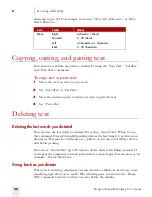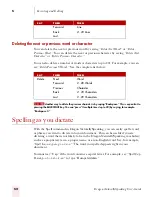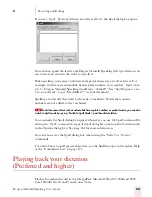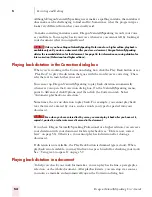5
Correcting and Editing
Dragon NaturallySpeaking User’s Guide
43
Using the Correction menu
The Correction menu shows Dragon NaturallySpeaking’s best guess of the
alternatives to the words you dictated and selected.
In the following example, Dragon NaturallySpeaking heard the word “quick” as
“clinic.”
In this example, you would choose the correct word from the Correction menu by
saying “Choose” and the number next to your choice.
You can change the number of choices displayed to you. In the Options dialog box, click the
Correction tab and increase the number in “Show no more than n choices.” If you want to display your
choices without the Correction menu taking up too much space on the screen, select the “Show only the
choices” option. See “Correction options” on page 162.
When the Correction menu list appears, you can also choose to:
■
spell the word (in this example, say “Spell That q-u-i-c-k”). Selecting a large
amount of text and then saying “Spell That” can produce unpredictable results.
■
Pressing the Correction hot key (-) while the Correction menu is open will
display the Spell Dialog box.
■
listen to a recording of what you just said (say “Play That Back”)
■
capitalize it (say “Cap That,” in this example, to get “Clinic”)
■
say “Unselect That” to cancel the selection and close (dismiss) the Correction
menu
■
ignore the Correction list and keep dictating (in the example above, just say
“quick,” which replaces the selected text)
Say “Choose 2” to
replace “clinic” with
“quick.”
You can also say
“Spell That” to spell a
word or “Cap That”
to capitalize it.
TIP
Summary of Contents for DRAGON NATURALLYSPEAKING 7
Page 1: ...U S E R S G U I D E ...
Page 6: ......
Page 22: ...2 Installation and Training Dragon NaturallySpeaking User s Guide 16 ...
Page 66: ...5 Correcting and Editing Dragon NaturallySpeaking User s Guide 60 ...
Page 158: ...1 2 Using Portable Recorders Preferred and higher Dragon NaturallySpeaking User s Guide 152 ...
Page 178: ...1 4 Customizing Dragon NaturallySpeaking Dragon NaturallySpeaking User s Guide 172 ...
Page 212: ...A P P E N D I X Commands List Dragon NaturallySpeaking User s Guide 206 ...
Page 220: ...Index Dragon NaturallySpeaking User s Guide 214 ...