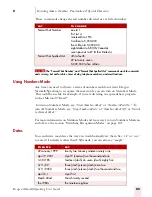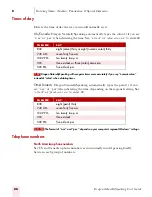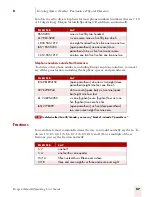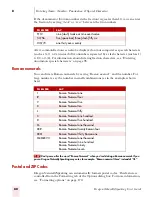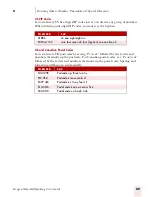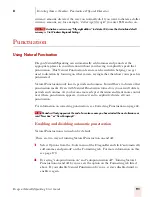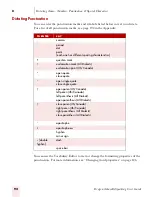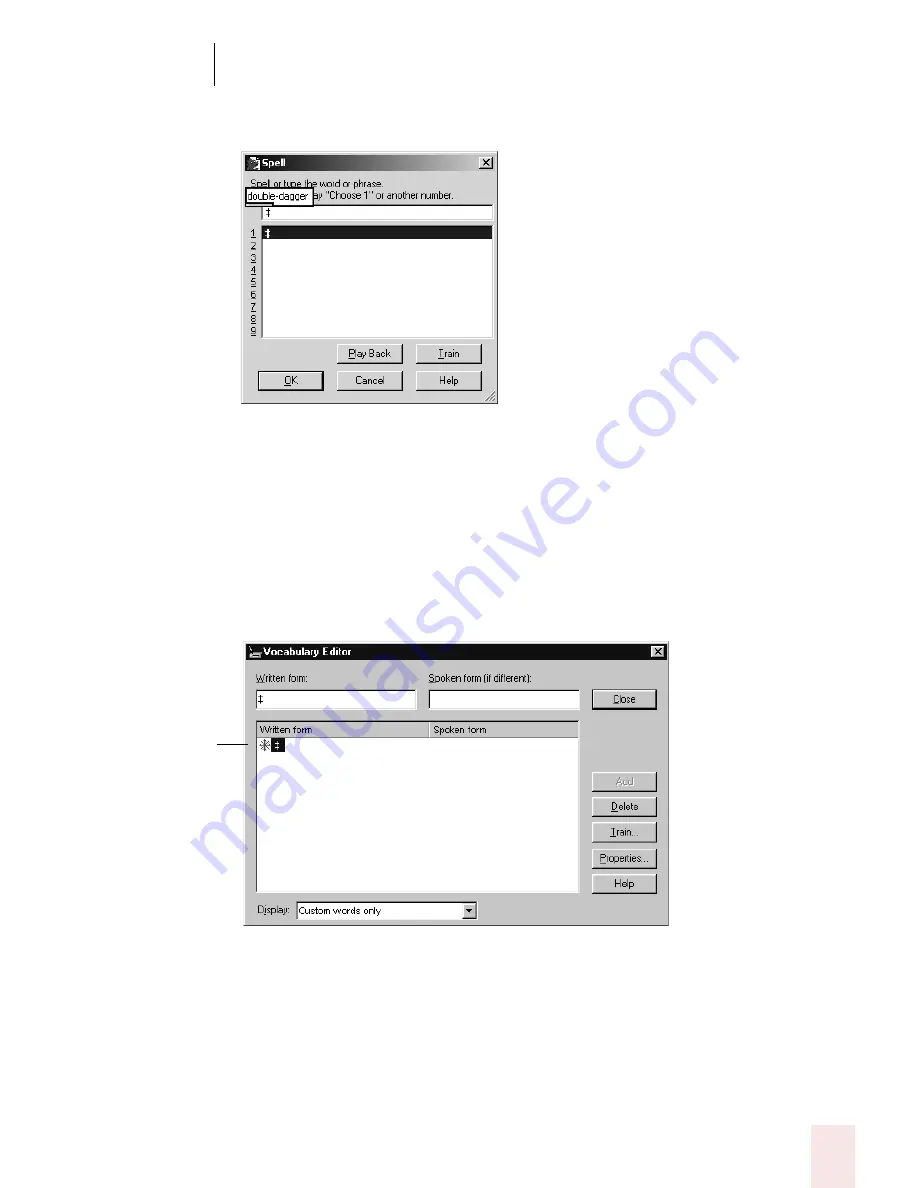
8
Dictating Names, Numbers, Punctuation & Special Characters
Dragon NaturallySpeaking User’s Guide
99
3
Say the name of the special character. (In this example, say “double dagger” to
enter ‡.)
4
Click or say “OK.” Dragon NaturallySpeaking types the special character (‡) in
your document and adds it to your vocabulary.
5
To give a special character a spoken form, choose View/Edit from the Words
menu on the DragonBar. This opens the Vocabulary Editor.
6
From the Display drop-down list at the bottom of the Vocabulary Editor,
choose Custom Words Only. You will see the special character you just entered
under the Written form column, as shown in this illustration.
7
Click on the special character to select it. In the illustration above, the special
character is already selected.
The special character
you dictated is
shown in the Written
form column.
Summary of Contents for DRAGON NATURALLYSPEAKING 7
Page 1: ...U S E R S G U I D E ...
Page 6: ......
Page 22: ...2 Installation and Training Dragon NaturallySpeaking User s Guide 16 ...
Page 66: ...5 Correcting and Editing Dragon NaturallySpeaking User s Guide 60 ...
Page 158: ...1 2 Using Portable Recorders Preferred and higher Dragon NaturallySpeaking User s Guide 152 ...
Page 178: ...1 4 Customizing Dragon NaturallySpeaking Dragon NaturallySpeaking User s Guide 172 ...
Page 212: ...A P P E N D I X Commands List Dragon NaturallySpeaking User s Guide 206 ...
Page 220: ...Index Dragon NaturallySpeaking User s Guide 214 ...