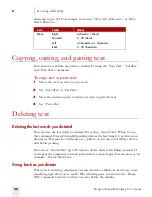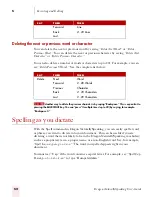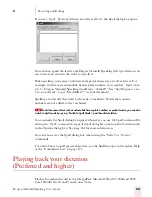4
Working on your Desktop
Dragon NaturallySpeaking User’s Guide
38
2
When the pointer is over an icon or other object, you can use voice commands to
click the mouse or mark and drag the object.
Clicking the mouse
You can click, double-click, left-click, and right-click the mouse buttons by voice.
To click the mouse:
1
Position the mouse pointer over the object you want to select (for example, say
“MouseGrid 9 1” or “Mouse 2”).
2
Say “Mouse Click,” “Mouse Double Click,” “Mouse Left Click,” or “Mouse Right
Click.”
When an object is selected, you can mark and drag the object (as described in the
next section).
Marking and dragging objects
You can mark an object and drag it to a different location by voice.
To mark and drag an object:
1
Position the mouse over the icon or object you want to drag and then say “Mark”
(for example, say “MouseGrid 9 1 Mark”).
2
Move the mouse pointer to where you want to drag the object and then say
“Drag” (for example, say “MouseGrid 6 3 Drag”).
Instead of “Drag,” you can also say “Control Drag” and “Shift Drag” to drag while holding
down the CTRL or SHIFT key.
Moving the pointer with the mouse motion commands
In addition to the mouse movement methods described above, you can also move
the mouse by using the mouse motion commands. Say, for example, “Move Mouse
Right.” The mouse pointer will begin moving to the right and will keep moving until
you say “Stop.”
Enabling the mouse motion commands
To use the mouse motion commands:
1
From the Tools menu on the DragonBar, choose Options and then the Startup/
Shutdown tab.
2
Select “Enable mouse motion commands” and click OK.
TIP
Summary of Contents for DRAGON NATURALLYSPEAKING 7
Page 1: ...U S E R S G U I D E ...
Page 6: ......
Page 22: ...2 Installation and Training Dragon NaturallySpeaking User s Guide 16 ...
Page 66: ...5 Correcting and Editing Dragon NaturallySpeaking User s Guide 60 ...
Page 158: ...1 2 Using Portable Recorders Preferred and higher Dragon NaturallySpeaking User s Guide 152 ...
Page 178: ...1 4 Customizing Dragon NaturallySpeaking Dragon NaturallySpeaking User s Guide 172 ...
Page 212: ...A P P E N D I X Commands List Dragon NaturallySpeaking User s Guide 206 ...
Page 220: ...Index Dragon NaturallySpeaking User s Guide 214 ...