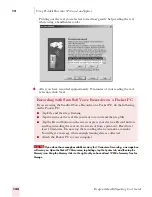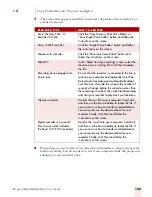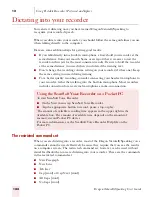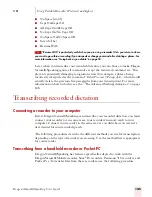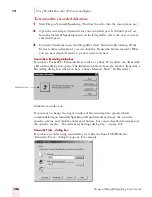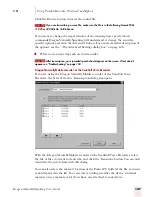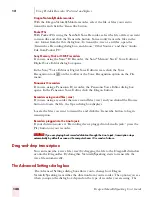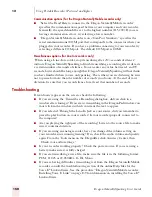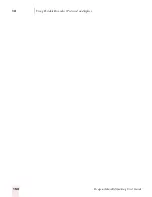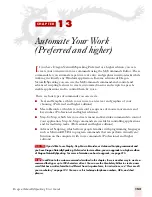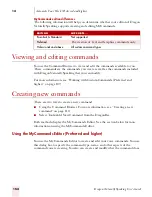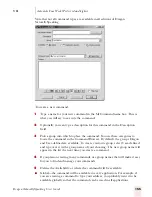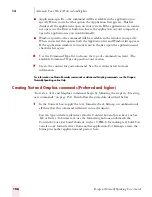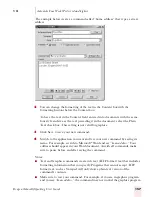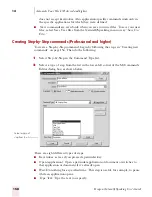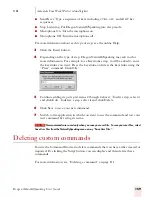1 3
Automate Your Work (Preferred and higher)
Dragon NaturallySpeaking User’s Guide
156
■
Application-specific—the command will be available in the application you
specify. When you select this option, the Application list appears. This list
displays all the applications open on your system. If the application you want is
not open, use the Browse button to locate the application on your computer or
open the application as you would normally.
■
Window-specific—the command will be available in the window you specify.
When you select this option, both the Application list and Window list appears.
If the application window you want is not in the list, open the application and
check the list again.
6
Use the Command Type list to choose the type of command you want. The
available Command Types depend on your version.
7
Create the content for your command. See the sections below for more
information.
For information on Macro Recorder commands or Advanced Scripting commands, see the Dragon
NaturallySpeaking online Help.
Creating Text and Graphics commands (Preferred and higher)
To create a Text and Graphics command, begin by following the steps in “Creating
new commands” on page 154. Then follow the procedure described below.
1
In the Content box, supply the text, formatted text, bitmap, or combination of
all three that this command will insert into a document.
You can type or dictate plain text into the Content box and press keys such as
Tab or Enter. To format text, use the formatting buttons underneath the
Content box or a keyboard shortcut, such as CTRL-b for making text bold. You
can also copy formatted text from another application. For bitmaps, create the
bitmap in another application and paste it here.
Summary of Contents for DRAGON NATURALLYSPEAKING 7
Page 1: ...U S E R S G U I D E ...
Page 6: ......
Page 22: ...2 Installation and Training Dragon NaturallySpeaking User s Guide 16 ...
Page 66: ...5 Correcting and Editing Dragon NaturallySpeaking User s Guide 60 ...
Page 158: ...1 2 Using Portable Recorders Preferred and higher Dragon NaturallySpeaking User s Guide 152 ...
Page 178: ...1 4 Customizing Dragon NaturallySpeaking Dragon NaturallySpeaking User s Guide 172 ...
Page 212: ...A P P E N D I X Commands List Dragon NaturallySpeaking User s Guide 206 ...
Page 220: ...Index Dragon NaturallySpeaking User s Guide 214 ...