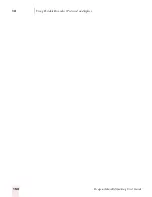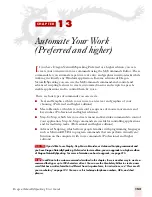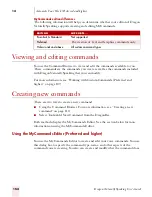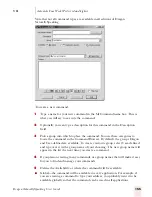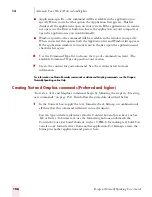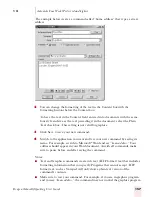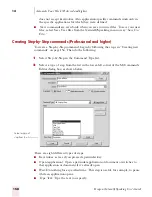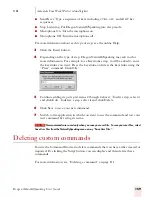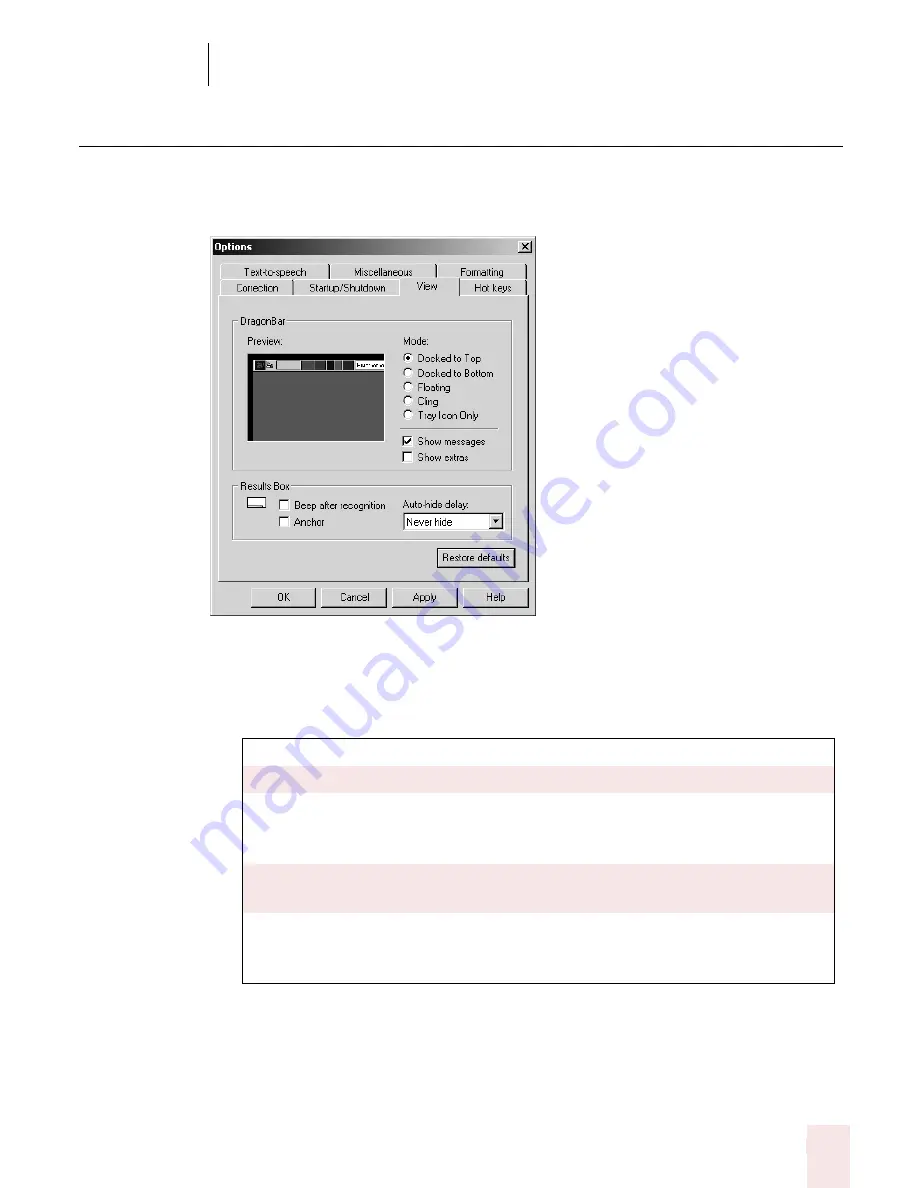
1 4
Customizing Dragon NaturallySpeaking
Dragon NaturallySpeaking User’s Guide
165
View options
Use the View tab to control the behavior and appearance of the DragonBar and the
Results box. Changing these options only affects the current user; any other users
keep their existing settings.
DragonBar options
■
Preview: illustrates the selected DragonBar mode.
■
Mode: controls the appearance of the DragonBar. The choices are:
■
Show messages: displays useful hints that appear in the DragonBar periodically.
■
Show Extras: displays the extras toolbar automatically every time you start the
DragonBar. (Preferred and higher editions)
Docked to Top
The DragonBar appears along the top of the screen.
Docked to Bottom
The DragonBar appears along the bottom of the screen.
Floating
The DragonBar appears as a window on top of any
other open window on your screen. You drag the
DragonBar to reposition it.
Cling
The DragonBar is attached to the top of the currently
active window.
Tray Icon Only
The DragonBar appears only as a microphone icon in
the system tray. Right-click on the icon to see the
DragonBar menu.
Summary of Contents for DRAGON NATURALLYSPEAKING 7
Page 1: ...U S E R S G U I D E ...
Page 6: ......
Page 22: ...2 Installation and Training Dragon NaturallySpeaking User s Guide 16 ...
Page 66: ...5 Correcting and Editing Dragon NaturallySpeaking User s Guide 60 ...
Page 158: ...1 2 Using Portable Recorders Preferred and higher Dragon NaturallySpeaking User s Guide 152 ...
Page 178: ...1 4 Customizing Dragon NaturallySpeaking Dragon NaturallySpeaking User s Guide 172 ...
Page 212: ...A P P E N D I X Commands List Dragon NaturallySpeaking User s Guide 206 ...
Page 220: ...Index Dragon NaturallySpeaking User s Guide 214 ...