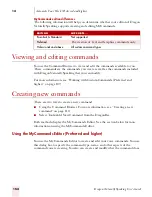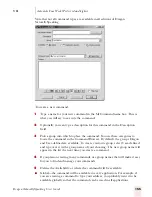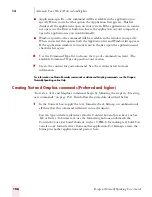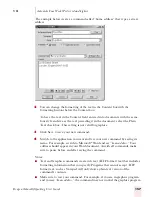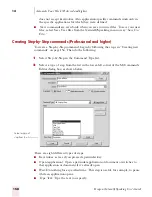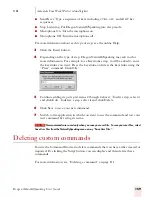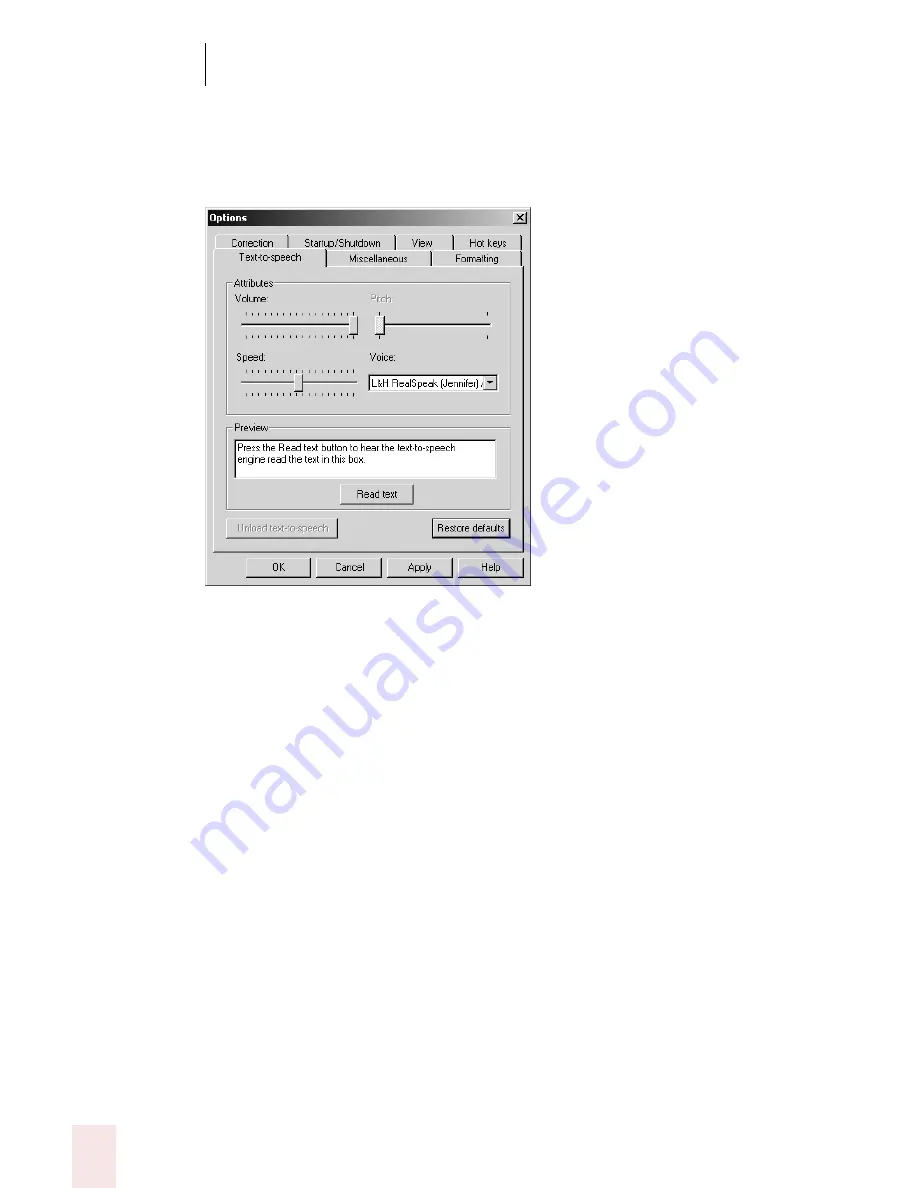
1 4
Customizing Dragon NaturallySpeaking
Dragon NaturallySpeaking User’s Guide
168
Text-to-speech options (Preferred and higher editions)
Use the Text-to-speech tab to adjust the attributes of text-to-speech playback.
Changing these options only affects the current user; any other users keep their
existing settings.
Attributes
■
Volume: Adjusts the volume of text-to-speech playback.
■
Pitch: Adjusts the pitch of text-to-speech playback if supported by your version
of Text-to-Speech.
■
Speed: Adjusts the speed of text-to-speech playback.
■
Voice: Determines the voice to use for text-to-speech playback. You can select a
voice from the list if you have more than one installed on your system.
Preview
Enter or paste text in this box to preview text-to-speech playback.
■
Read text: Click Read Text to start playback of the text in the Preview box.
Unload text-to-speech
Removes the text-to-speech engine from memory. Dragon NaturallySpeaking loads
the text-to-speech engine the first time you use a text-to-speech command after
starting Dragon NaturallySpeaking. The text-to-speech engine should not affect
performance, so generally you will not need to unload it.
Restore defaults
Clicking this button restores the values of the Text-to-speech tab to what they were
when you installed Dragon NaturallySpeaking.
Summary of Contents for DRAGON NATURALLYSPEAKING 7
Page 1: ...U S E R S G U I D E ...
Page 6: ......
Page 22: ...2 Installation and Training Dragon NaturallySpeaking User s Guide 16 ...
Page 66: ...5 Correcting and Editing Dragon NaturallySpeaking User s Guide 60 ...
Page 158: ...1 2 Using Portable Recorders Preferred and higher Dragon NaturallySpeaking User s Guide 152 ...
Page 178: ...1 4 Customizing Dragon NaturallySpeaking Dragon NaturallySpeaking User s Guide 172 ...
Page 212: ...A P P E N D I X Commands List Dragon NaturallySpeaking User s Guide 206 ...
Page 220: ...Index Dragon NaturallySpeaking User s Guide 214 ...