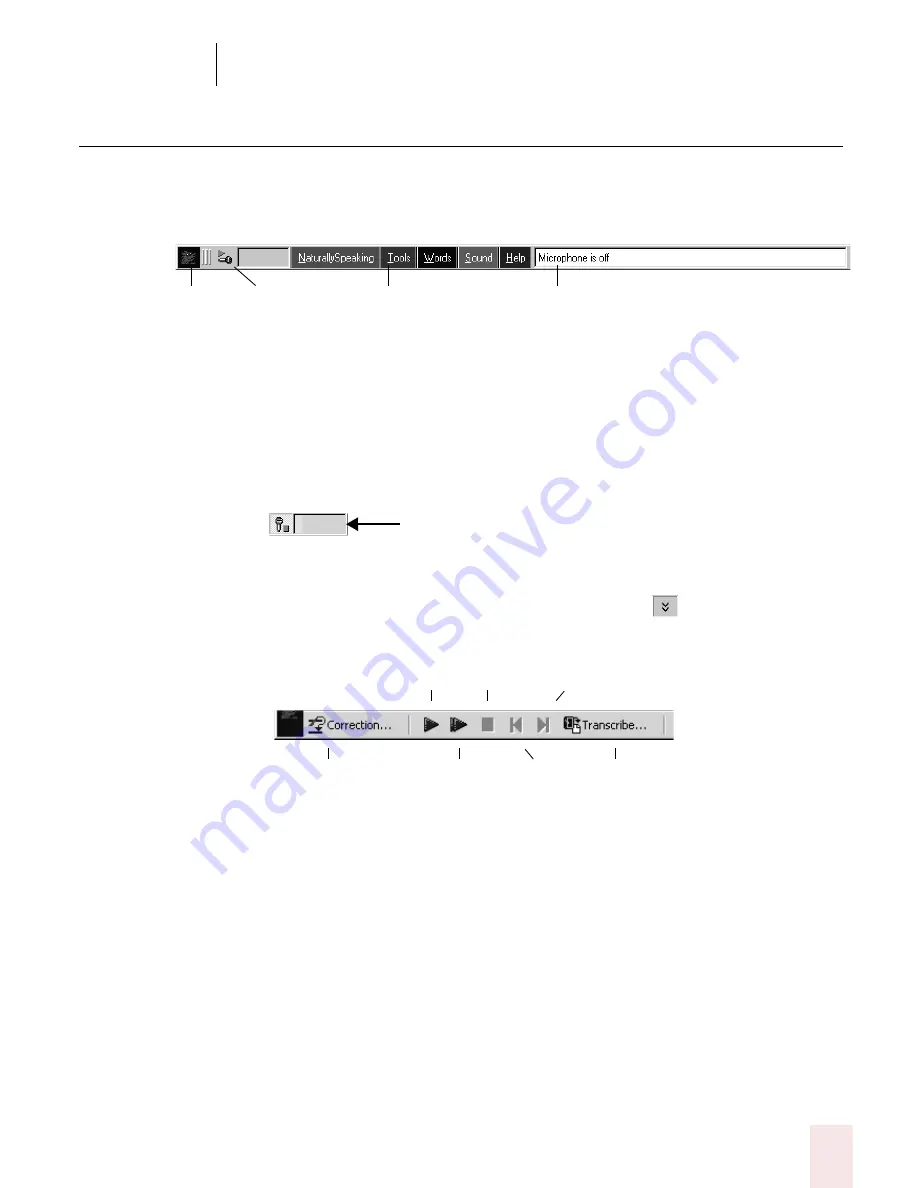
3
Starting to Dictate
Dragon NaturallySpeaking User’s Guide
23
The DragonBar
The DragonBar gives you access to Dragon NaturallySpeaking functions and
features.
The Sound menu and the Extras toolbar is available only in Preferred and higher
editions.
Microphone button and volume display
When the microphone is on, the Volume Display shows the sound level. Yellow
means silence or that your speaking too softly, green means you are speaking at a
proper level, and red means you are speaking to loudly.
Extras toolbar (Preferred and higher edition)
If present in your edition, you can click the Extras button
on the far right of the
DragonBar to open the Extras toolbar. The Extras toolbar displays buttons for hand-
held recorder transcription and playing back your dictation.
Correction
Clicking the Correction button opens the Correction menu to teach the computer
what you said. See chapter 4, “Correcting and Editing.”
Transcribe
Use this button to transcribe your speech from a handheld recorder. See chapter 15,
“Using Portable Recorders (Preferred and higher).”
Start Playback, Fast Playback, and Stop Playback
When you select text and click the Start Playback button, you hear a recording of
your dictation. A yellow arrow displays on your screen during playback, following
what you said. Click the Fast Playback button to play the recording at a faster
speed. Click the Start Playback button to return to a normal speed. Click the Stop
Playback button to stop the recorded speech playback.
Microphone
Menus
Status
Ext
position
Change
Volume display
Correction
Start Playback
Skip Forward
Stop Playback
Fast Playback
Skip Back
Transcribe
Summary of Contents for DRAGON NATURALLYSPEAKING 7
Page 1: ...U S E R S G U I D E ...
Page 6: ......
Page 22: ...2 Installation and Training Dragon NaturallySpeaking User s Guide 16 ...
Page 66: ...5 Correcting and Editing Dragon NaturallySpeaking User s Guide 60 ...
Page 158: ...1 2 Using Portable Recorders Preferred and higher Dragon NaturallySpeaking User s Guide 152 ...
Page 178: ...1 4 Customizing Dragon NaturallySpeaking Dragon NaturallySpeaking User s Guide 172 ...
Page 212: ...A P P E N D I X Commands List Dragon NaturallySpeaking User s Guide 206 ...
Page 220: ...Index Dragon NaturallySpeaking User s Guide 214 ...






























