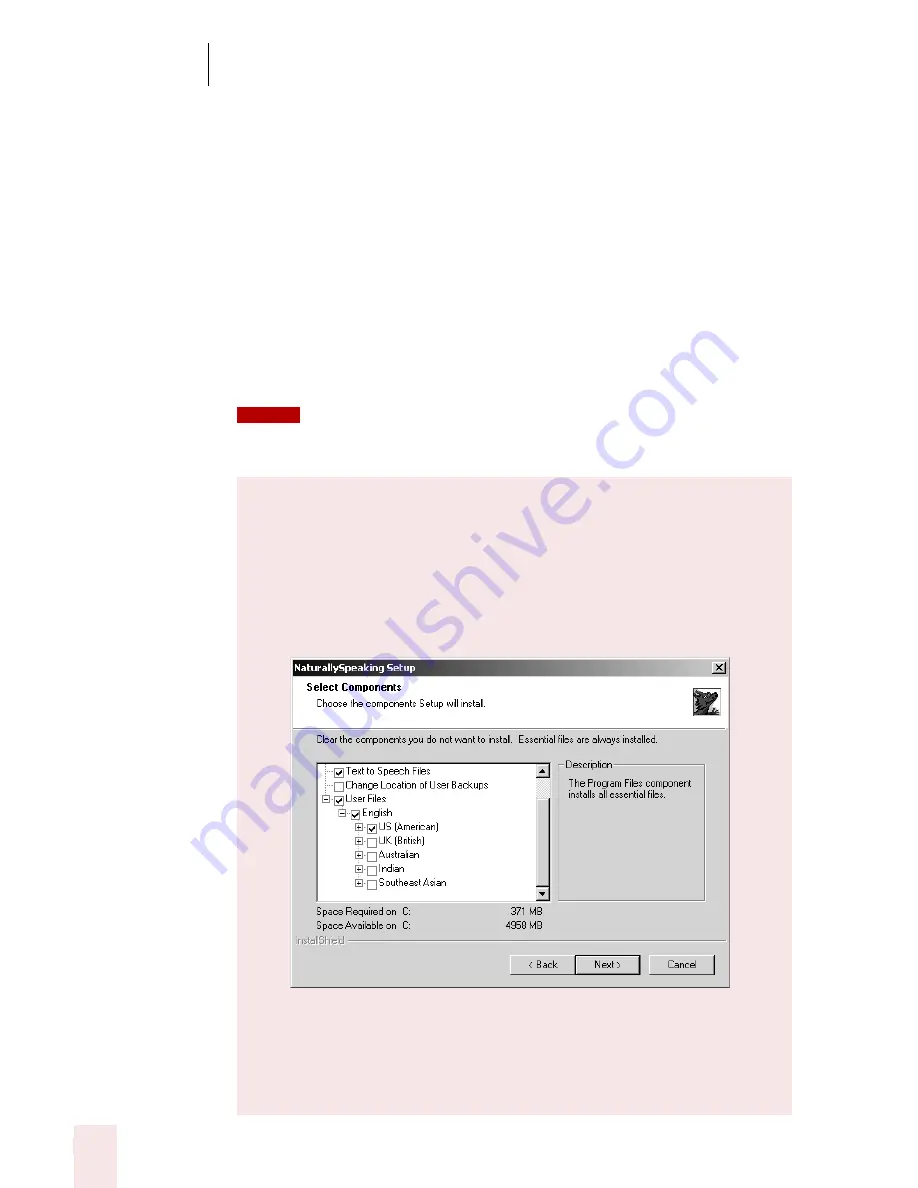
2
Installation and Training
Dragon NaturallySpeaking User’s Guide
8
C:\Program Files\ScanSoft\NaturallySpeaking
If you have Version 5 or 6 on your system, Version 7 will install to the previous
version’s directory.
4
Choose your Setup Type (Preferred and higher editions)
Most users in the US should choose “Typical Installation” and click Next. This
installs Dragon NaturallySpeaking with the US (American) English user files.
To install non-US English user files, choose “Custom Installation” and follow
the instructions below. Pick Custom Installation if you want to have more control
over which components to install.
If you decide not to install some Dragon NaturallySpeaking components by selecting a
Custom installation, you can install them later by running the Setup program again and choosing
Modify.
Installing non-US user files (Preferred and higher)
To install user files for UK (British) English, Australian English,
Indian English, or Southeast Asian English, choose “Custom
Installation” from the setup screen and click Next.
Select the user file for the dialect you want and click Next to
continue installation.
The user files for each region contain both spellings and
pronunciations specific to that region. All users who wish to dictate
US English spellings—including users with accents—should install
the US (American) English user files.
NOTE
Summary of Contents for DRAGON NATURALLYSPEAKING 7
Page 1: ...U S E R S G U I D E ...
Page 6: ......
Page 22: ...2 Installation and Training Dragon NaturallySpeaking User s Guide 16 ...
Page 66: ...5 Correcting and Editing Dragon NaturallySpeaking User s Guide 60 ...
Page 158: ...1 2 Using Portable Recorders Preferred and higher Dragon NaturallySpeaking User s Guide 152 ...
Page 178: ...1 4 Customizing Dragon NaturallySpeaking Dragon NaturallySpeaking User s Guide 172 ...
Page 212: ...A P P E N D I X Commands List Dragon NaturallySpeaking User s Guide 206 ...
Page 220: ...Index Dragon NaturallySpeaking User s Guide 214 ...





























