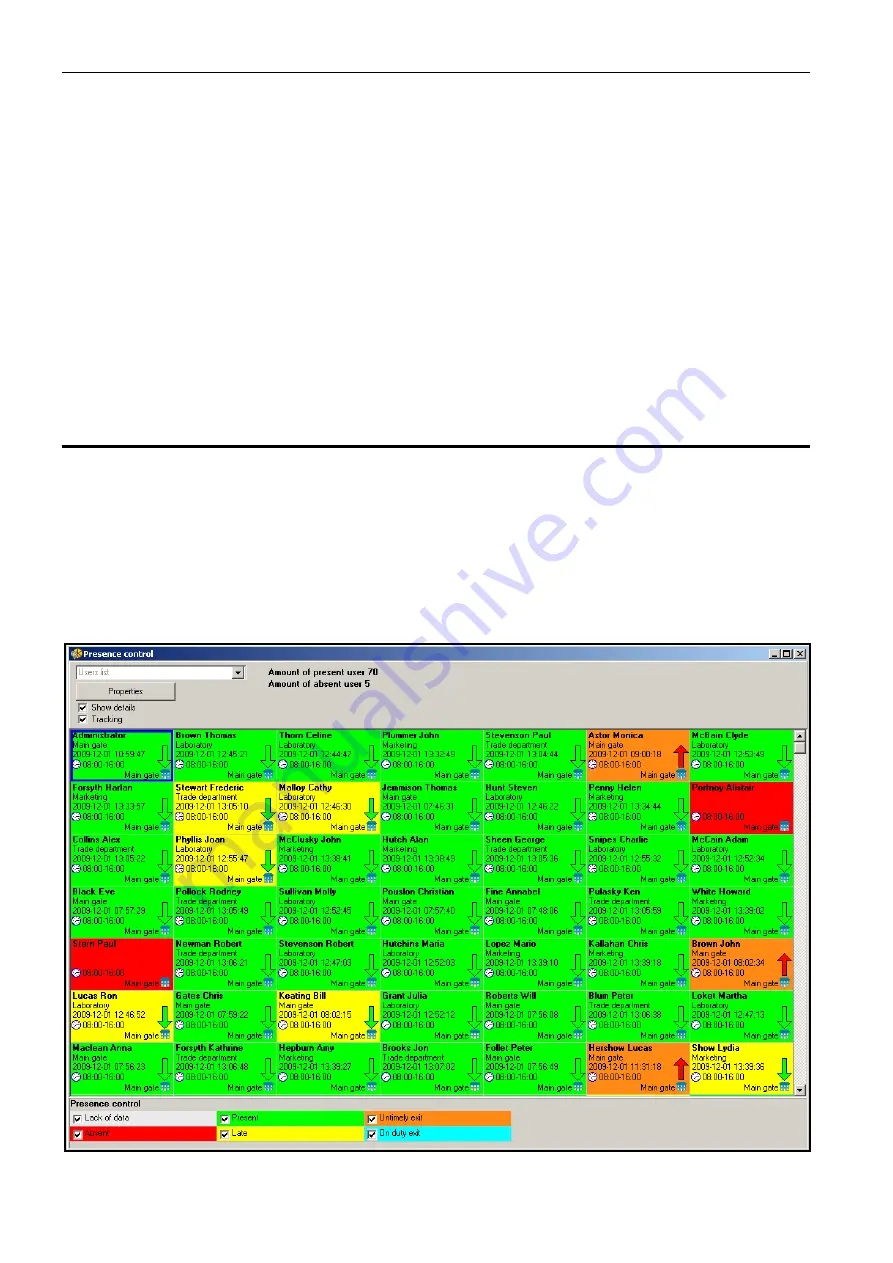
46
SATEL
ACCO
7. Click your mouse on the E
XECUTE
button. A report on the presence of selected users will
be generated in the window, according to preset parameters. The report consists of the
user name and the list of user presence dates with specification of entries and exits.
Information on the recorded time will be displayed next to the date. Displayed in red color
is the date of day on which the user presence data are incomplete (they can be
completed, based on the preprogrammed parameters).
8. There is an option provided to export and/or print out the report. Click your mouse on the
E
XPORT
button to export the presence report to file in the CSV, Excel or Symfonia format.
On selecting the format, the program will display a window where you should choose the
location to store the file. In order to print out the report in PDF format, click on the P
RINT
button.
Note:
The defined entry / exit rules are saved and stored in the ACCO-SOFT-LT program
data base (file extension *.s3db). If the data base is deleted, all the rules will have to
be programmed once more.
6.8 Presence control
The ACCO-SOFT-LT program makes the P
RESENCE CONTROL
tool available to the
administrator. Thus you are able to find out whether or not the given user stays within the
area defined for him/her.
The P
RESENCE CONTROL
window can be brought up in two ways:
−
open the E
VENTS
window, then select the E
VENTS
command to open the menu and select
P
RESENCE CONTROL
in it (see Fig. 33);
−
select the O
THER
command in the main menu and then select P
RESENCE CONTROL
in it.
Fig. 35. P
RESENCE CONTROL
window.
























