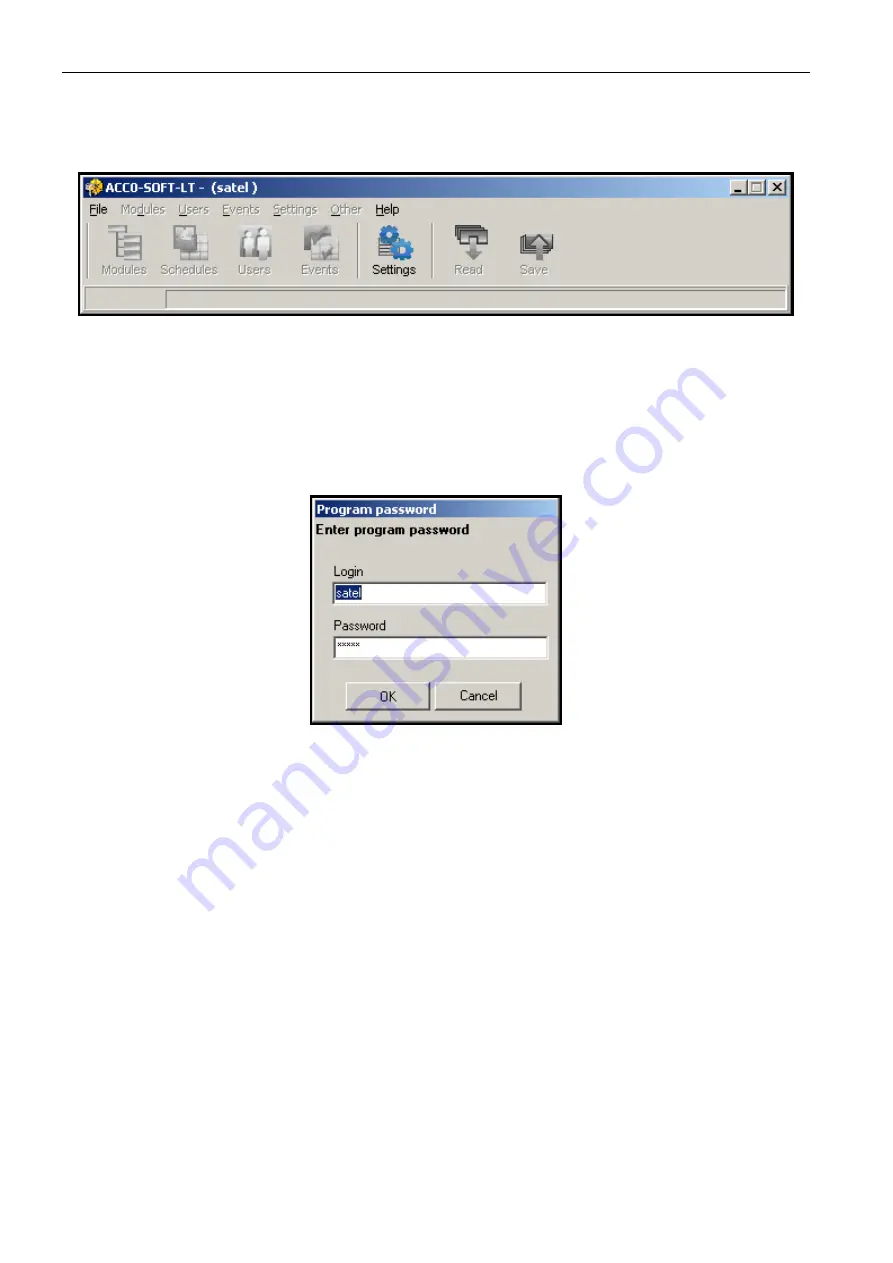
26
SATEL
ACCO
and select P
ROGRAM ACCESS
, and then C
HANGE PASSWORD
. To change login or add other
users who will be authorized to use the program, enter the F
ILE
menu and select
P
ROGRAM ACCESS
, and then P
ROGRAM USERS
.
Fig. 19. Program menu bar after login.
3. After logging in, the only active button on the menu bar will be the one designated as
S
ETTINGS
. If it is necessary to change the language version of the program, click your
mouse on the button to open the S
YSTEM SETTINGS
window. Select the required version in
the window, close the program and then log in again, as the change of language version
will only take effect after the program is restarted.
Fig. 18. Password entry window on the first start of the program.
Note:
Entering three invalid passwords will terminate the program.
4. Create a configuration file in which all information related to the module (system
consisting of several modules) served by the program will be saved. For this purpose,
open the F
ILE
menu and select the N
EW
item. The window shown on Fig. 20. will be
displayed. You have to fill in the S
YSTEM NAME
and S
YSTEM
I
DENTIFIER
fields and select the
computer port through which communication with the module(s) will be effected. Next, you
can click on the F
IND
button (the module or modules connected to the indicated computer
port will be found by the program itself) or directly on the OK button.






























