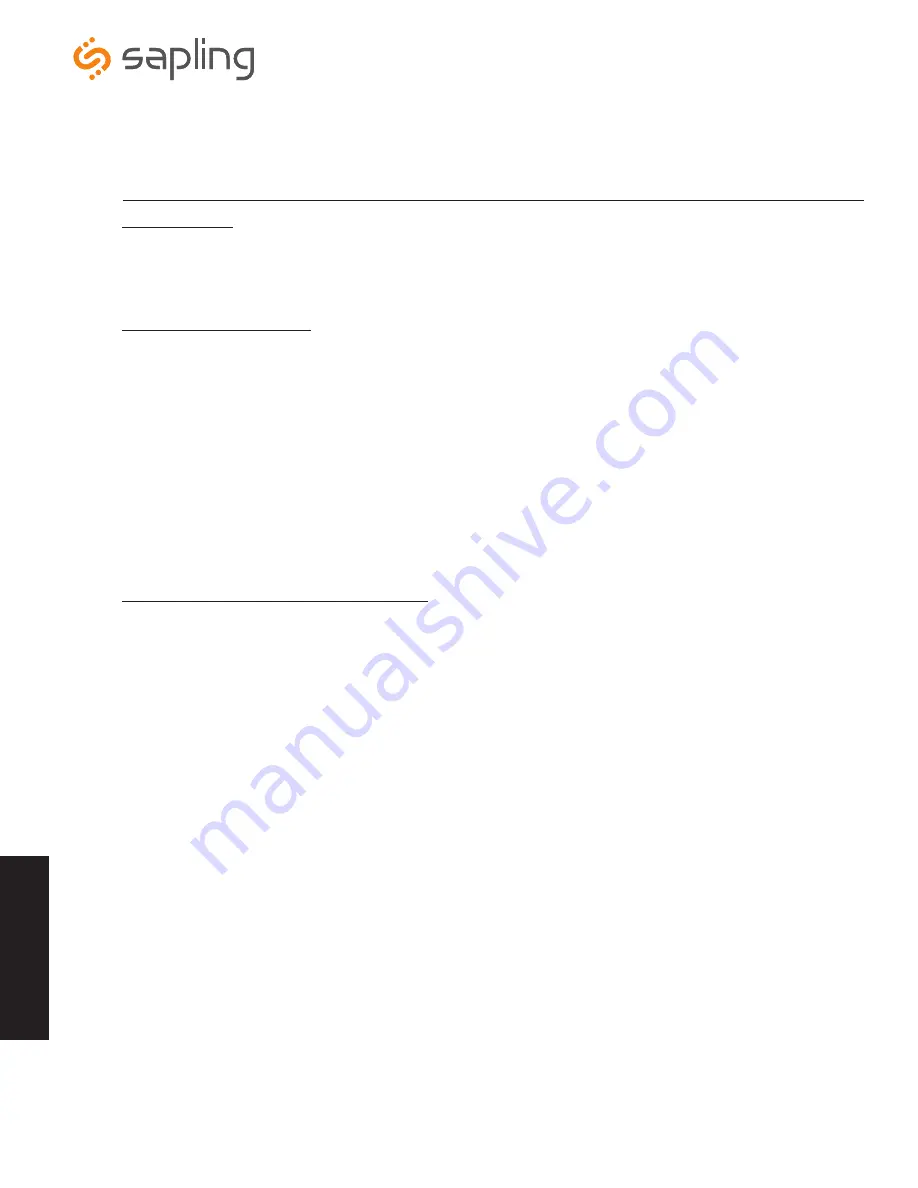
The Sapling Company, Inc.
1633 Republic Road
Huntingdon Valley, PA 19006
USA
+1 215.322.6063 P.
+1 215.322.8498 F.
www.sapling-inc.com
35
35
View IP Address
Push Buttons
This option allows the user to view the clock’s IP address. Press both push buttons at the same time and the
IP clock will scroll its IP address across the display.
Selecting Count Up Option
Begin Count Up Function - This option allows the user to initiate when the clock will start counting up from
zero. Press the bottom button to enable the Count Up Function or press the top button to move on to the
next option.
Pause Count Up Function - This option allows the user to pause the Count Up Function when the Count Up
Function is enabled. Press the bottom button to enable the Pause Count Up Function or press the top button
to move on to the next option.
Resume Count Up Function - This option allows the user to resume the Count Up Function when the Count
Up Function has been paused. Press the bottom button to enable the Resume Count Up Function or press the
bottom button to exit to the clock’s normal time display.
Set Manual Hour-Minute-Second Deviation
*To set the clock’s time display with push buttons, the user must first change the
“Network Sync” options in “Clock Settings” on the Web Interface to “Never” sync.
Set Hour - To set the hour on the IP clock, press the top button and the hour selection will appear (HR).
Using the top button scroll through numbers 01-23. After the selection is made, press the bottom button to
move on to set the minute.
Set Minute - To set the minute press the bottom button after making the hour selection and the minute
selection will appear (MM). Using the top button scroll through numbers 01-59. After the selection is made,
press the bottom button to move on to the set second.
Set Second - To set the second press the bottom button after making the minute selection and the second
selection will appear (SC). Using the top button scroll through numbers 01-59. After the selection is made,
press the bottom button to move on to the next option.
Save Settings - To save the time settings that were chosen, press the bottom button after the second is
selected and the “save settings” option will appear (SET). Press the top button to save the settings and then
press the bottom button to move on to the next option or just press the bottom button to not save and move
on to the next option.
Clear Settings - To clear the time settings that were chosen, press the bottom button after “saving settings”
are selected and the “clear option” will appear (CLR). Press the top button to clear all hour, minute, and
second settings. After this selection, the clock will return to it’s normal time display.
Pro
gramm
in
g



















