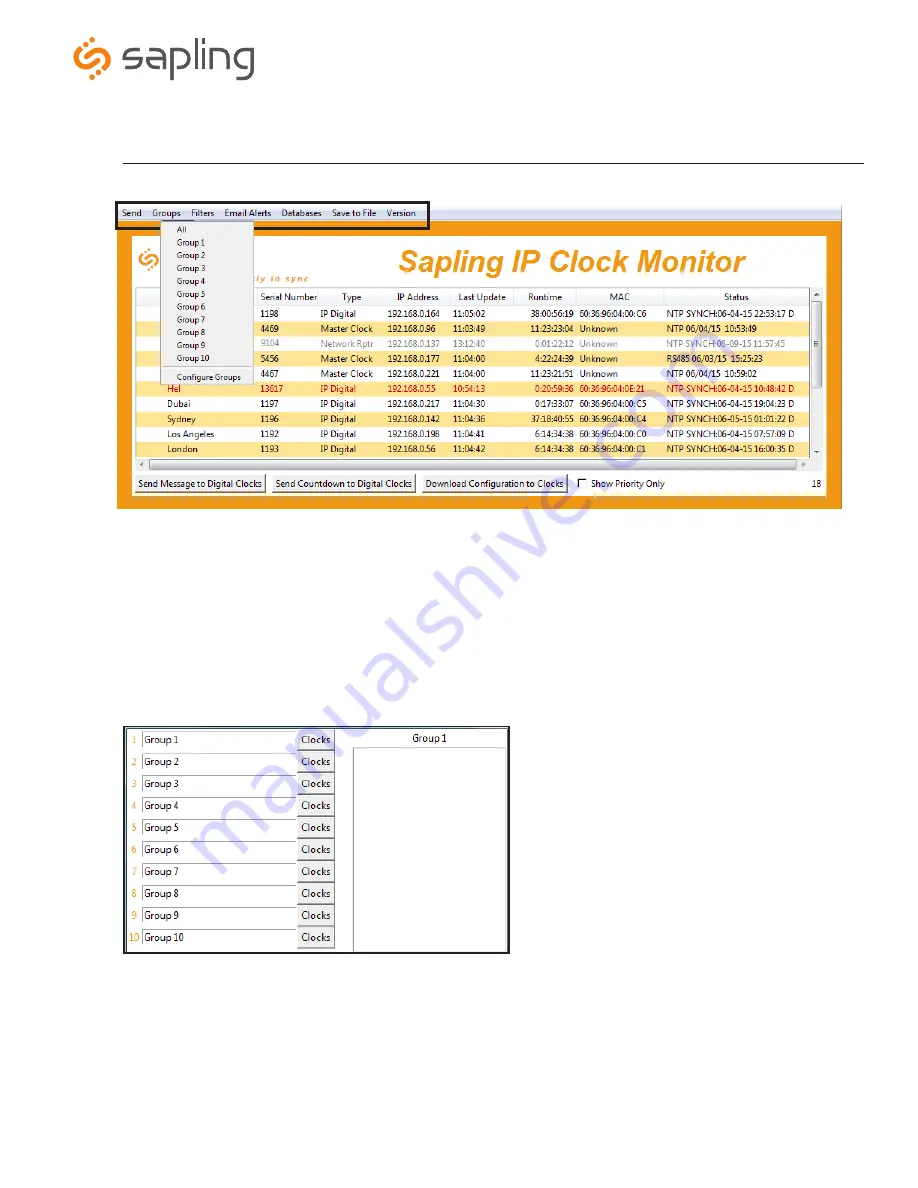
The Sapling Company, Inc.
1633 Republic Road
Huntingdon Valley, PA 19006
USA
+1 215.322.6063 P.
+1 215.322.8498 F.
www.sapling-inc.com
14
14
Sapling IP Clock Monitor Software - Task Bar Options
1.
Send
- When clicked, this button will display the following options:
Send Message
- This option is not available with IP analog clocks.
Send Looping Message
- This option is not available with IP analog clocks.
Send Countdown
- This option is not available with IP analog clocks.
Task Bar Options
Find Hands
- By selecting this option, the user will be able to send a command telling the analog clocks to resynchronize their hands. The
user will be prompted to enter a password to authenticate their permissions. This command can be sent to one analog clock, a selected group
of analog clocks, or all of the analog clocks in the system.
2.
Groups
- When clicked, this button will open the Groups drop-down menu.
All
- Clicking on this option will cause the monitor to display all compatible IP devices on the network.
Configure Groups
- Opens the group configuration menu (see below).
“Group Name”
- Clicking on the name of a group will cause the monitor to display all of the IP devices in that group. Example: Clicking on
“Group 1” will cause the monitor to show only the devices that have been added to Group 1 through the Configure Groups menu.
A. Text Boxes
- Entering a name into the text box will change the
name of the group. For example, the first text box currently contains
the name “Group 1”. This will cause the the first group to be shown as
“Group 1” in the drop-down menu.
B. Clocks buttons
- Clicking on a Clocks button will display each of
the group’s devices in the box to the right.
C. Device Box
- Displays the devices for the selected group. The name
of the selected group will appear above the device box.
To add a device to the group, click on a device on the IP monitor. While
holding down the button on the mouse, drag the name of the device
over to the device box, then release the button on the mouse.
To remove a device from the group, click on a device in the device box.
Whole holding down the button on the mouse, drag the name of the
device outside of the device box, then release the button on the mouse.
A
B
C





























